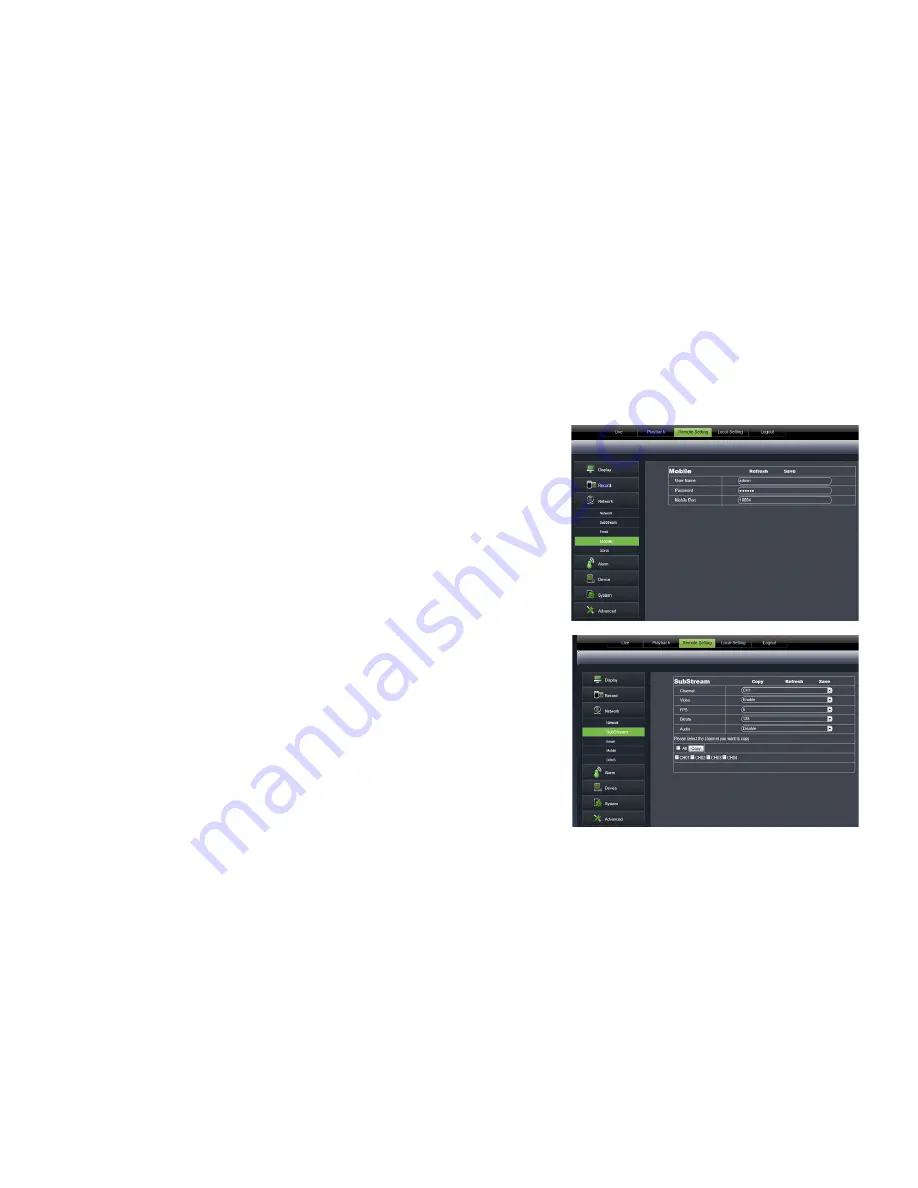
58
Online Software
Network
The NETWORK tab is your gateway to viewing your footage online and contains the DVR information you need to set up
online viewing. Since you have already set up your networking viewing, the NETWORK menu can be used for reference
purposes. The options and selections in this NETWORK menu are the same as the settings on your DVR. For more
networking information see the NETWORKING GUIDE in this manual.
Basic NETWORK settings:
Used only as a reference as you have already set these parameters with the DVR. Here you can view the NETWORKING
TYPE, IP ADDRESS and ROUTER INFORMATION.
DDNS
DDNS settings:
1. To set DDNS protection on your DVR feed, enter a USERNAME and PASSWORD in this menu.
2. Click SAVE in the upper right corner to save your changes.
Mobile
MOBILE settings:
You can view your footage from your smartphone. In the MOBILE menu,
you can assign a username and password to protect your video feed.
1. Enter in a USERNAME and PASSWORD to protect your video feed.
2. It is necessary to assign Port 18004 for the mobile stream to
be transferred.
3. Click SAVE in the upper right corner to save your changes.
Substream
Adjusting the SUBSTREAM resolution parameters:
1. Select the SUBSTREAM tab.
2. Select the drop down menus to adjust the frame rate, video quality,
and resolution values.
3. Click SAVE in the upper right corner to save your changes.
Receiving EMAIL notifications:
1. Select the EMAIL drop down list and choose ENABLE.
2. Select the ENABLE drop down box next to SSL.
3. Select the SMTP Port and input the port number provided by your email provider.
(For emails the port number is 25. The Gmail port number is 465).
4. Select the SMTP Server box and input the SMTP server address provided by your email provider.
(Gmail SMTP address: smtp.gmail.com).
5. Select the SENDER EMAIL box and input the email in which the email notification will be coming from.
6. Select the SENDER PASSWORD box and input the password for the sending email account.
7. Select the RECEIVER EMAIL box and input the email in which the email notification will be going to.
• The SENDER EMAIL and the RECEIVER EMAIL can be the same email.
8. Select the INTERVAL drop down box and select TIME INTERVAL for email frequency (1min, 3min, 5min,10min).
Summary of Contents for Pro Widescreen DVR
Page 1: ...Pro Widescreen DVR User Manual ...
Page 72: ...WWW DEFENDER USA COM ...





























