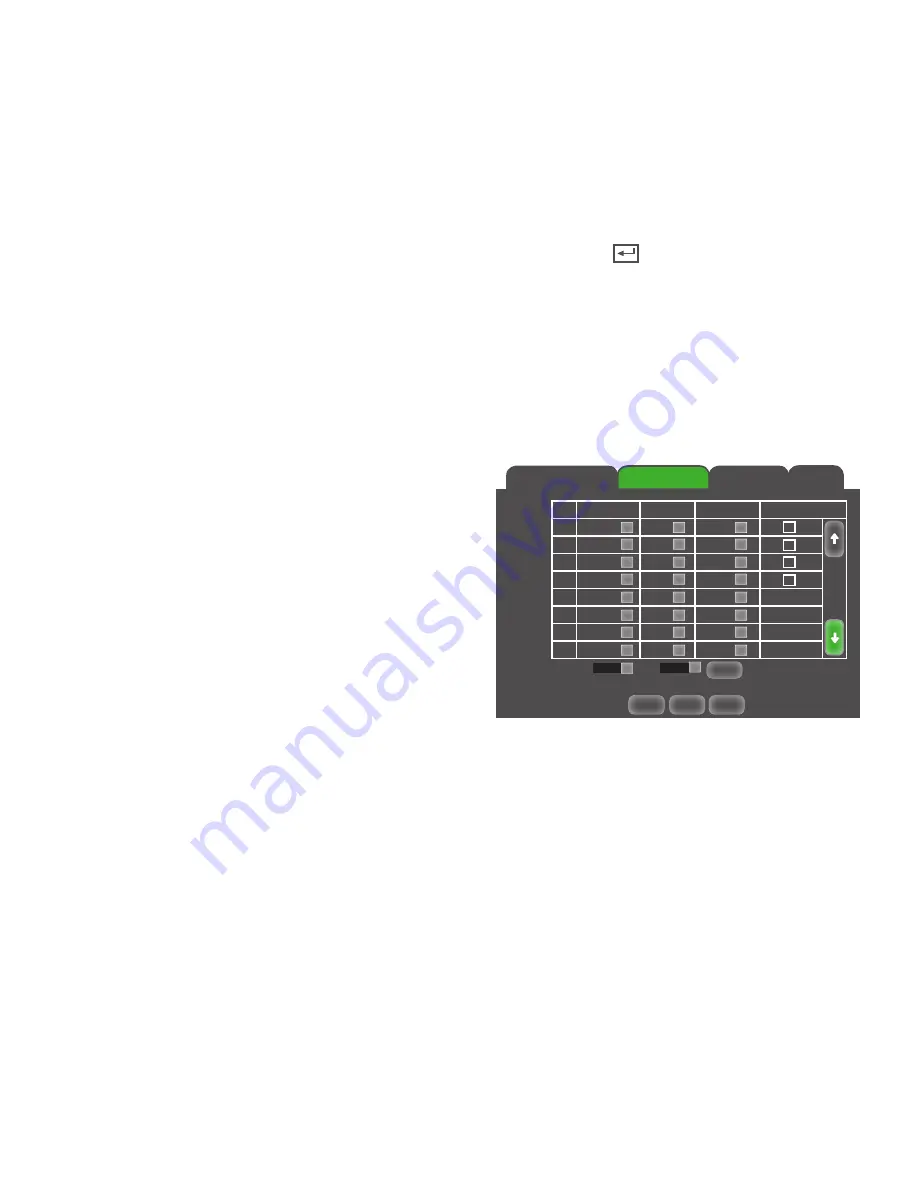
28
Main Menu
DNS1 & DNS2
Stands for Domain Name System and is for advanced network setup. DNS is used to convert common names into
website IP Addresses. It is best to leave these settings as they are usually the same as in the router.
Changing the DNS Address:
1. Left click in the DNS field, the keyboard will open.
2. Enter the number you would like for a DNS address, then click the ENTER key
.
3. Click APPLY at the bottom of the screen to save your changes.
Auto Port Forwarding
This setting does not require any changes. The default setting is ENABLED.
Substream Tab
These are the resolution settings for viewing your mobile device.
Video
Enable or disable if the video from that channel can be
viewed from a mobile device. The default setting is ENABLED.
FPS
(Frames per Second)
The FPS settings are adjustable. A higher FPS will result in
smoother and better quality recorded video. A lower FPS will
result in a choppy video, however it will use less space on
the HDD.
Bitrate
The bitrate represents the amount of information or detail
that is stored per unit of time of a recording. The DVR is set
to the recommended 64bps.
Audio
Your camera must have audio recording capabilities for this option.
Audio on/off:
1. Check the AUDIO BOX next to the channel to turn audio ON.
2. Uncheck the AUDIO BOX next to the channel to turn audio OFF.
3. Click APPLY at the bottom of the screen to save your changes.
COPY settings from one camera to other cameras:
1. Select the COPY drop down list and choose a camera number.
2. Select the TO drop down list to select a camera number or ALL cameras.
3. Click the COPY button. The settings will now be copied to your specified camera(s).
4. Click APPLY at the bottom of the screen to save your changes.
Network
Sub Stream
DDNS
Default
Apply
Exit
CH
Video
FPS
Bitrate
Audio
01
ENABLE
4
64
02
ENABLE
4
64
03
ENABLE
4
64
04
ENABLE
4
64
05
ENABLE
4
64
06
ENABLE
4
64
07
ENABLE
4
64
08
ENABLE
4
64
→
→
›
›
›
›
›
›
›
›
›
›
›
›
›
›
›
›
›
›
›
›
›
›
›
›
›
›
Copy
Copy
CH1
To
All
Summary of Contents for Pro Widescreen DVR
Page 1: ...Pro Widescreen DVR User Manual ...
Page 72: ...WWW DEFENDER USA COM ...






























