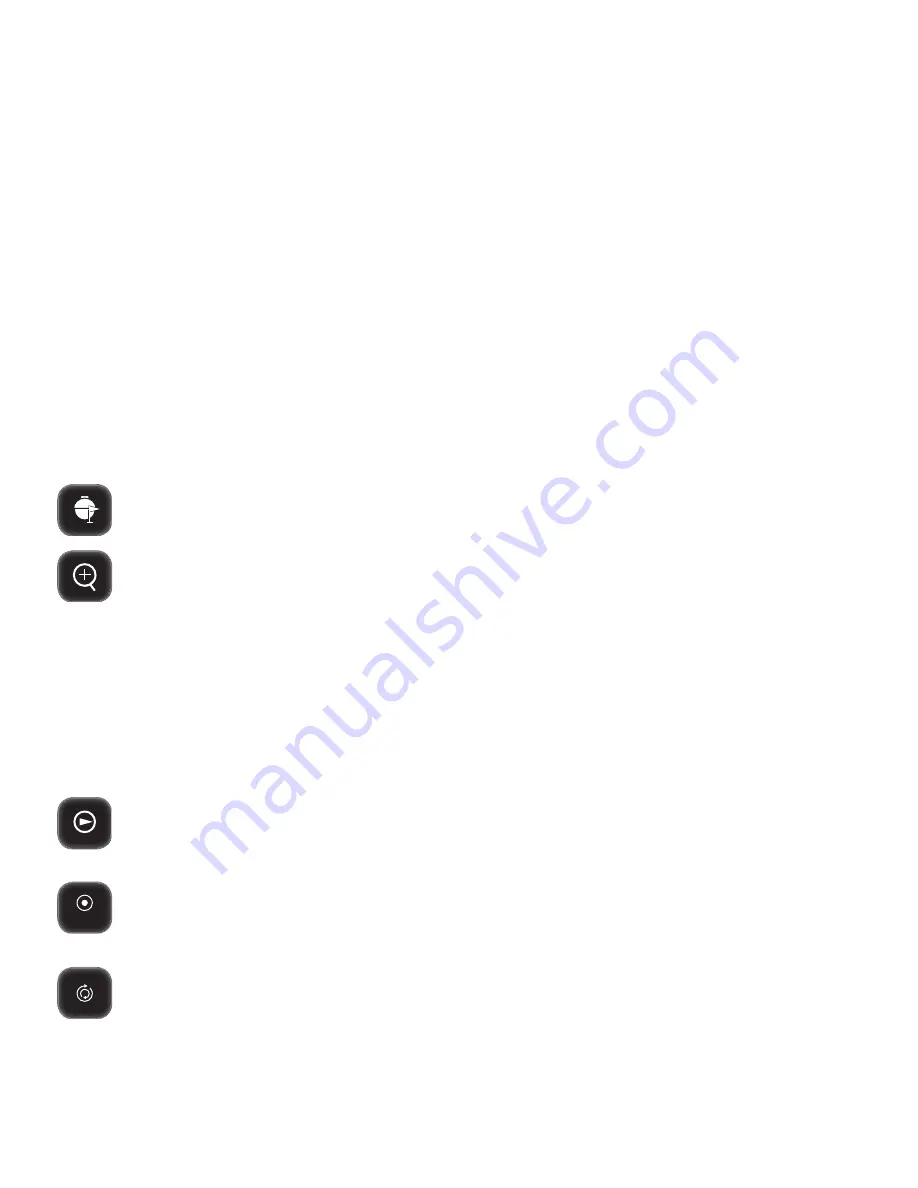
13
Start / Stop Cruise
Starts and Stops the cruise function (if you have set up the PTZ cruise).
Allows you to get a better view of what you are monitoring when viewing a camera in
full-screen mode.
Setting Cruise:
1. Right click the mouse and select the PTZ icon from the Function Toolbar.
2. Select the channel that the PTZ camera is connected to. (The PTZ camera must already be configured.)
3. Click on the green arrow next to Zoom +
►
4. Click on the Time text field and input the time (in seconds) for how long you would like the PTZ camera to stay at
that position.
5. Use the directional buttons to adjust the camera to the areas you would like the PTZ camera to view in cruise
mode. Click the Set button at each desired position.
6. To review your set points, select the No. text field and input the number you would like to view.
7. Click Save and then right click to Exit.
8. To erase any Preset cruise points, select the Clear button.
9. To start the PTZ cruise, open the Function Toolbar and select Start Cruise. To stop the PTZ cruise, open the
Function Toolbar and select Stop Cruise.
Using Zoom:
1. Double click the screen you would like to zoom in on. This will open to full screen mode.
2. Right click the mouse and select the Zoom icon from the Function Toolbar.
3. Using the mouse, left click and hold to drag a square around the area you would like to zoom in on.
4. Once the square has been set, release the mouse button and the screen will zoom in on the selected area.
5. To exit the zoomed in screen, right click the mouse.
Record Search
Allows you to search through your recorded footage. For more information on the video search menu,
please consult the Playback section of this manual.
Start / Stop Record
Allows you to Start or Stop recording if the DVR’s schedule is set to Motion Record and you would
like to record footage in between motion detection events.
Start / Stop Sequence
Right click the mouse and select the Start Sequence icon from the Function Toolbar. The cameras will
then start sequencing through as follows: Cam 1-16 (full-screen)
►
quad screen
►
9 screens
►
16 screens.
To stop, right click the mouse and select the Stop Sequence icon from the Function Toolbar.
REC
Function Toolbar
Getting Started!
Summary of Contents for Pro Widescreen DVR
Page 1: ...Pro Widescreen DVR User Manual ...
Page 72: ...WWW DEFENDER USA COM ...




























