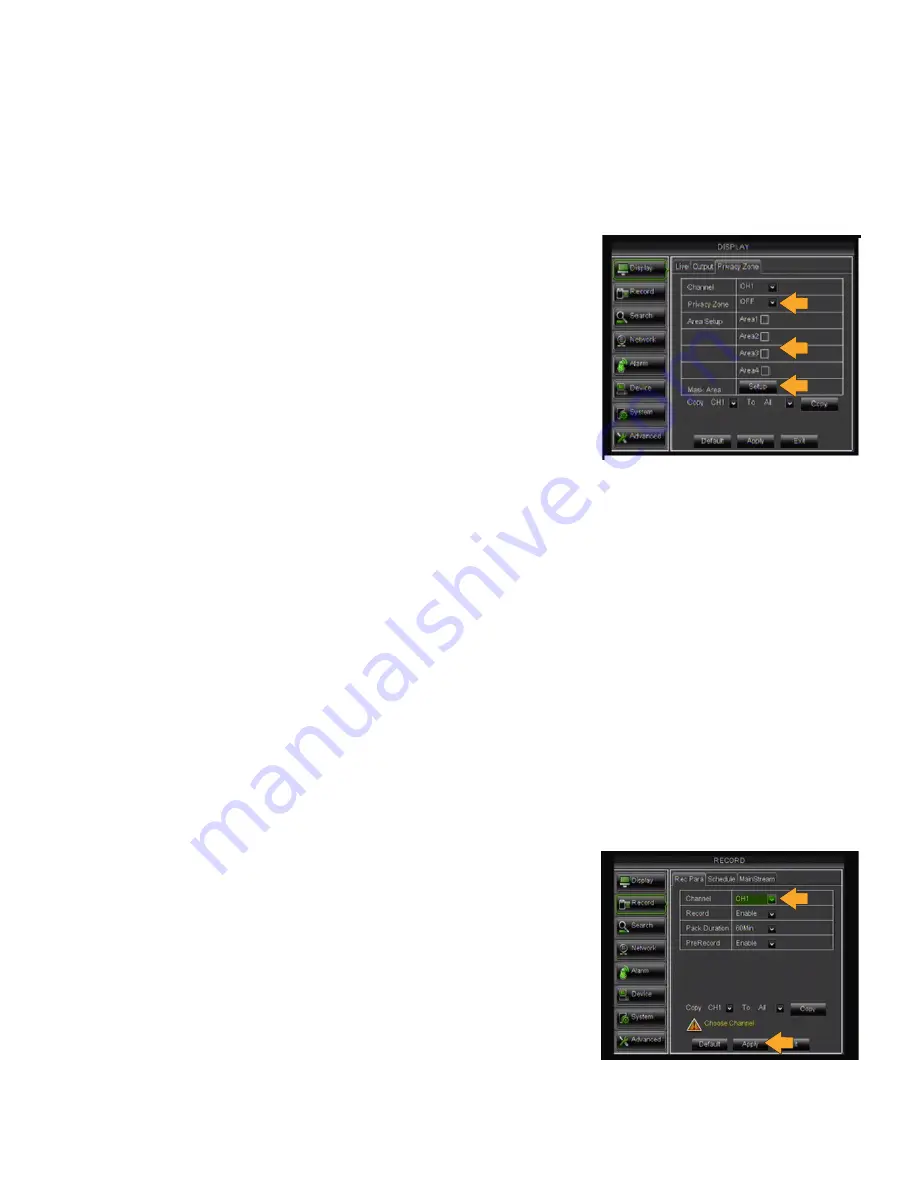
19
Main Menu
Privacy Zone Tab
The Privacy Zone Tab allows you to have up to 4 privacy zones per camera. Privacy zones appear as black areas on a
live view screen and are never recorded. Block out a portion of the scene from an individual camera such as a cash
register or safe while still seeing the activity around the masked area.
Setting PRIVACY ZONES:
1. Select the PRIVACY ZONE drop down list.
2. Select ENABLE or DISABLE.
3. Place checkmarks next to the number of privacy zones you wish to
have (up to 4 zones per camera).
4. Left click the MASK AREA
>
Setup button. The channel selected will
appear in full-screen with the number of boxes(areas) selected.
5. Click and drag the boxes around the screen to place them where
you need privacy zones. Right click the screen when you are done.
6. Click APPLY at the bottom of the Privacy Zone screen to save
your changes.
Copy
Allows you to copy all Privacy Zone selections from one camera to another, or to all cameras.
COPY settings from one camera to other cameras:
1. Select the COPY drop down list and choose a camera number.
2. Select the TO drop down list to select a camera number or ALL cameras.
3. Click the COPY button. The settings will now be copied to your specified camera(s).
4. Click APPLY at the bottom of the screen to save your changes.
Record
This option allows you to turn recording for each camera ON or OFF, set video quality, adjust the frame rate, set the
resolution, enable or disable audio recording, pick a recording mode (scheduled or continuous), set the file pack
time (recorded video size in minutes) and copy settings from one camera to another.
Rec Para Tab
Recording parameters allows you to choose the channel you wish to
record, turn record ON or OFF, set the Pack Duration as well as enable
PreRecord if you wish to enable Motion Record.
Record
able)To
Enable/disable RECORD on channels:
1. Select the CHANNEL drop down list and choose a camera number.
2. Select the RECORD drop down list and choose ENABLE or DISABLE.
3. Click APPLY at the bottom of the screen to save your changes.
Summary of Contents for Pro Widescreen DVR
Page 1: ...Pro Widescreen DVR User Manual ...
Page 72: ...WWW DEFENDER USA COM ...






























