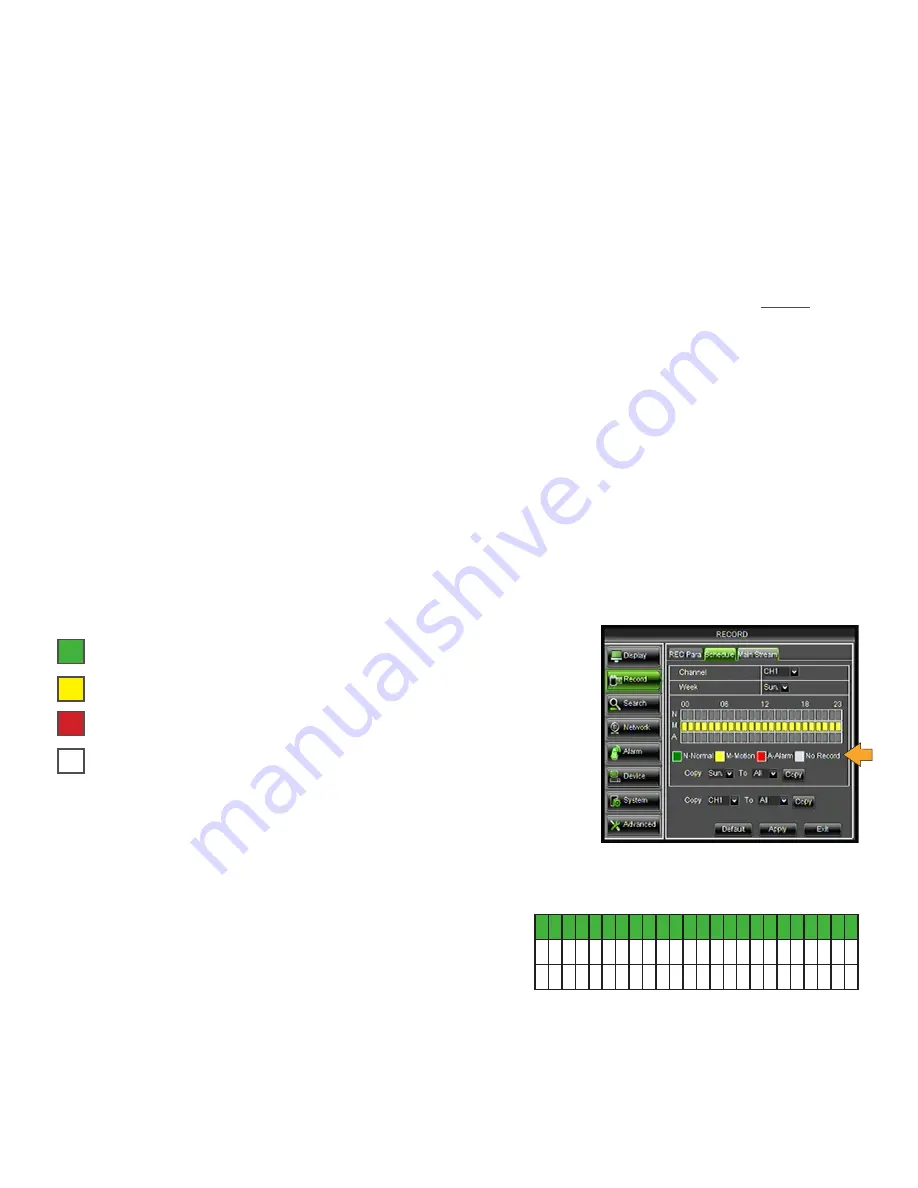
20
Main Menu
Pack Duration
Choose the maximum length that each recorded video clip will be. This is for backup purposes.
Setting PACK TIME:
1. Select the PACK TIME drop down list and choose the length of each recorded video clip (15, 30, 45 and/or 60 min).
2. Click APPLY at the bottom of the screen to save your changes.
PreRecord
This function works with motion detection. If enabled, the DVR will pre-record a few minutes of footage prior to
motion being detected for that camera.
1. Select the PRERECORD drop down list.
2. Select ENABLE or DISABLE.
3. Click APPLY at the bottom of the screen to save your changes.
COPY settings from one camera to other cameras:
1. Select the COPY drop down list and choose a camera number.
2. Select the TO drop down list to select a camera number or ALL cameras.
3. Click the COPY button. The settings will now be copied to your specified camera(s).
4. Click APPLY at the bottom of the screen to save your changes.
Schedule Tab
The Schedule tab allows you to choose from continuous recording, motion-triggered recording or scheduled recording.
Your DVR is set to continuous record by factory default.
N-Normal: (Green) Sets schedule or continuous recording
M-Motion:
(Yellow) Settings for motion recording
*A-Alarm:
(Red) Audible alarm sounds when motion is triggered
No Record: (Transparent) Footage will not record at this time
*See ALARM section of manual for additional alarm settings.
Continuous Record
Each camera selected records continuously or at the times you select.
1. Select the CHANNEL drop down list and choose a
camera number.
2. Select the WEEK drop down list and choose a day of
the week.
3. N-Normal allows you to record 24/7. One click
highlights the individual box. Each box represents one
hour. To unselect, click the box again. For example, to
record 24/7, all boxes from 0 to 23 need to be GREEN.
4. Click APPLY at the bottom of the screen to save your changes.
00
06
12 18 23
N
M
A
Summary of Contents for Pro Widescreen DVR
Page 1: ...Pro Widescreen DVR User Manual ...
Page 72: ...WWW DEFENDER USA COM ...






























