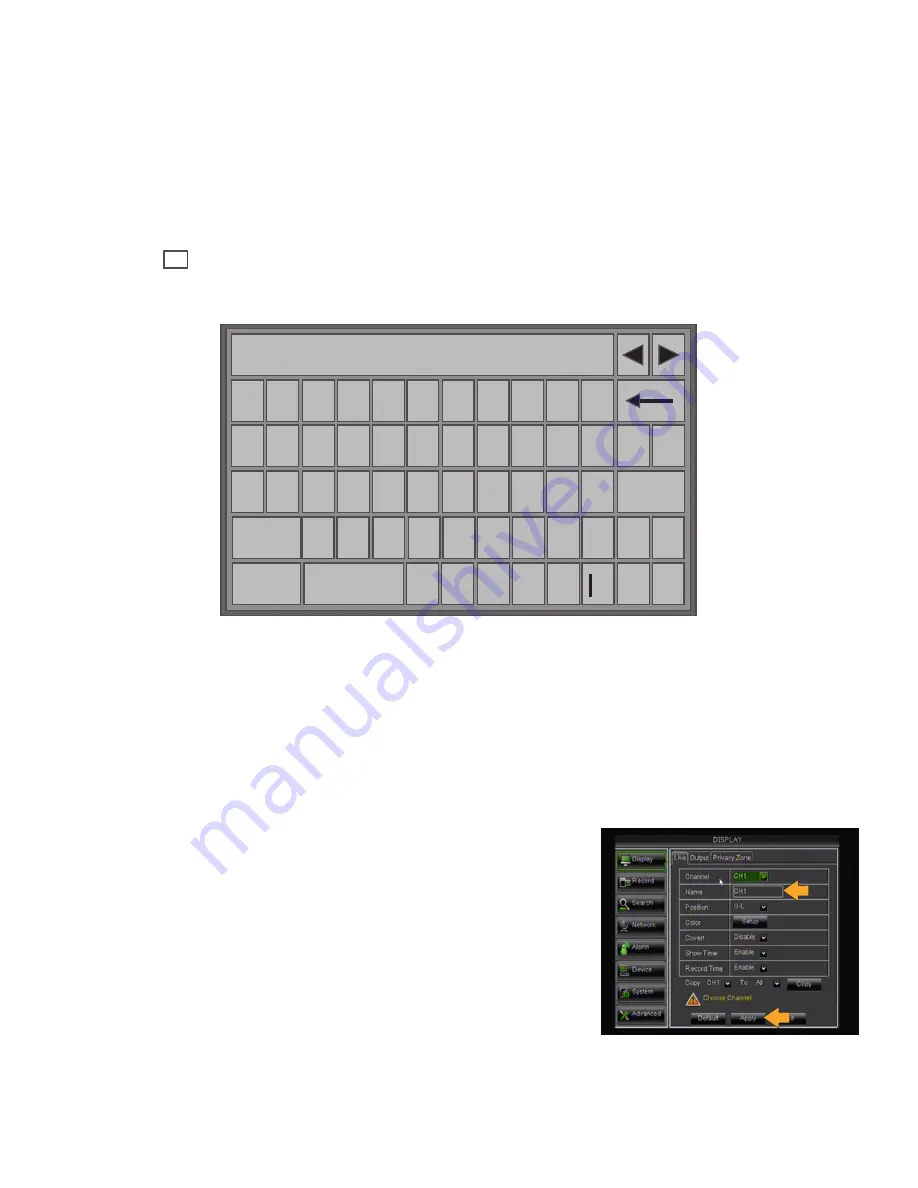
15
Main Menu
Using the Keyboard
The keyboard is used when typing in passwords, dates and to label/name certain functions. This keyboard will appear
multiple times when working with your DVR.
1. To select letters, left-click the mouse or press SELECT on the remote control. Selecting the SHIFT key on the
keyboard changes the letters to lower case and displays additional characters. To erase, select the
backspace
→
key.
2. When you have finished typing, select the ENTER key on the keypad to close the keyboard.
1 2 3 4 5 6 7 8 9 0 .
W
Q
E R T Y U I O P
{
{
\
A S D F G H J K L ; :
ENTER
Shift Z X C V B N M
, @ ? _
ESC
-
^
( ) =
“ ‘
Display
The DISPLAY section has 3 tabs; Live, Output and Privacy Zone. This menu allows you to name each camera, adjust
where the title of the camera appears on screen, adjust the color of each camera, turn cameras on and off as well as
decide on where the time will be displayed on-screen.
Live Tab
The Live Tab allows you to customize the name and position of the camera name. Customizing camera names allow
for easy recognition of locations you are monitoring.
Name
This will be the name of the camera that is displayed on screen. It is a
good idea to name the camera something that reflects what the camera is
monitoring, i.e. Garage or Driveway. (Maximum of 8 characters).
1. Select the camera channel.
2. Left click in the NAME field, the keyboard will open.
3. Enter the name of the camera, then click the ENTER key.
4. Click APPLY at the bottom of the screen to save your changes.
5. Repeat steps 1-4 for each camera.
Summary of Contents for Pro Widescreen DVR
Page 1: ...Pro Widescreen DVR User Manual ...
Page 72: ...WWW DEFENDER USA COM ...






























