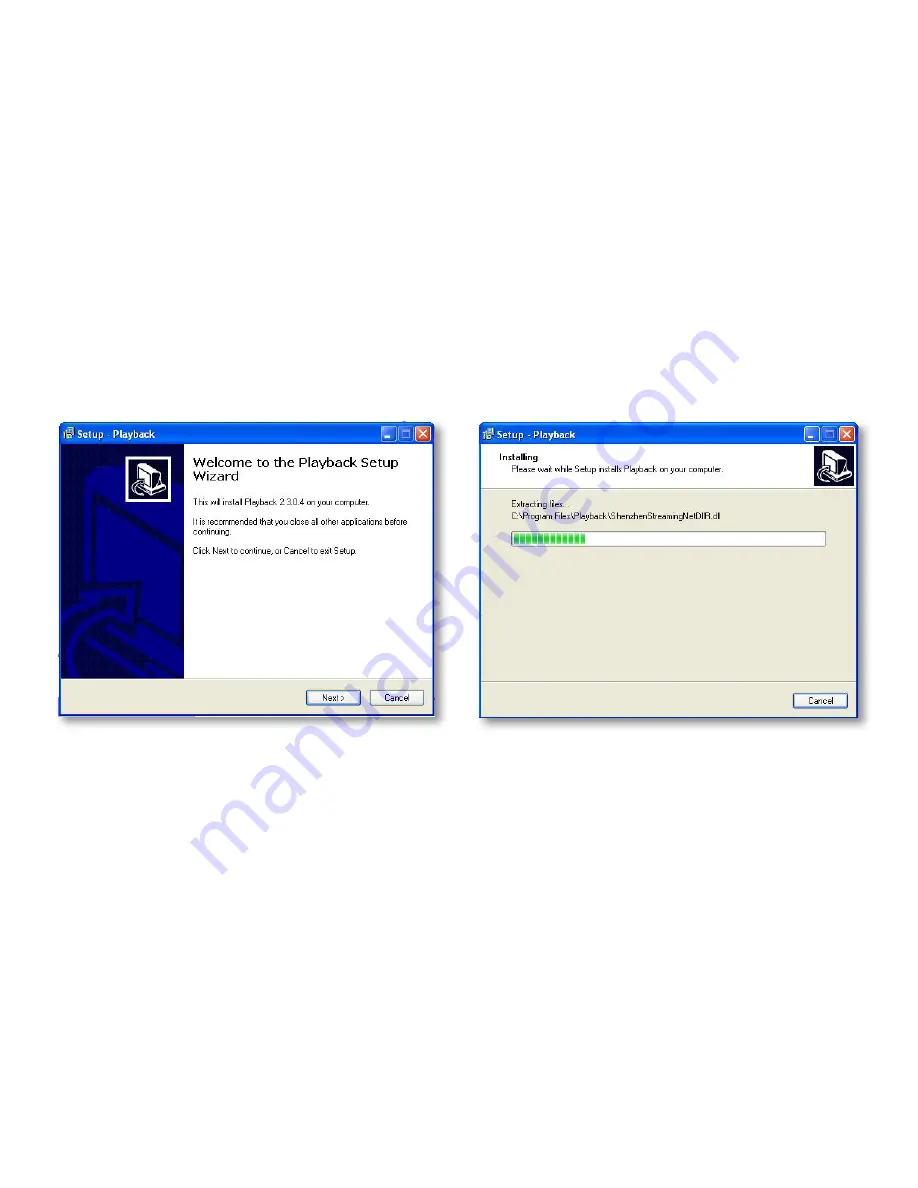
41
Playback
Computer Playback
When you backup footage to a USB device, you can view the backed up footage on your computer. Viewing your
footage from your computer allows you more options for manipulating the video as well as the ability to back up
footage directly to your computer.
Viewing footage though your computer:
1. Insert included software CD into your disk drive and double click to install the playback software.
2. Follow the installation guide until the end.
3. Once everything is successfully installed, insert USB device into USB port on computer. Make sure USB device
has your backed up footage on it.
4. Open the playback software you just installed.
Software Installation
File Viewing
Be sure that the playback software is open on your computer. Instructions differ depending on what files you would
like to open and play:
Adding one video:
1. Select and then click FILES. Find the USB device file, or any other area where backed up footage would be stored
on your computer.
2. Make sure to view H.264 Files.
3. Select the file you would like to view and select OPEN.
4. Once you have selected OPEN, the video will NOT play automatically. You must prompt the video to play.
5. To view the footage, you must select play from the bottom menu. Once play is selected, the video will start.
Summary of Contents for Pro Widescreen DVR
Page 1: ...Pro Widescreen DVR User Manual ...
Page 72: ...WWW DEFENDER USA COM ...






























