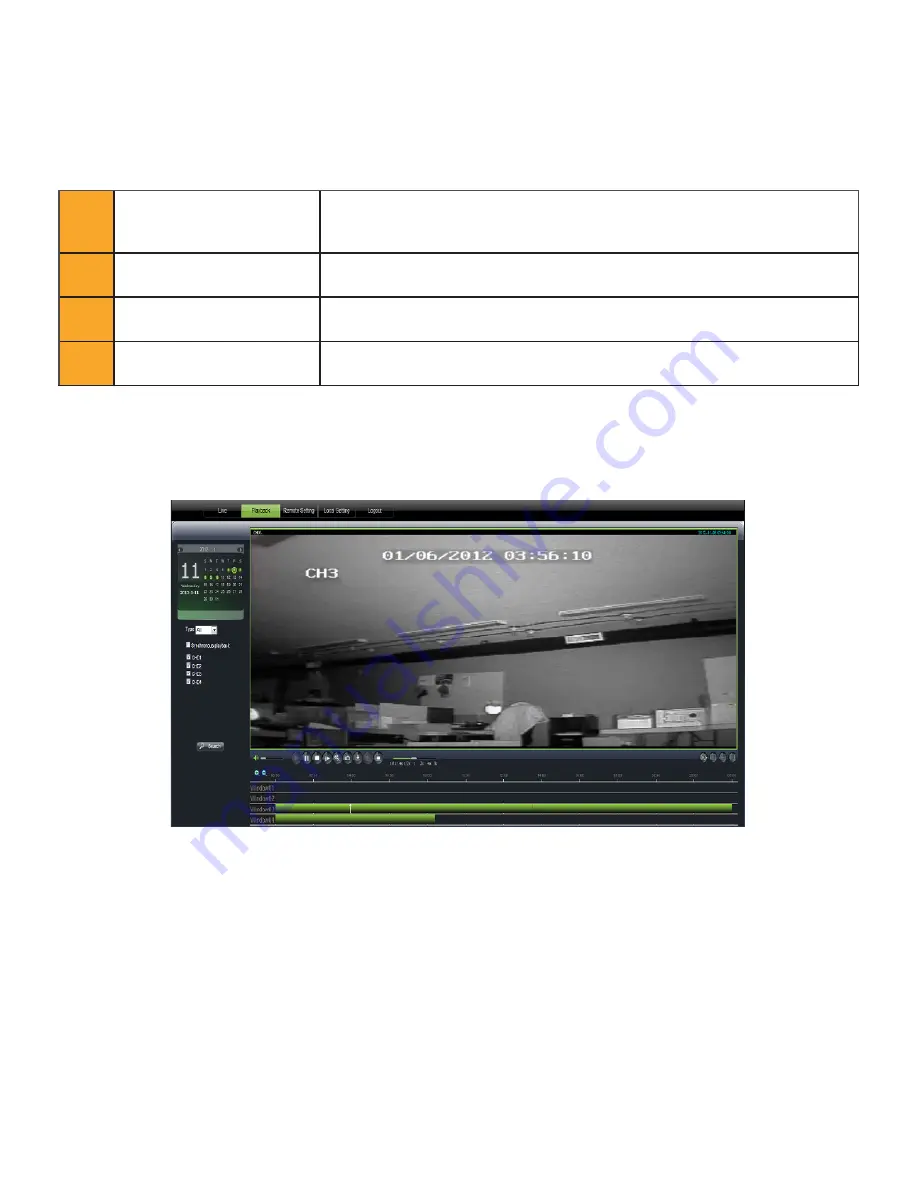
53
Online Software
Other Mouse Options
When you right click the mouse, a separate menu appears and allows you to perform the following functions:
1
Open/close individual windows
•
Click on the screen.
•
A green box will appear around the window.
•
Right click your mouse and select OPEN/CLOSE
2
Open/close all screens
•
Right click and select from MAIN MENU
3
Start recording
•
Right click and select from MAIN MENU.
4
Stop recording
•
Right click and select from MAIN MENU.
Playback
This tab allows you to search, view and backup previously recorded footage that is stored on your DVR’s HDD. You can
also narrow down your search by type of footage and what camera it was recorded from.
Searching your footage:
1. The DVR menu cannot be accessed by two people using the same Administrator using the same username
and password. If the DVR’s menu is being accessed by another Administrator (using the same username and
password), you will be unable to retrieve or view footage. Authorized user access will not affect menu access at
the same time as the Administrator.
2. Click a date on the calendar to view footage. If footage is available, it will be in bold. Click SEARCH
3. It may take a few moments to load the available footage. The footage will appear in the space below the calendar.
4. The list will display the footage in the following format:
• The time the footage was recorded, and the channel the footage was recorded on.
5. Select the channel screen you would like to view and press PLAY at the bottom of the screen.
Summary of Contents for Pro Widescreen DVR
Page 1: ...Pro Widescreen DVR User Manual ...
Page 72: ...WWW DEFENDER USA COM ...






























