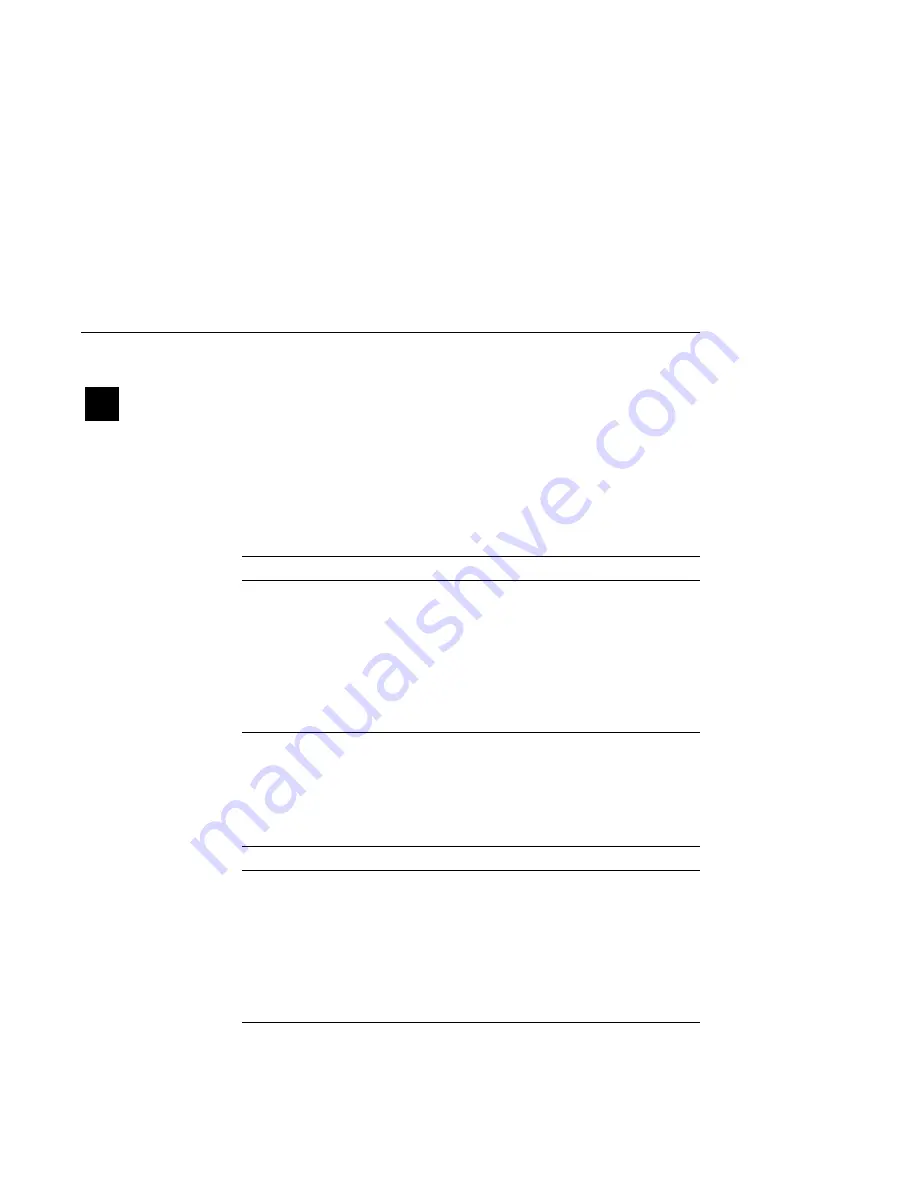
Mouse and Keyboard Problems
Mouse and Keyboard Problems
Pointer Missing
from Screen
If the mouse or optional tablet pointer does not appear on the
screen, or if the monitor does not respond to your pointing device
commands, see Table 13–15.
Table 13–15 Mouse Problems
Possible Cause
Corrective Action
Pointing device cable is
installed incorrectly or is
loose.
Turn off the system unit. Unplug
and then replug the keyboard/mouse
connector block as Chapter 3 describes.
Turn on the system unit again.
The system is in console
mode. No pointer appears on
the screen.
Change the system to operating system
level by entering
boot
at the console
prompt ( >>> ).
Faulty pointing device.
Replace the pointing device.
Keyboard Keys
Not Working
If you are having trouble with the keys on your keyboard, see
Table 13–16.
Table 13–16 Keyboard Problems
Possible Cause
Corrective Action
Hold Screen key is active.
If the Hold screen light is on, press
the Hold Screen key to release hold on
screen.
Keyboard cable is loose or not
connected.
Check the keyboard cable at both ends.
Keyboard has failed.
Replace the keyboard. If the problem
persists, contact your Digital service
representative.
Identifying a Problem 13–25
Summary of Contents for 3000 800
Page 14: ......
Page 20: ......
Page 34: ......
Page 54: ......
Page 92: ......
Page 106: ......
Page 130: ......
Page 138: ......
Page 140: ......
Page 186: ......
Page 193: ...Startup Problems Figure 13 1 Power Indicator Light 1 2 MLO 008922 Identifying a Problem 13 7...
Page 216: ......
Page 236: ......
Page 238: ......
Page 260: ......
Page 266: ......
Page 310: ......
Page 318: ......






























