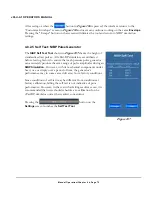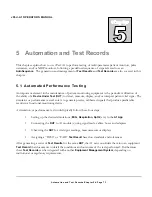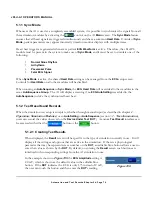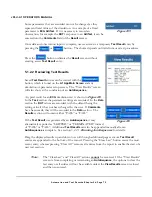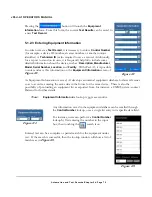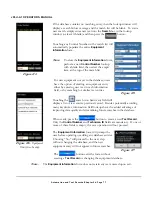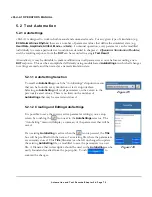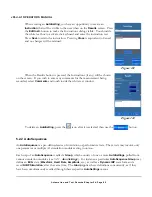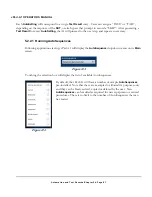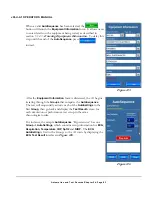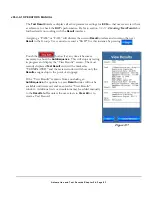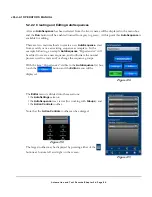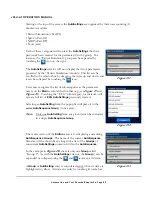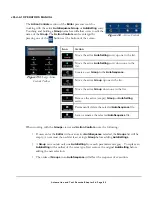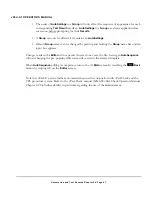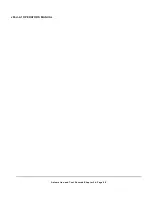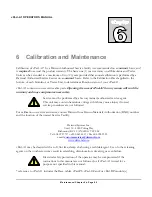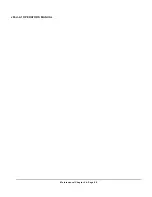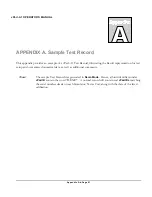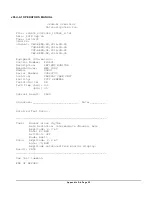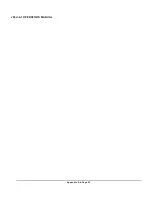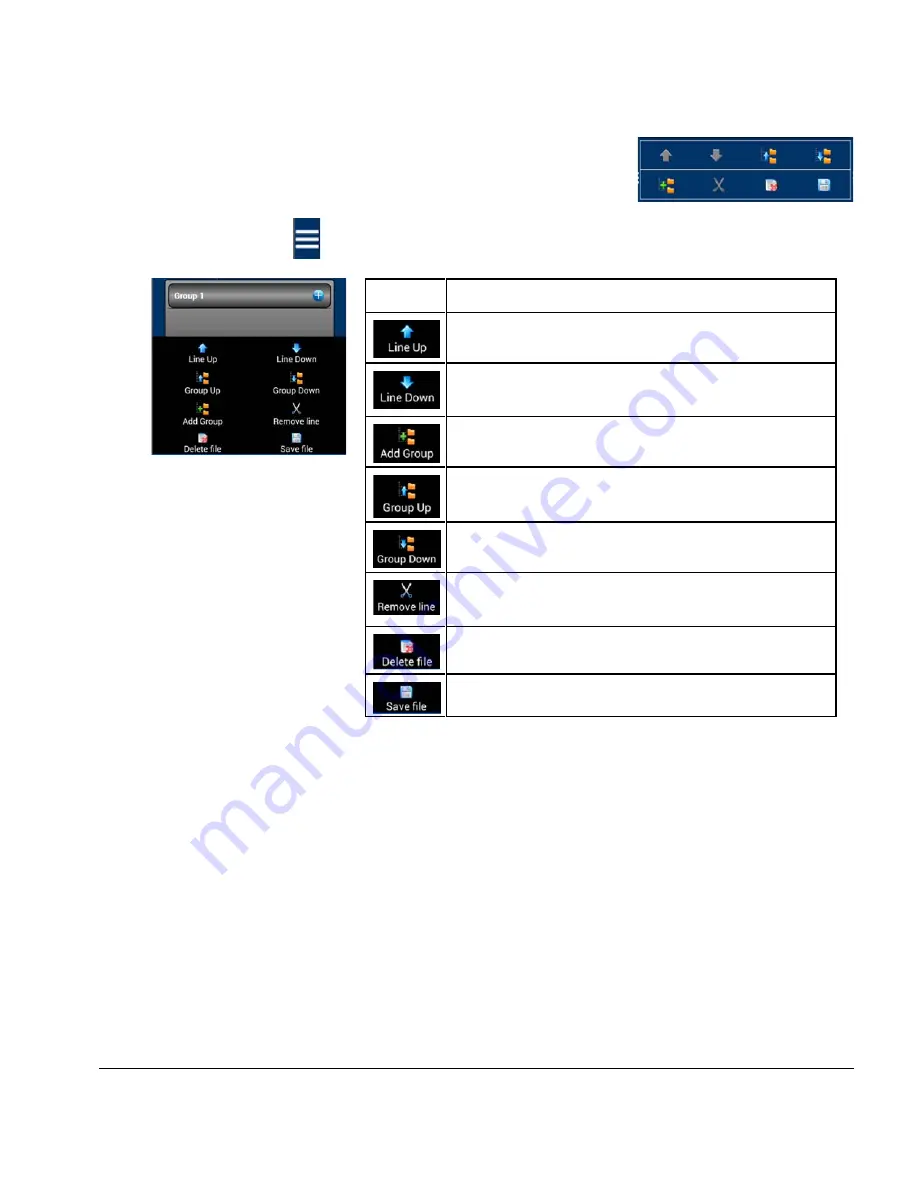
vPad-A1 OPERATORS MANUAL
The
Action Controls
section of the
Editor
presents tools for
working with the active
AutoSequence Group
or
AutoSetting
entry.
Touching and holding a
Group
name bar will allow users to edit the
name of the
Group
. The
Action Controls
can be enlarged by
pressing one of the
buttons at the bottom of the screen.
Icon
Action
Move the active
AutoSetting
entry up one in the list.
Move the active
AutoSetting
entry down one in the
list.
Create a new
Group
in the
AutoSequence
.
Move the active
Group
up one in the list.
Move the active
Group
down one in the list.
Remove the active (empty)
Group
or
AutoSetting
entry.
Permanently delete the selected
AutoSequence
file.
Save or rename the selected
AutoSequence
file.
When working with the
Groups
viewer and
Action Controls
, note the following:
• If users enter the
Editor
without an active
AutoSequence
selected, the
Groups
list will be
empty. A user must then add at least a single
Group
before adding
AutoSettings
.
• A
Group
can contain only one
AutoSetting
from each parameters category. To replace an
AutoSetting
with another of the same type, first remove the original
AutoSetting
before
adding the new selection.
• The order of
Groups
in an
AutoSequence
will affect the sequence of execution.
Figure 134
- Action Controls
Figure 135
- Large Action
Controls Toolbar
Automation and Test Records/Chapter 5
#
Page 86
Summary of Contents for vPad-A1
Page 1: ...Operating Manual MN 103c vPad A1 All in One Patient Simulator and Performance Tester ...
Page 2: ......
Page 4: ......
Page 8: ...Page iv ...
Page 14: ...vPad A1 OPERATORS MANUAL Definitions Page x ...
Page 28: ...vPad A1 OPERATORS MANUAL Specifications Chapter 1 Page 14 ...
Page 32: ...vPad A1 OPERATORS MANUAL Overview Chapter 2 Page 18 ...
Page 102: ...vPad A1 OPERATORS MANUAL Automation and Test Records Chapter 5 Page 88 ...
Page 104: ...vPad A1 OPERATORS MANUAL Maintenance Chapter 6 Page 90 ...
Page 107: ...vPad A1 OPERATORS MANUAL Appendix A Page 93 ...
Page 108: ......