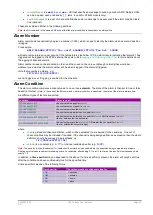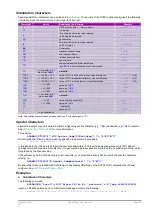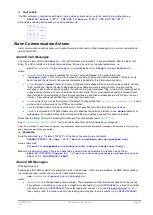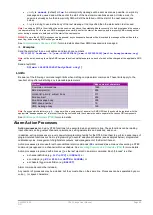UM-0085-B09
DT80 Range User Manual
Page 97
RG
To determine how much space is available on the internal file system for creating new store files, see
.
Because the store files are fixed size, a lack of free disk space will normally not be a problem once the job has been
started successfully.
If, however, the job is configured to log direct to a USB device, and the device is removed during operation, then a
"
Cannot log
" error message will be displayed on the LCD and the
Attn
LED will start flashing. The schedule will still
execute – channels will be measured and values returned – but no data will be logged.
If the USB device is replaced with a new one during operation then the DT80 will attempt to create store files on the new
device. If this fails (e.g. there is insufficient free space) then again the job will keep running, with the Attn LED flashing.
Once you insert a USB device on which the store files can be created, then the Attn LED will stop flashing.
Store File Full
Normally, when a store file fills up it will automatically begin overwriting the oldest logged data. However, in some
circumstances the older data may be more valuable than the newest. In these cases you would use the NOV (no
overwrite) schedule option. If this option is set then logging for that schedule will stop when the store file becomes full,
and the Attn LED will start flashing.
Logging will resume (and the
Attn
LED will stop flashing) if you delete the logged data from the storefile using the DELD
command.
To determine how many records have been logged to a store file, see Checking Logging Status (P96).
Pre-existing Store Files
When a job is entered, the DT80 checks whether there are any pre-existing store files associated with the job name. For
example, if you enter a job called "FIDO" (using
BEGIN"FIDO"
...) then the DT80 will check to see if there are any
existing store files under the
B:\JOBS\FIDO
directory.
If there are existing store files, the DT80 then checks to see whether the existing store files were created by the same job
as the one being entered (this information is encoded within the store file). Note that to be considered the same, the new
job's program text must be identical to that used to create the store files.
If the new job matches then logging will commence and data will be added to the existing store files.
If, however, the job being entered is not the same as the job used to create the store files then the new job will not be
loaded and an error message will be displayed, e.g.:
Cannot log: job 'FIDO' has existing data/alarms
To get around this you need to either:
•
rename the new job, or
•
remove the existing data in the store files, using
DELD
This check ensures that all data in a store file is consistent.
Checking Logging Status
A number of commands can be used while a job is running to monitor the data logging status. You can also determine all
these details via the web interface.
Free Space for Creating New Store Files
To determine how much space is available on the internal file system for creating store files you can use the
DIR B:
command (or
DIR A:
for a USB device). This will list the various files stored in the root directory, and will then show the
remaining free space, e.g.:
3 File(s) 42902196 Bytes free
Alternatively, system variable 1SV (P37) will return the current free space, in kbytes (1kbyte = 1024 bytes), on the
internal file system (or 3SV for a USB device), e.g.:
1SV
1SV 41896.0
Number of Records Logged
To determine how many records have been logged to a store file, and the associated date/time range, you can use the
LISTD
command.
See LISTD – List Available Data (P98)
.
The number of logged data and alarm records for each schedule of the current job are also available in system variables
), e.g.
32SV
28.0