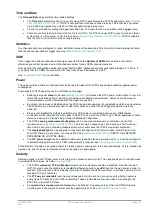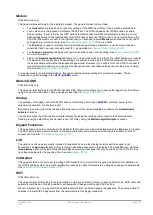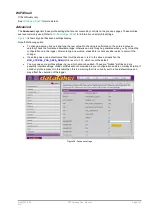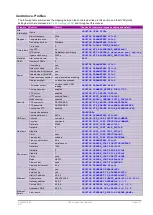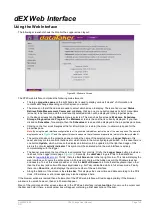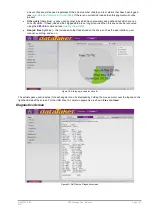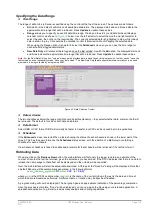UM-0085-B09
DT80 Range User Manual
Page 149
RG
Specifying the Data Range
Time Range
The range of data to be retrieved is specified using the control at the top of the screen. The options are as follows:
•
All
(which is the default) will retrieve all available data/alarms. The displayed start and end times indicate the
approximate time range that will be retrieved. Press
Update
to update these values.
•
Range
allows you to specify an explicit date/time range. Clicking on the start or end date fields will display a
below. Use the left selector to select the month and right selector to
select the year, then click on the required day. The currently selected date is highlighted in blue, while today's
date is shown in grey. Click outside the calendar control to dismiss it without changing the selected date.
When using the Range option it is helpful to select the
Advanced
screen so you can see the time range for
each schedule's logged data/alarms.
•
New Data Only
will retrieve all data logged since the last unload. As with the
All
option, the displayed start and
end times indicate the approximate time range that will be retrieved. Press
Update
to update these values.
Note:
For the New Data Only option, "unload" means a web interface data retrieval by any browser session. In other words, "since the
last unload" does not necessarily mean "since your last unload". The New Data Only feature should therefore normally only be used
where data is being collected by a single web user.
Figure 42: Date Selection Control
Data or Alarms
The two checkboxes below the range control should be self-explanatory – they select whether data, alarms or both will
be retrieved. The default is to retrieve both data and alarms.
Data Format
Select DBD or CSV format. DBD will normally be faster to transfer, but CSV can be opened by more applications.
Schedules
If the
Advanced
screen is selected then a table showing the status of each schedule is shown in the lower part of the
screen. This has the same format as the
Schedules
status screen, with the addition of a
Get
column containing a
checkbox for each schedule.
If a schedule's checkbox is ticked than data and/or alarms for that schedule will be retrieved; if it's not then it won't.
Retrieving Data
When you click on the
Retrieve Now
button, the web interface will first query the logger to obtain an estimate of the
number of records that will be returned, given the selections you have made. If the
DT80
indicates that there is no data to
retrieve than a message to that effect will be displayed and the unload will be cancelled.
Next, the web interface will start the actual data download. At this point the "Save As" dialog will be displayed. Note that
a default filename will be automatically generated, in the following format:
serial
_
jobname
_
yyyymmdd
T
hhmmss
.CSV
(or
.DBD
)
where
serial
is the
DT80
's serial number,
jobname
is the name of the current job and the rest is the date and time at
which the data retrieval was performed. A different name or location may be specified if desired.
A progress dialog will now be displayed. The bar graph gives an approximate indication of the percentage completion.
Once the process is complete, "Done" will be displayed; you can now open the file using your preferred application. A
spreadsheet application (e.g.
Excel
) provides many analysis and charting capabilities.