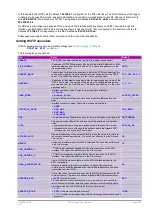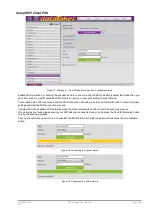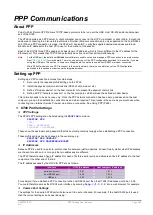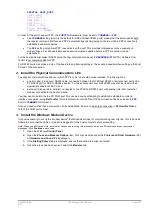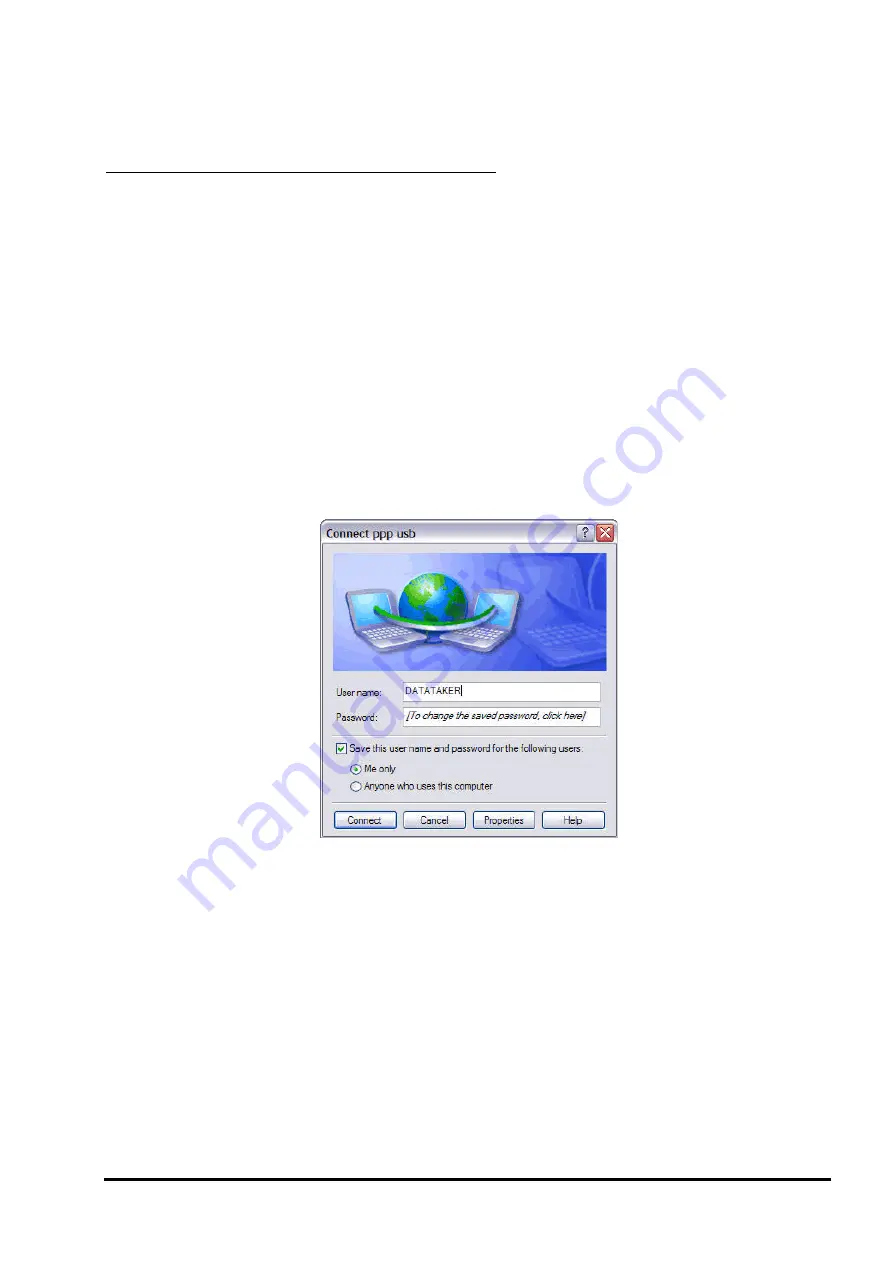
UM-0085-B09
DT80 Range User Manual
Page 249
RG
9.
Complete the wizard by specifying whether or not you would like it to create a desktop icon for the connection.
(A desktop icon allows you to establish the PPP connection simply by double clicking on the icon.)
10.
The wizard will now display the
Connect
dialog. (
you will see this dialog each time you establish a
PPP connection to the logger.) Press
Cancel
for now. A few more options should be set before connecting, as
detailed below.
The following is applicable to Windows Vista and Windows 7
1.
From the Start menu, select Control Panel, then Network and Sharing Center.
2.
Select Setup a new connection or network. This will start the Network Connection Wizard.
3.
Select Setup a dial-up connection.
4.
If more there is more than one "modem device" installed then you will be asked to select which one you want to
use. Select the appropriate "Communications cable between two computers" from the list.
5.
You will now be prompted for your ISP connection details (telephone number, username and password). For a
direct cable connection the telephone number won't be used so you can enter anything here.
Enter a name for the connection, e.g. "DT80 USB ppp". The username and password can be left blank for now.
Press Connect.
6.
Windows will report that the connection attempt failed. Select Setup the connection anyway to save the
connection details.
7.
Press Close.
Additional Settings
A few further settings are required (these are applicable to both XP and Vista/Windows 7)
1.
Select
Connect to a network
, then select the PPP connection that you just created. If required, press
Connect
.
2.
The
Connect
dialog will now be displayed.
Figure 101: PPP Connect dialog (Windows XP)
Enter the username and password specified in the
DT80
profile (by default
DATATAKER
and
DATATAKER
,
note these are case sensitive), and tick the
Save this username and password
option so you won't have to
enter it next time.
Now click
Properties
.
3.
The connection properties page will now be displayed. On the
General
tab, click
Configure
.