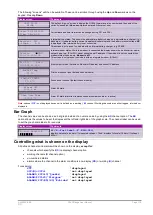UM-0085-B09
DT80 Range User Manual
Page 104
RG
Step Size
If you have a very large data set on the logger then it may take considerable time to unload. The
step=
option allows
you to download a smaller sample of data points so that you can get a quick overview of the data.
To use this feature, specify
step=
interval
, where
interval
is the required minimum time interval between successive
samples.
For example, the following schedule executes every 100ms so it will log 864,000 samples per day (approx. 20MB)
RA(DATA:1D)100T 1V
To get a quick picture of the day's data you could download samples at, say, 10s intervals rather than 100ms, which
would result in a more manageable 8640 data points. The command for this would be:
COPYD step=10
Fractional times can also be specified, e.g.
step=2.5
, which would set the minimum interval between unloaded
samples to 2.5 seconds.
Note:
the
DT80
is returning the original samples, just fewer of them. It is not performing any averaging or minimum/ maximum detection,
so by using the
step=
option you may miss peaks in the data.
Selecting the Data Format
The third group of
COPYD
options is concerned with the format of the unloaded data.
Data Format
Data and alarms can be unloaded in one of four different formats:
•
CSV format (Comma Separated Value). This is the default. CSV files can be imported into any spreadsheet or
data analysis package.
•
DBD format. Unloading in this binary format creates an
archive file
, from which you can then unload at a later
date. DBD files can also be opened by certain PC data analysis packages.
•
fixed format. This text-based format is similar to CSV, and can be read by applications such as
DeLoad
.
•
free format. This text-based format can be customised using the
DT80
's switch and parameter settings.
These formats are described in more detail in
.
To set the
COPYD
output format, use the
format=
option, which may be set to
csv
,
dbd
,
fixed
or
free
.
Note:
Unloading in any of the text based formats (CSV, fixed or free) is significantly slower than unloading in DBD format. If you have
very large store files then you may prefer to unload to DBD, transfer the DBD file(s) to the PC, and then use a utility such as
dump_dbd
(or other DBD-aware application) to convert to CSV, rather than doing the conversion on the
DT80
.
Merged Files
By default,
COPYD
will merge data from the selected store files into a single output file. This is not a true "merge", in that
duplicate records are not eliminated, and records in the resulting file will not necessarily be in time order. However, these
issues are relatively easy to deal with using a host tool such as a spreadsheet package.
For example, suppose there are two jobs on the logger, HEDGEHOG and ECHIDNA. The former has one schedule (A),
with logged data and alarms. ECHIDNA has a two schedules, J and K, with logged data only. Some time ago an archive
file was generated for ECHIDNA.
The source store files on the logger are therefore:
B:\JOBS\HEDGEHOG\A\DATA_A.DBD
(data and alarms for HEDGEHOG schedule A)
B:\JOBS\ECHIDNA\J\DATA_J.DBD
(data for ECHIDNA schedule J)
B:\JOBS\ECHIDNA\K\DATA_K.DBD
(data for ECHIDNA schedule K)
B:\JOBS\ECHIDNA\000_20091225T123409.DBD
(archive file containing ECHIDNA J & K data
snapshot)
We now wish to retrieve all available data to a USB memory device:
COPYD job=* archive=Y dest=a:
This will then create a single output file:
A:\SN081234\JOBS\001_20100313T181008.CSV
This file will contain, in order, the following elements:
•
a CSV header row for all of ECHIDNA's channels: J data, K data
•
schedule J data values from live store file
•
schedule J data values from archive file
•
schedule K data values from live store file
•
schedule K data values from archive file
•
a CSV header row for all of HEDGEHOG's channels: A data, A alarms