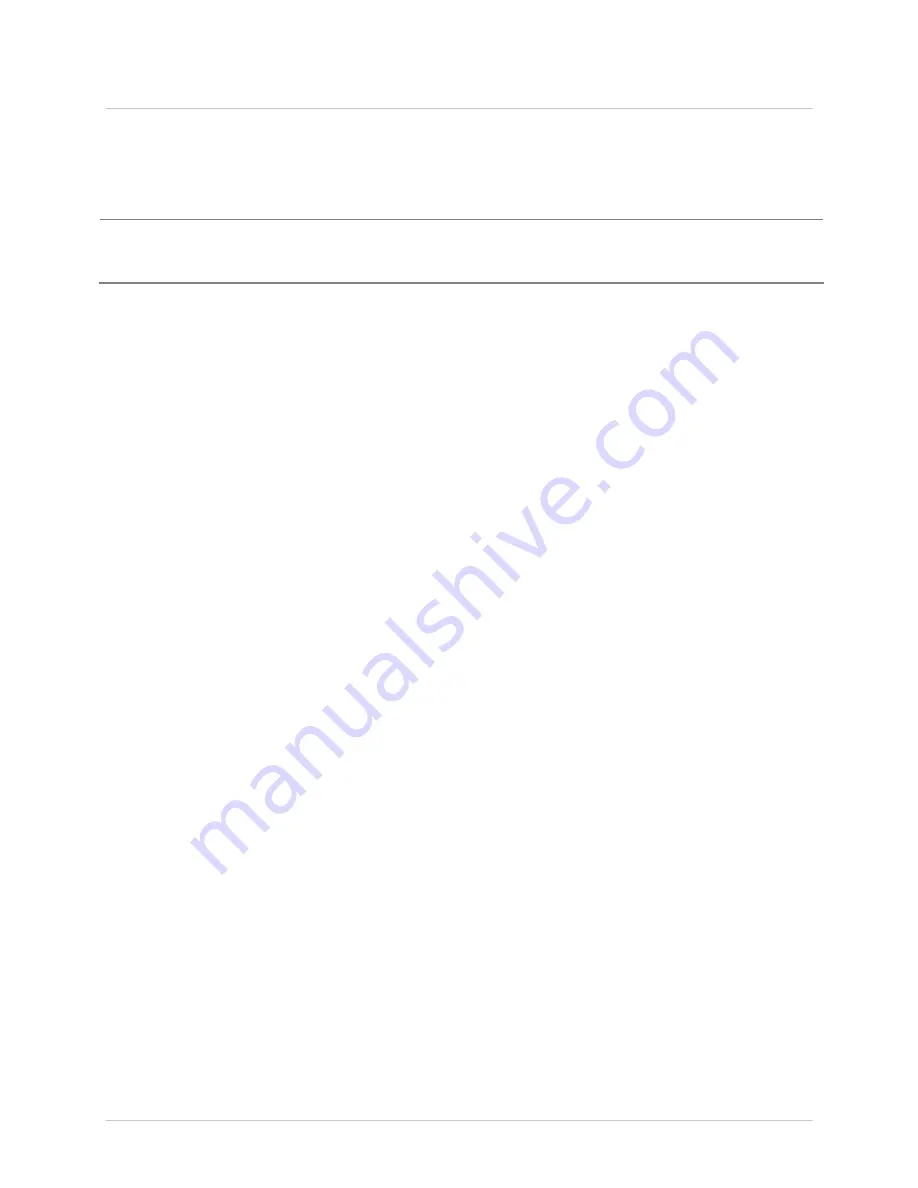
Ch a pt e r 3 - Pr in t e r Ope r a t ion
2 5
3
3
3
.
.
.
4
4
4
M
M
M
e
e
e
d
d
d
i
i
i
a
a
a
C
C
C
a
a
a
l
l
l
i
i
i
b
b
b
r
r
r
a
a
a
t
t
t
i
i
i
o
o
o
n
n
n
3 .4 .1 Qu ick Ca libr a t ion
Quick Calibr at ion should be per for m ed as par t of t he m edia loading r out ine t o fine- t une t he
sensing par am et er s.
( 1) This calibr at ion is not necessar y w hen using cont inuous st ock.
( 2) Media cont aining lar ge gaps m ay r equir e a change in t he PAPER EMPTY DI STANCE befor e
pr oceeding.
Calibr at e t he pr int er as follow s:
1. Ensur e t hat t he pr int er is ON and in an idle st at e ( i.e., not off- line) w it h m edia loaded, t he
m edia sensor adj ust ed, and t he sensor t ype select ed.
2. Pr ess and hold t he FEED Key unt il at least one full label has been out put t hen r elease t he key
and w ait for t he pr int er t o pr ocess t he dat a. Ther e ar e t w o possible out com es:
CALI BRATI ON COMPLETE - w ill be displayed, and t he m edia w ill be advanced t o t he next t op
of for m if calibr at ion w as successful; or ,
CALI BRATI ON FAI LED w ill be displayed if calibr at ion w as not successful. I n t his case, check
t he hint s list ed below t o help r esolv e t he pr oblem :
Ca libr a t ion H in t s:
WARNI NG LOW BACKI NG is a nor m al m essage w hen calibr at ing die- cut m edia m ount ed on a
highly t r anslucent liner or not ched t ag st ocks.
I f t he init ial at t em pt fails, pr ess and hold t he FEED Key unt il t w o successiv e label TOFs hav e
been out put . I f, how ev er , CALI BRATI ON FAI LED is displayed again, per for m t he St andar d
Calibr at ion r out ine, see Sect ion 3.4.3.
3 .4 .2 Em pt y Ca libr a t ion
Em pt y Calibrat ion calibr at es t he pr int er ’s m edia sensor t o det ect an ‘Out of St ock’ condit ion.
Calibr at e t he pr int er as follow s:
1. Ensur e t hat t he pr int er is ON and in an idle st at e ( i.e., not off- line) w it h m edia r em oved.
2. Pr ess and hold t he
Pause & Feed
Keys t oget her . The pr int er w ill now be calibrat ed for t he ‘Out
of St ock’ condit ion.
Summary of Contents for I-Class Mark II
Page 1: ...Operator s Manual ...
Page 2: ......
Page 8: ...Chapter 1 Getting Started 2 ...
Page 24: ...Chapter 2 Printer Setup 1 8 ...
Page 64: ...Chapter 4 Menu System 5 8 ...
Page 78: ...Chapter 6 Troubleshooting 7 2 ...
Page 82: ...Appendix A Specifications 7 6 ...
Page 90: ...Appendix B W ireless and W ired LAN Setup 8 4 ...
Page 96: ......
















































