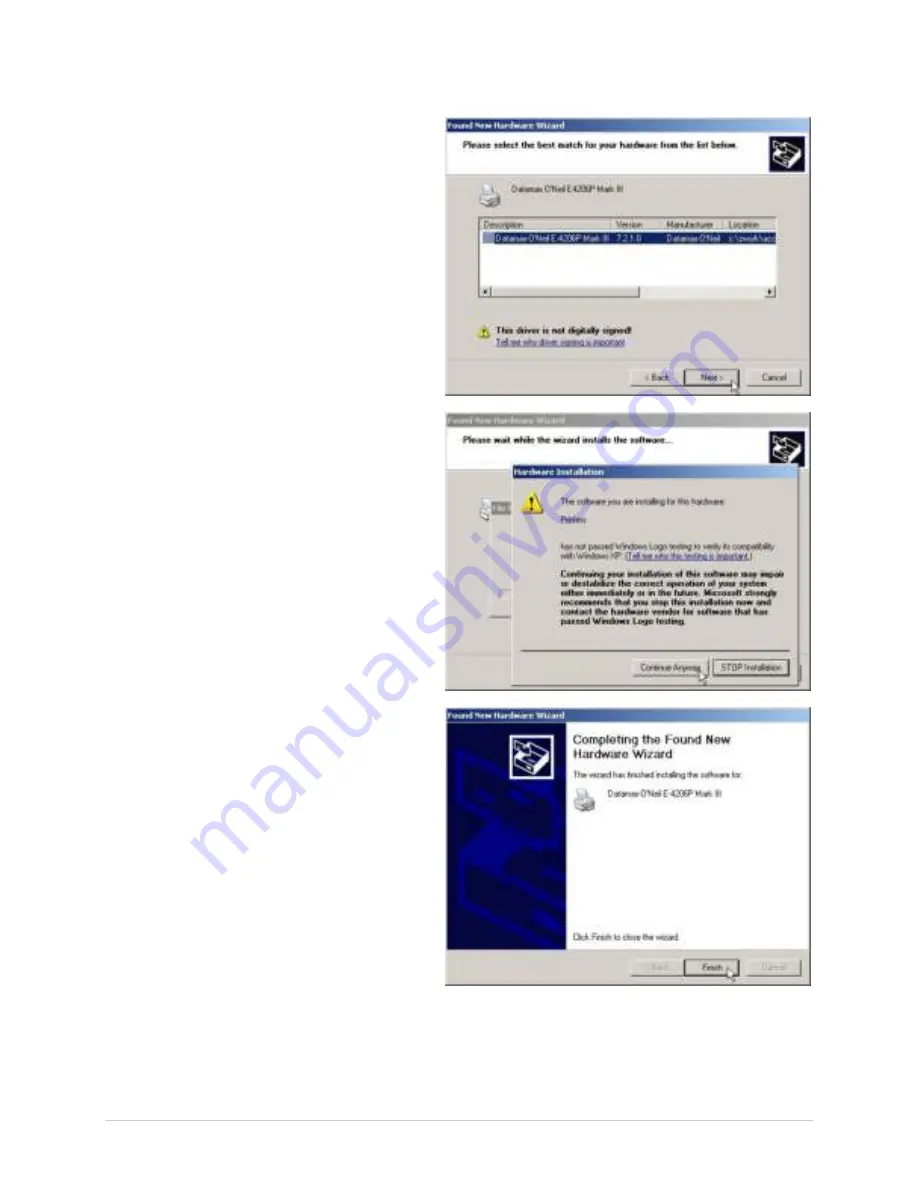
Ch a pt e r 2 - Pr in t e r Se t u p
8
8. Select t he dr iver t hat m at ches
your m odel pr int er . ( t her e m ay
be m ult iple m odels list ed) and
t hen click Nex t .
9. When pr om pt ed click “ Cont inue
Any w ay ”
10. Window s w ill now inst all t he
necessar y files for t he Window s
print er driv er.
11. Click Finish t o close t he w izar d.
The pr int er can now be select ed
for use in t he pr int er dialogue box
of any w indow s applicat ion.
Summary of Contents for I-Class Mark II
Page 1: ...Operator s Manual ...
Page 2: ......
Page 8: ...Chapter 1 Getting Started 2 ...
Page 24: ...Chapter 2 Printer Setup 1 8 ...
Page 64: ...Chapter 4 Menu System 5 8 ...
Page 78: ...Chapter 6 Troubleshooting 7 2 ...
Page 82: ...Appendix A Specifications 7 6 ...
Page 90: ...Appendix B W ireless and W ired LAN Setup 8 4 ...
Page 96: ......





























