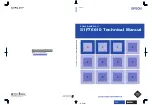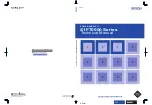Table of figures
Figure 1 - Connectors and diagnostic LEDs
........................................................................ 7
Figure 2 - Installing the GSDML file
................................................................................... 12
Figure 3 - Selecting the GSDML file
.................................................................................. 13
Figure 4 - GSDML file installation
...................................................................................... 13
Figure 5 - Scrolling through Profinet families and categories
............................................. 14
Figure 6 - Inserting a module in the Profinet-IO system
..................................................... 15
Figure 7 - Inserted module
................................................................................................. 15
Figure 8 - Adding the Standard Telegram
.......................................................................... 16
Figure 9 - Assigning the device name
................................................................................ 19
Figure 10 - Assigning the IP address
................................................................................. 20
Figure 11 - Downloading data to the PLC
.......................................................................... 21
Figure 12 - Assigning the device name
.............................................................................. 22
Figure 13 - Confirming the device name
............................................................................ 23
Figure 14 - Edit Ethernet Node dialog box
......................................................................... 24
Figure 15 - Edit Ethernet Node confirmation
...................................................................... 25
Figure 16 - Browsing the network
...................................................................................... 25
Figure 17 - Verifying device name
..................................................................................... 26
Figure 18 - Verifying device name
..................................................................................... 26
Figure 19 - Setting the IP address
..................................................................................... 27
Figure 20 - Browsing the network
...................................................................................... 28
Figure 21 - Assigning IP configuration
............................................................................... 29
Figure 22 - Edit Ethernet Node confirmation
...................................................................... 29
Figure 23 - Browsing the network
...................................................................................... 30
Figure 24 - Entering the Parameter Access Point dialog box
............................................. 30
Figure 25 - Parameter Access Point properties
................................................................. 31
Figure 26 - Downloading data to the PLC
.......................................................................... 31
Figure 27 - Parameter Access Point help messages
......................................................... 32
Figure 28 - Restoring default values
.................................................................................. 33
Figure 29 - Reset to factory settings
.................................................................................. 34
Figure 30 - Reset first confirmation message
.................................................................... 34
Figure 31 - Reset second confirmation message
............................................................... 35
Figure 32 - Reset executed message
................................................................................ 35
Figure 33 - Checking data after reset
................................................................................ 36
Figure 34 - Setting the Not synchronized role of the IO controller
..................................... 72
Figure 35 - Setting the Not synchronized role of the IO device
.......................................... 73
Figure 36 - Setting the sync master role of the IO controller
.............................................. 74
Figure 37 - Setting the sync slave role of the IO device
..................................................... 75
Figure 38 - CPU property sheet
......................................................................................... 76
Figure 39 - PIP of OB61
..................................................................................................... 77
Figure 40 - OB61: assigning IO device in isochronous mode
............................................ 78
Figure 41 - Standard Telegram as isochronous submodule
.............................................. 79
Figure 42 - Setting PIP for Standard Telegram IOs
........................................................... 80
Figure 43- Configuring the IO controller topology
.............................................................. 81
Figure 44 - Configuring the IO device topology
.................................................................. 82
Figure 45 - Checking the Profinet IO isochronous mode
................................................... 83
Figure 46 - Isochronous Mode dialog box
.......................................................................... 84
Summary of Contents for AMT58*-PN Series
Page 1: ......
Page 16: ......
Page 21: ...AMT58x PN ProfiNET 5 3 1 3 Installation using a flange code ST 58 FLNG ...
Page 30: ...AMT58x PN ProfiNET 14 Figure 5 Scrolling through Profinet families and categories ...
Page 119: ...AMT58x PN ProfiNET 103 Figure 67 FC1 13 1 9 Function 2 FC2 Figure 68 FC2 ...
Page 123: ...AMT58x PN ProfiNET 107 14 1 Normal operation diagram ...
Page 124: ...AMT58x PN ProfiNET 108 14 2 Preset diagram ...
Page 125: ...AMT58x PN ProfiNET 109 14 3 Parking sensor diagram ...
Page 127: ...AMT58x PN ProfiNET 111 14 4 2 Acknowledgment of not acknowledgeable sensor error ...
Page 145: ......