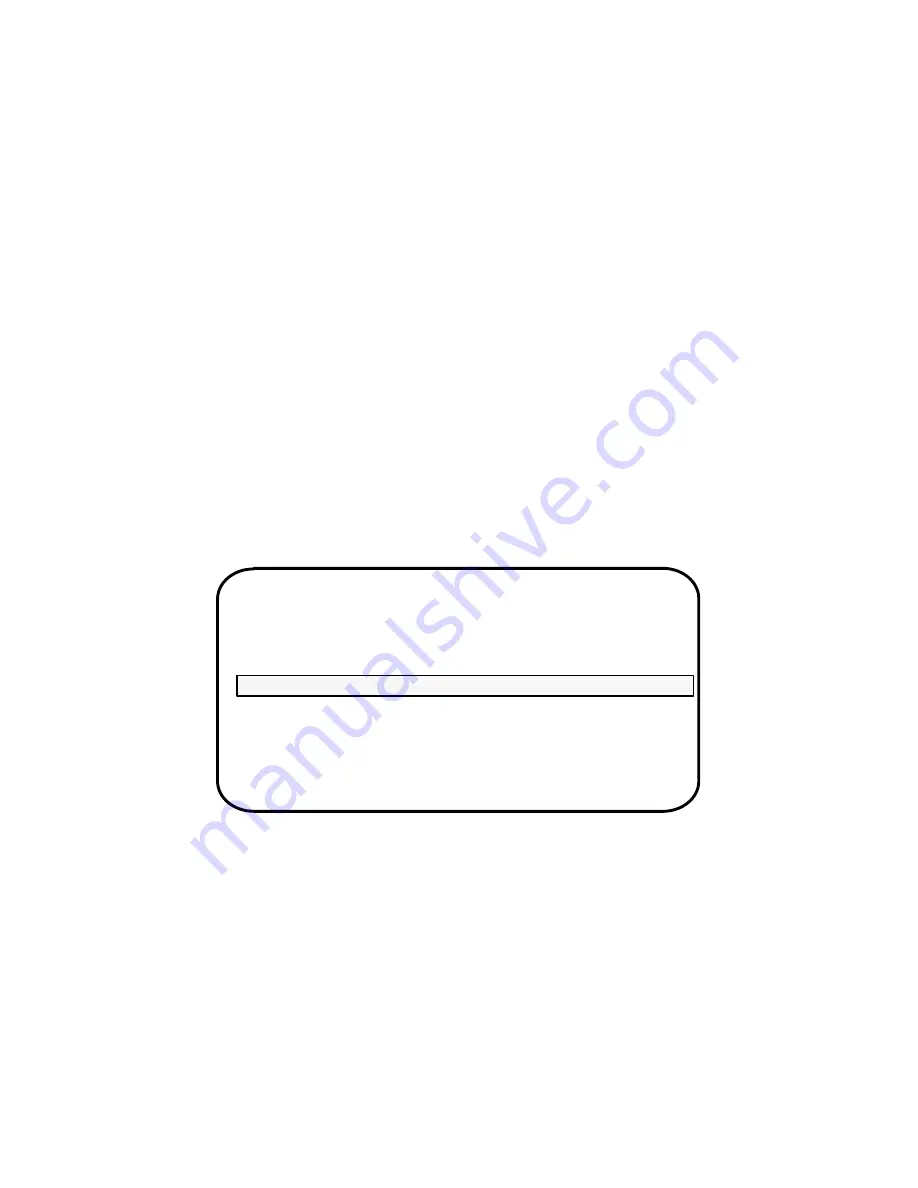
Using the SCM Configuration Menus
5-12
014–002091
Type
and press New Line to select item 3, Change asynch console mode." If the
character set is currently ANSI, you will change the specification to DG mode. If the
character set is currently DG mode, you will change it to ANSI. You return to the
Change Console Parameters menu without further screen display. Select item 3 again
to toggle it to its previous setting. The character mode selected when you exit from the
Change Console Parameters menu will be the default for your system console port the
next time you power up or reset the system.
Enabling or Disabling Flow Control
With flow control (XON/XOFF protocol) enabled, you can use the Ctrl-S sequence to
suspend screen output and Ctrl-Q to resume screen display while in the SCM. Flow
control is enabled within the SCM by default.
While in the View or Change System Configuration menu, type
and press New Line
to select item 2 Change console parameters." From there, you can use item 4,
Change flow control" to enable or disable the default flow control setting (while in the
SCM).
The system displays the current value in brackets on the Change Console Parameters
menu.
Change console parameters
1
Change baud rate [9600]
2
Change character size [8 bit, no parity]
3
Change asynch console mode [ANSI]
4
Change flow control [Enabled]
5
Change console language [US English]
6
Change screen saver timeout [15 minutes]
7
Return to previous screen
Enter choice(s) –>
4
Change flow control [Enabled]
If flow control is currently enabled, selecting item 4 will disable it; if flow control is
currently disabled, the selection will enable it.
NOTE: Your selection at this menu does not affect flow control for your operating
system or stand-alone programs.
Changing the Keyboard Language
To select an international font to match your keyboard, use item 5, Change console
language" on the Change Console Parameters menu. U.S. English is the default
language in the SCM. The system displays the current value in brackets on the
Change Console Parameters menu, and in your powerup initialization display. To
change the current keyboard language, complete the following steps.
Summary of Contents for AViiON 4600 Series
Page 1: ... Customer Documentation P R O D U C T L I N E ...
Page 2: ......
Page 6: ......
Page 14: ...Preface xii 014 002091 ...
Page 24: ...Contents xxii 014 002091 ...
Page 58: ...Setting Up Your Computer System 2 18 014 002091 ...
Page 84: ...Setting Up and Installing a SCSI Bus 4 16 014 002091 ...
Page 122: ...Expanding and Maintaining Your Computer System 6 18 014 002091 ...
Page 148: ...Adding or Replacing Memory Modules 8 8 014 002091 ...
Page 182: ...Replacing the System Board 10 12 014 002091 ...
Page 188: ...Replacing the Fan Assembly 11 6 014 002091 ...
Page 236: ...Using the System Control Monitor B 22 014 002091 ...
Page 248: ...Solving Power Up Problems C 12 014 002091 ...
Page 260: ...Index 12 014 002091 ...
Page 262: ......
Page 266: ...Appendix Title 093 xxxxxx 2 Licensed Material Property of Data General Corporation ...






























