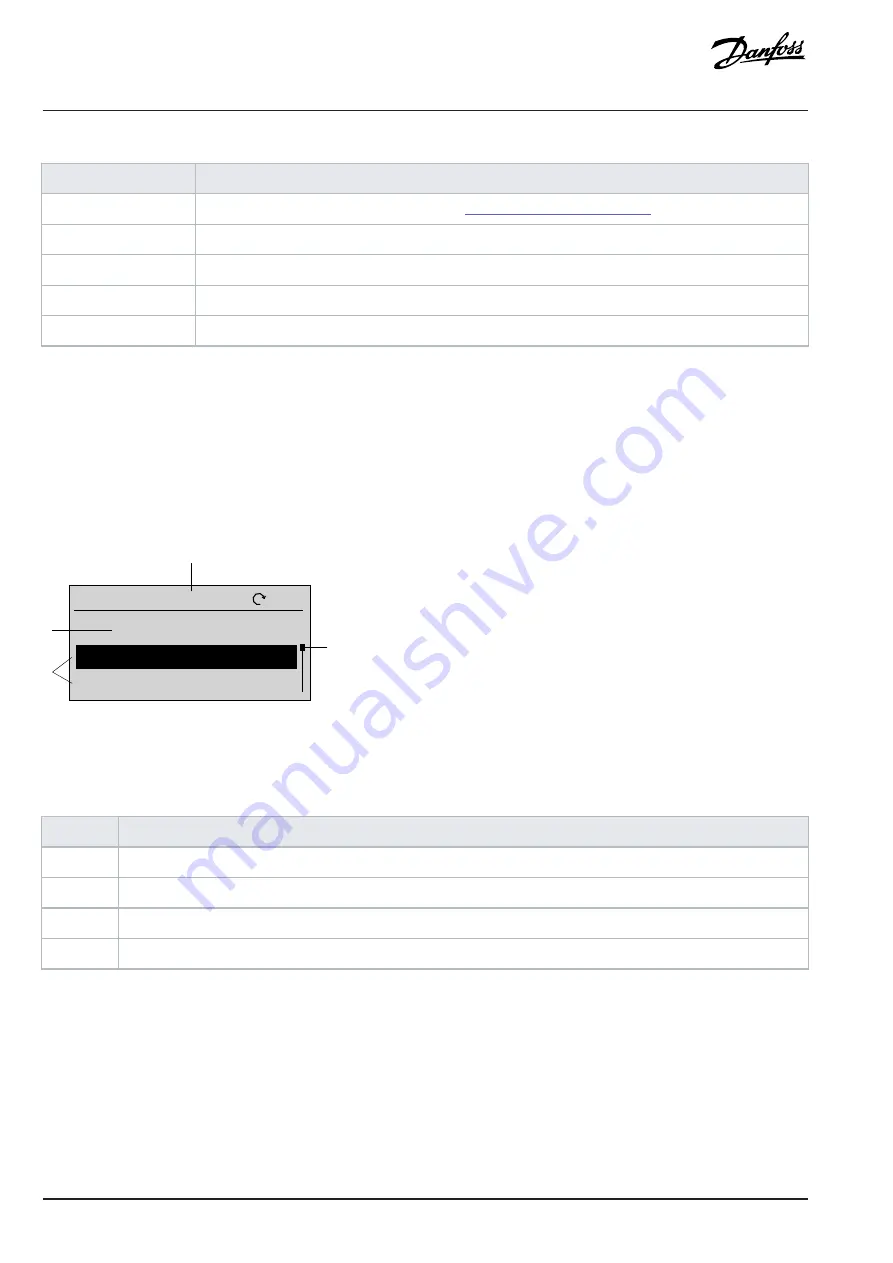
Table 9: Menu Screen
Menu
Function
Quick Access
Quick access for setting up a drive quickly. See
3.2.4.3.2 Quick Access Navigation
.
All Parameters
View and set the parameters.
Events
Event list (including fault and warning that has occurred in the drive).
Display Setting
Set language and adjust the display backlight.
Backup & Restore
Backup and restore the drive information.
Basic navigation handling techniques
l
To navigate through and within the different functionalities or parameter groups, use the navigation buttons of the Control Panel
2.0 OP2.
l
Use the
Back
button to navigate to a higher level, and the
OK
button to navigate to a lower level.
3.2.6.4
Parameter Group Screens and Overall Navigation
All Parameters
menu includes all parameters for configuration. A typical parameter group screen is shown as below.
e3
0b
v1
44
.1
0
1Grid
2Power conversion & DC
LOC
0.0 Hz
1(1)
All Parameters
2
3
1
4
Figure 13: Parameter Group Screen
The following information is contained in the parameter group screen:
Table 10: Legend Table
Legend
Description
1
Control state of the drive. The value in the middle without setpoint icon shows the output frequency.
2
Name of the menu, group, and parameter that is currently active in the drive.
3
Group, sub-group, or parameter list.
4
Scrollbar
3.2.6.5
Changing Selections in a Parameter
In this example, the
parameter P 5.5.4.1 Ramp 1 Type Selector
is considered. When a parameter has selections, a black highlight is active
on the parameter index and name, as shown.
32
| Danfoss A/S © 2024.03 AB413939445838en-000301 / 130R1254
Application Guide | iC2-Micro Frequency Converters
Summary of Contents for iC2
Page 1: ...iC2 Micro Frequency Converters Application Guide drives danfoss com...
Page 2: ......
Page 291: ......
















































