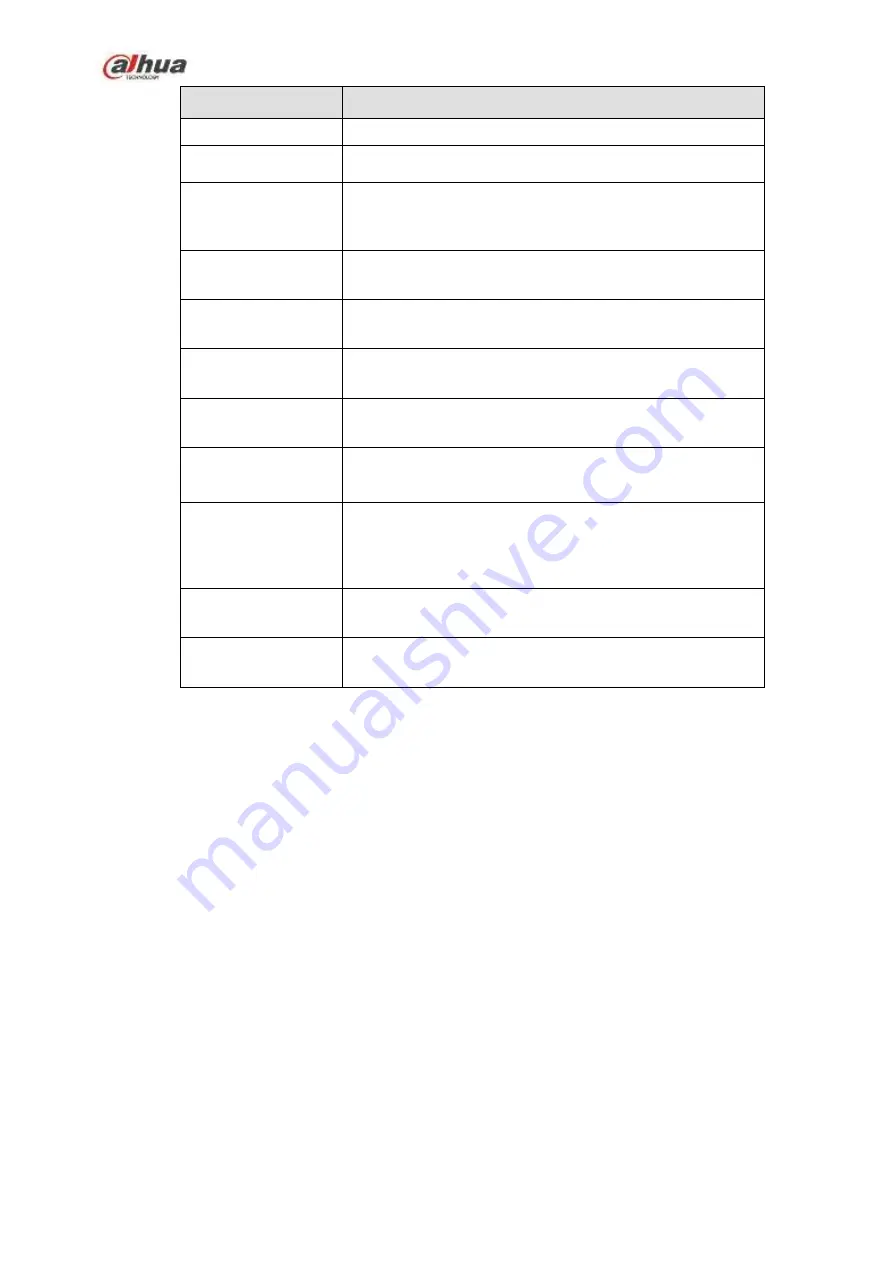
395
Parameter
Function
current channel as schedule record.
Record Delay
System can delay the record for specified time after alarm
ended. The value ranges from 10s to 300s.
Alarm out
Enable alarm activation function. You need to select alarm
output port so that system can activate corresponding
alarm device when an alarm occurs.
Latch
System can delay the alarm output for specified time after
an alarm ended. The value ranges from 1s to 300s.
Show message
System can pop up a message to alarm you in the local
host screen if you enabled this function.
Buzzer
Check the box here to enable this function. The buzzer
beeps when an alarm occurs.
Alarm upload
System can upload the alarm signal to the center
(Including alarm center).
Send Email
If you enabled this function, System can send out an email
to alert you when an alarm occurs.
Tour
You need to click setup button to select tour channel.
System begins 1-wiindow or multiple-window tour display
among the channel(s) you set to record when an alarm
occurs. See Figure 5-63.
PTZ Activation
Here you can set PTZ movement when alarm occurs.
Such as go to preset X. See Figure 5-91.
Snapshot
Click setup button to select snapshot channel. See Figure
5-64.
5.10.3.7.2 Net Alarm
The network alarm interface is shown as in Figure 5-92.
Network alarm refers to the alarm signal from the network. System does not anti-dither and sensor type
setup. For setup information, please refer to chapter 5.10.3.7.1.
Summary of Contents for NVR1A-4P Series
Page 1: ...Dahua Network Video Recorder User s Manual V 4 3 0 ...
Page 142: ...128 Figure 3 11 3 6 12 NVR42V 8P Series Please refer to Figure 3 12 for connection sample ...
Page 143: ...129 Figure 3 12 ...
Page 157: ...143 Figure 4 15 Step 2 Click device display edit interface See Figure 4 16 ...
Page 220: ...206 Figure 4 93 Figure 4 94 ...
Page 240: ...226 Figure 4 110 Figure 4 111 Figure 4 112 ...
Page 251: ...237 Figure 4 123 Figure 4 124 ...
Page 253: ...239 Figure 4 126 Click draw button to draw the zone See Figure 4 127 ...
Page 257: ...243 Figure 4 130 Click Draw button to draw a zone See Figure 4 131 Figure 4 131 ...
Page 262: ...248 Figure 4 136 Click draw button to draw the zone See Figure 4 137 ...
Page 275: ...261 Figure 4 148 Figure 4 149 ...
Page 276: ...262 Figure 4 150 Figure 4 151 ...
Page 387: ...373 Figure 5 60 Figure 5 61 ...
Page 388: ...374 Figure 5 62 Figure 5 63 ...
Page 412: ...398 Figure 5 96 Figure 5 97 ...
















































