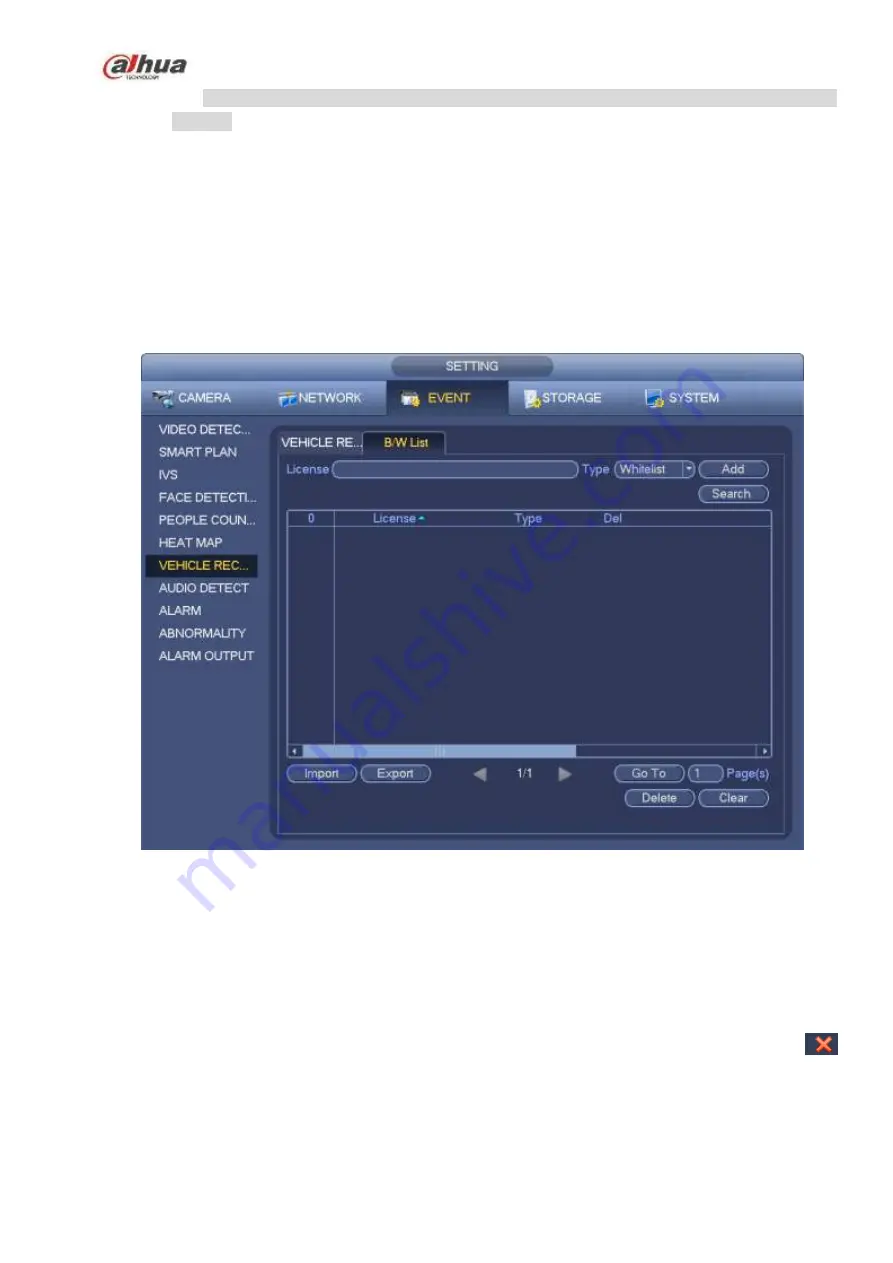
256
Whitelist: In this interface, device triggers an alarm when it detects plate number in the
whitelist.
4.7.7.2 B/W List
It is to set the blacklist and the whitelist. It includes add, delete, import, export blacklist/whitelist.
After setting the blacklist/whitelist, in the plate snapshot list on the preview interface, the blacklist plate
number is red, the whitelist plate number is green, the regular plate number is white.
Add blacklist/whitelist
Step 1 From main menu->Setting->Event->Plate recognition->B/W list.
Enter B/W list interface. See Figure 4-145.
Figure 4-145
Step 2 Set plate number and then select type as blacklist or whitelist.
Step 3 Click Add button.
Delete blacklist/whitelist
Set type as blacklist, whitelist or all, click Search button, device displays the corresponding information.
Check the box before the plate number and then click Delete to delete a plate number. Or click
of the corresponding plate number to delete.
Click Clear to delete all plate information on the blacklist/whitelist.
Import/export blacklist/whitelist
Summary of Contents for NVR1A-4P Series
Page 1: ...Dahua Network Video Recorder User s Manual V 4 3 0 ...
Page 142: ...128 Figure 3 11 3 6 12 NVR42V 8P Series Please refer to Figure 3 12 for connection sample ...
Page 143: ...129 Figure 3 12 ...
Page 157: ...143 Figure 4 15 Step 2 Click device display edit interface See Figure 4 16 ...
Page 220: ...206 Figure 4 93 Figure 4 94 ...
Page 240: ...226 Figure 4 110 Figure 4 111 Figure 4 112 ...
Page 251: ...237 Figure 4 123 Figure 4 124 ...
Page 253: ...239 Figure 4 126 Click draw button to draw the zone See Figure 4 127 ...
Page 257: ...243 Figure 4 130 Click Draw button to draw a zone See Figure 4 131 Figure 4 131 ...
Page 262: ...248 Figure 4 136 Click draw button to draw the zone See Figure 4 137 ...
Page 275: ...261 Figure 4 148 Figure 4 149 ...
Page 276: ...262 Figure 4 150 Figure 4 151 ...
Page 387: ...373 Figure 5 60 Figure 5 61 ...
Page 388: ...374 Figure 5 62 Figure 5 63 ...
Page 412: ...398 Figure 5 96 Figure 5 97 ...
















































