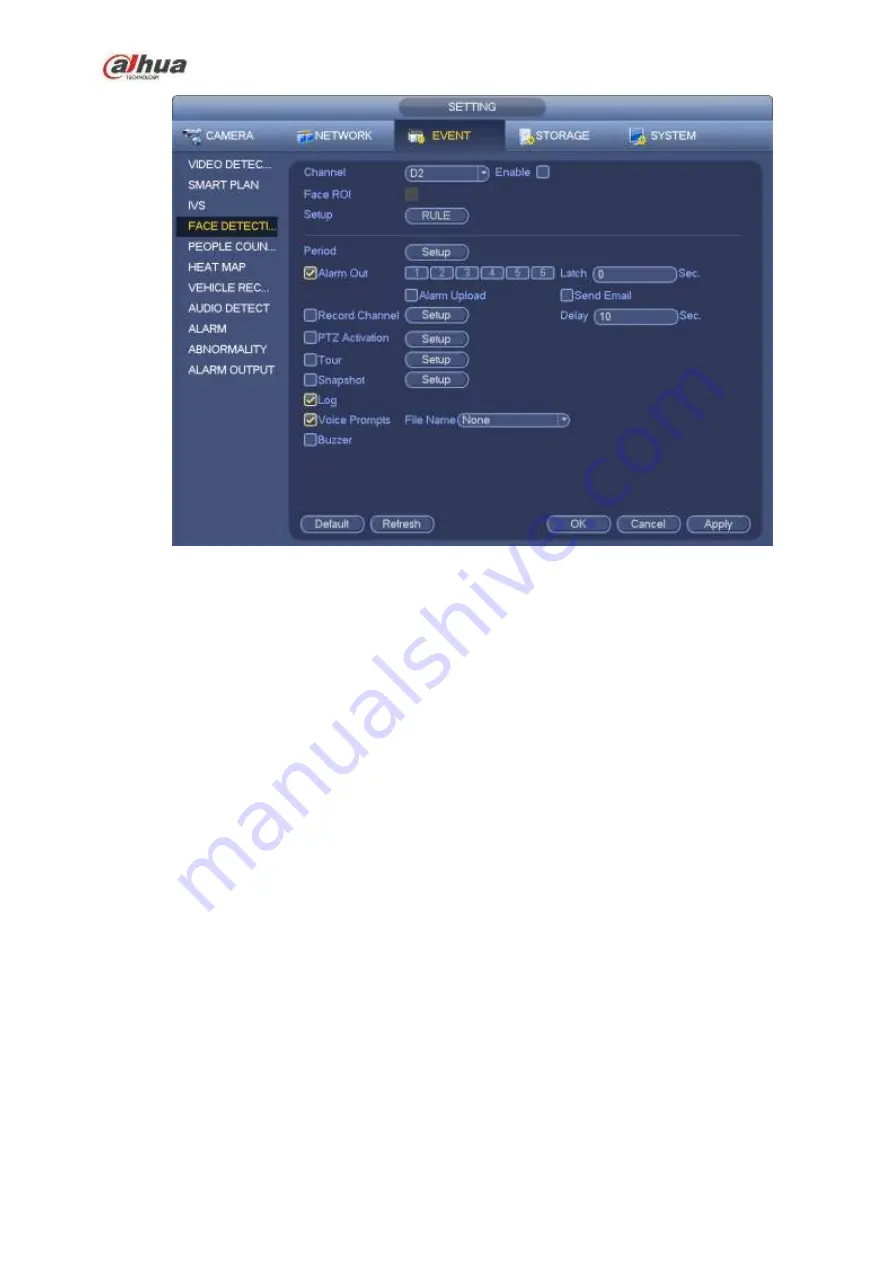
252
Figure 4-140
4.7.5
People Counting (Optional)
System adopts video image and graphics analysis technology. System can calculate the entry/exit people
amount in the specified zone on the video. It can generate an alarm when the amount has exceeded the
threshold.
From main menu->Setting->Event->People counting, you can see an interface shown as in Figure 4-141.
Enable: Check the box to enable people counting function.
OSD overlay: Check the box here; you can view the people amount on the surveillance video.
Rule setup: Click Set button, you can set people counting zone, name, and direction (entry/exit).
Entry No.: It is to set people entry amount. System can generate an alarm once the amount has
exceeded the threshold.
Exit No.: It is to set people exit amount. System can generate an alarm once the amount has
exceeded the threshold.
Remaining No.: It is to set people staying amount in the zone. System can generate an alarm once
the amount has exceeded the threshold.
You can refer to the chapter 4.7.1.1 motion detect to set other parameters.
Click OK to complete the setup.
Summary of Contents for NVR1A-4P Series
Page 1: ...Dahua Network Video Recorder User s Manual V 4 3 0 ...
Page 142: ...128 Figure 3 11 3 6 12 NVR42V 8P Series Please refer to Figure 3 12 for connection sample ...
Page 143: ...129 Figure 3 12 ...
Page 157: ...143 Figure 4 15 Step 2 Click device display edit interface See Figure 4 16 ...
Page 220: ...206 Figure 4 93 Figure 4 94 ...
Page 240: ...226 Figure 4 110 Figure 4 111 Figure 4 112 ...
Page 251: ...237 Figure 4 123 Figure 4 124 ...
Page 253: ...239 Figure 4 126 Click draw button to draw the zone See Figure 4 127 ...
Page 257: ...243 Figure 4 130 Click Draw button to draw a zone See Figure 4 131 Figure 4 131 ...
Page 262: ...248 Figure 4 136 Click draw button to draw the zone See Figure 4 137 ...
Page 275: ...261 Figure 4 148 Figure 4 149 ...
Page 276: ...262 Figure 4 150 Figure 4 151 ...
Page 387: ...373 Figure 5 60 Figure 5 61 ...
Page 388: ...374 Figure 5 62 Figure 5 63 ...
Page 412: ...398 Figure 5 96 Figure 5 97 ...






























