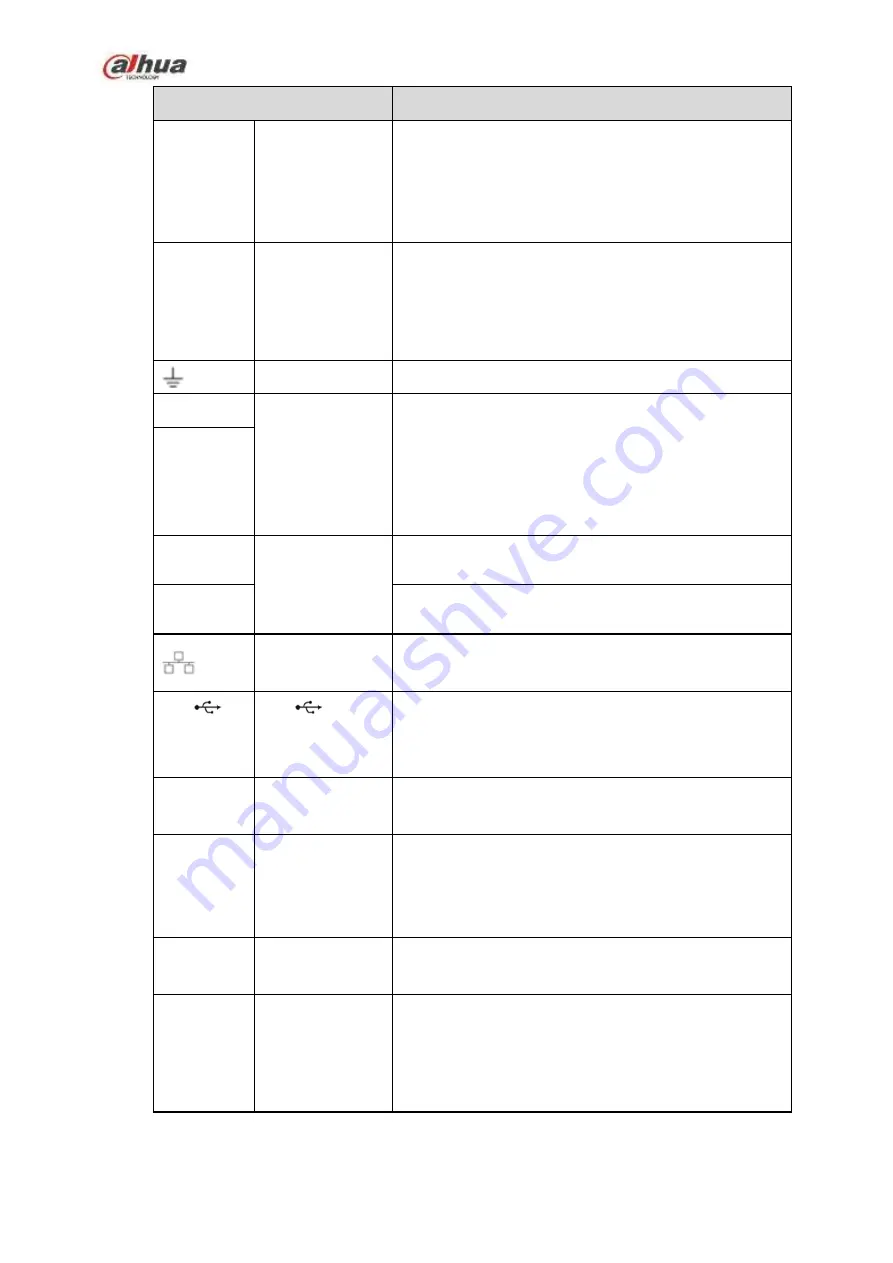
86
Name
Function
MIC OUT
Audio output port Audio output port. It is to output the analog audio signal
to the devices such as the sound box.
Bidirectional talk output.
Audio output on 1-window video monitor.
Audio output on 1-window video playback.
1
~
4
Alarm input port
1
~
4
There are two types; NO (normal open)/NC
(normal close).
When your alarm input device is using external
power, please make sure the device and the NVR
have the same ground.
GND
Alarm input ground port.
N1, N2
Alarm output port
1
~
2
2 groups of alarm output ports. (Group 1
:
port
NO1
~
C1,Group 2:port NO2
~
C2).Output alarm
signal to the alarm device. Please make sure there
is power to the external alarm device.
NO
:
Normal open alarm output port.
C
:
Alarm output public end.
C1, C2
A
RS-485
communication
port
RS485_A port. It is the cable A. You can connect to the
control devices such as speed dome PTZ.
B
RS485_B.It is the cable B. You can connect to the
control devices such as speed dome PTZ.
Network port
10M/100M/1000Mbps self-adaptive Ethernet port.
Connect to the network cable.
USB2.0
port
USB2.0 port. Connect to mouse, USB storage device,
USB burner and etc.
RS-232
RS-232
debug
COM.
It is for general COM debug to configure IP address or
transfer transparent COM data.
HDMI
High
Definition
Media Interface
High definition audio and video signal output port. It
transmits uncompressed high definition video and
multiple-channel data to the HDMI port of the display
device. HDMI version is 1.4.
VGA
VGA
video
output port
VGA video output port. Output analog video signal. It
can connect to the monitor to view analog video.
PoE
PORTS
/
Bult-in Switch. Support PoE.
The 4 PoE series product supports total 48V 50W.
The 8 PoE series product supports total 48V 120W.
The 16 PoE series product supports total 120W. One
PoE port max supports 15W.
2.2.8
NVR52-4KS2/52-8P-4KS2/52-16P-4KS2/5224-24P-4KS2/52-16P-4KS2E Series
Summary of Contents for NVR1A-4P Series
Page 1: ...Dahua Network Video Recorder User s Manual V 4 3 0 ...
Page 142: ...128 Figure 3 11 3 6 12 NVR42V 8P Series Please refer to Figure 3 12 for connection sample ...
Page 143: ...129 Figure 3 12 ...
Page 157: ...143 Figure 4 15 Step 2 Click device display edit interface See Figure 4 16 ...
Page 220: ...206 Figure 4 93 Figure 4 94 ...
Page 240: ...226 Figure 4 110 Figure 4 111 Figure 4 112 ...
Page 251: ...237 Figure 4 123 Figure 4 124 ...
Page 253: ...239 Figure 4 126 Click draw button to draw the zone See Figure 4 127 ...
Page 257: ...243 Figure 4 130 Click Draw button to draw a zone See Figure 4 131 Figure 4 131 ...
Page 262: ...248 Figure 4 136 Click draw button to draw the zone See Figure 4 137 ...
Page 275: ...261 Figure 4 148 Figure 4 149 ...
Page 276: ...262 Figure 4 150 Figure 4 151 ...
Page 387: ...373 Figure 5 60 Figure 5 61 ...
Page 388: ...374 Figure 5 62 Figure 5 63 ...
Page 412: ...398 Figure 5 96 Figure 5 97 ...
















































