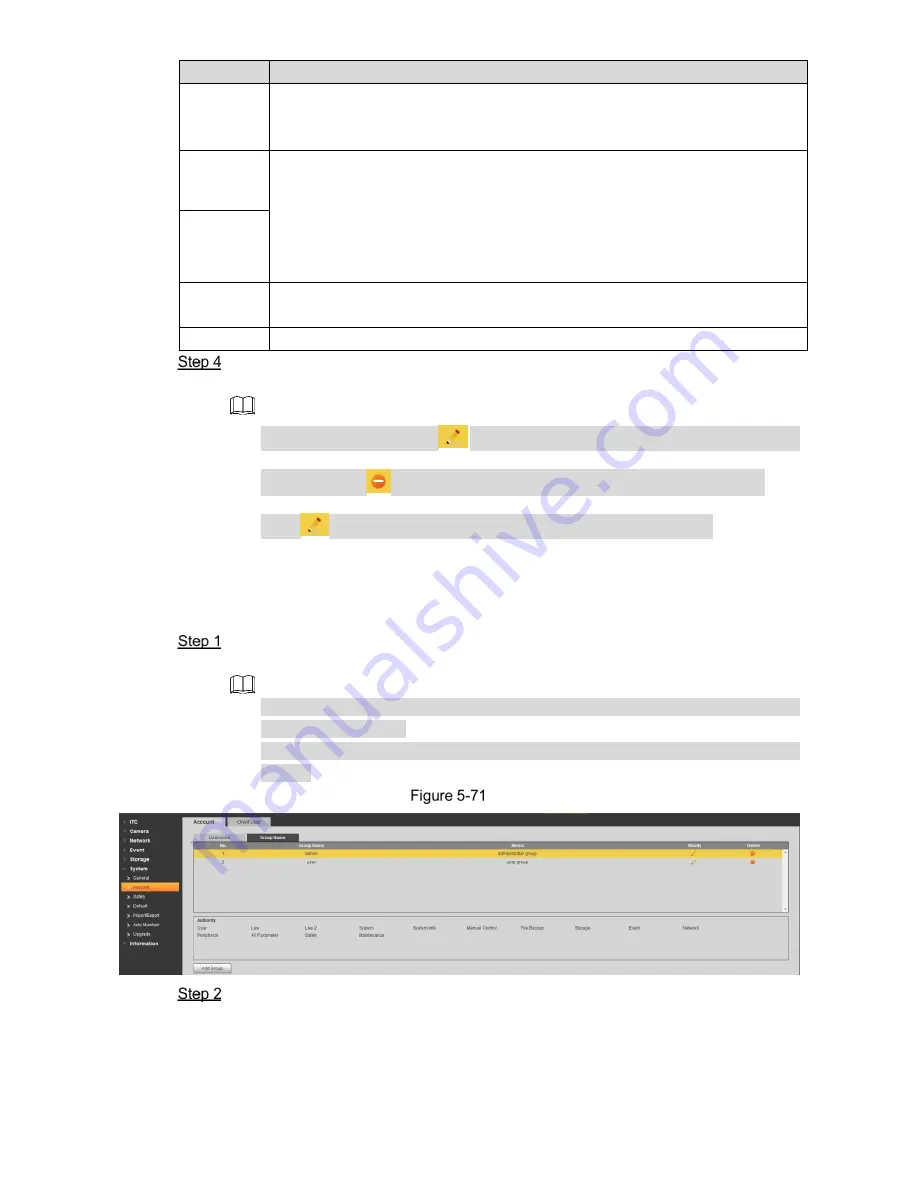
WEB Client 78
Parameter Note
Username
Username It can only consist of number, letter, underline and hyphen, the
maximum length contains 15 characters and it cannot be the same as the
existed username.
Password
User’s password and confirm password.
The password can be set from 8 characters to 32 nonblank characters and
contains at least two types from capital letter, small letter, number and
special characters (excluding “'”, “"”, “;”, “:” and “&”)
Follow the password security notice to set a high security level password.
The new password should be in accordance with the confirm password.
Confirm
Password
User
Group
Select the group that new users belong to. Each group has different authorities.
Authority
Select the authorities which belong to the user.
Click
Save
to finish configuration.
The newly added user is displayed in the user list.
After adding user, click
to modify user password, group, memo and
authorities; click
to delete the added user, admin user cannot be deleted.
Click
in the admin row to modify user name and email address.
User Group
You have two groups named admin and user by default, you can add new group, delete added
group or modify group authority and memo.
Select Setting > System > Account > Account > Group Name.
The
Group Name
interface is displayed, see Figure 5-71.
The system supports max 8 user groups and the default initialization user groups
are
admin
and
user
.
You can modify and delete the added user group, but not the initialization user
group.
User Group
Click Add Group.
The
Add Group
interface is displayed. See Figure 5-72.
















































