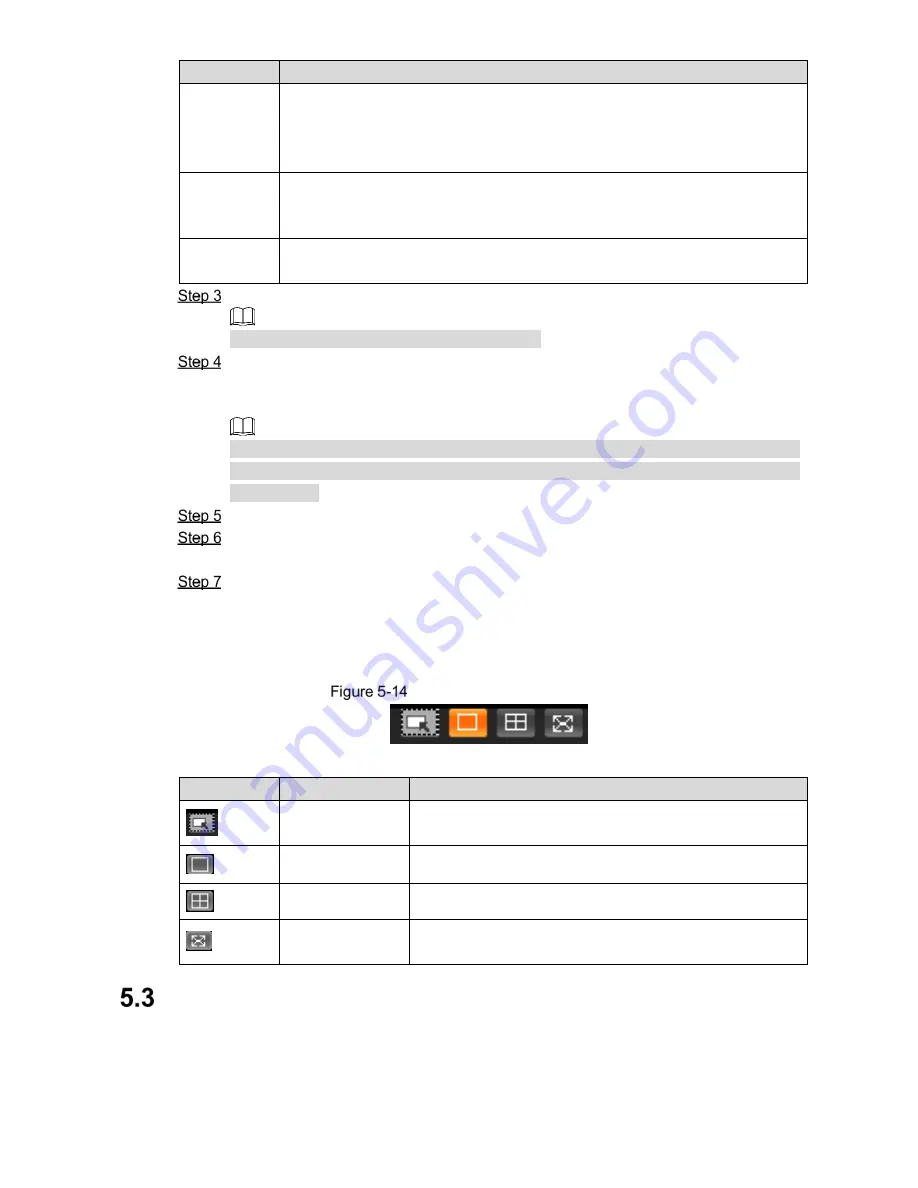
WEB Client 33
Parameter
Note
Snap Line
Draw the detection line which triggers video capture, it is as functional as the
line in traffic. It will trigger and take snapshot when the vehicle crosses the
detection line.
Snap line is displayed as green line.
Shielded
Area
Set the area range which needs to be shielded. LPR is not implemented within
the shielded area. It supports setting max two shielded areas.
Area line is displayed as gray box.
Optimal
Plate
Click it and drag the yellow plate pixel box to proper location on the video
interface.
Draw lines on the view interface.
Click
Redraw
to delete config line one by one.
Adjust the vehicle snapshot location to yellow box.
Try to make sure the location and size of plate is in accordance with that of the yellow
line box.
Plate optimal width rangevalue is from 140 to 160, If it needs to be modified, go to
Setting > Smart Traffic > Smart Parameter >Smart Analysis > Recognition Config and
make setting.
Set
Local Character
. Set local character according to the device location.
Set
Built-in NO Brightness
. Drag the block and set brightness of NO light according to
actual requirement.
Click
OK
to finish configuration.
5.2.4 Window Picture Adjustment Bar
Select the picture display mode of the live interface.
Window Picture Adjustment Column
Table 5-8 Window picture adjustment
Icons
Name
Note
Selected window
View the pixel of selected area and it can be used to check
plate width.
Single window
Display the picture with one window.
Four window
Display the picture with four windows.
Full
screen
window
Display the picture with full screen.
Query
Click
Query
tab and the system displays query interface where users can inquire picture and
record info.






























