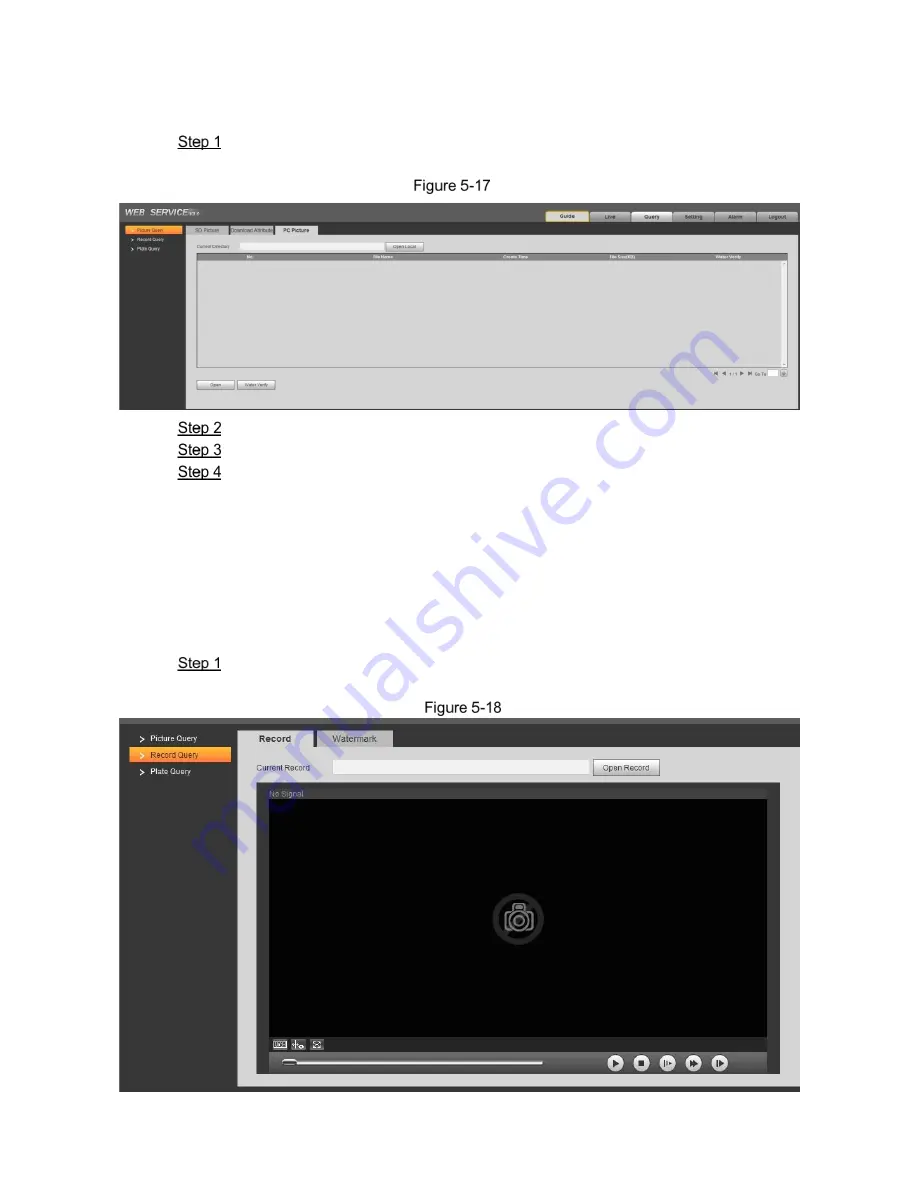
WEB Client 36
5.3.1.3 PC Picture
In this section, it is to check if the watermark of PC picture is tampered.
Select Query > Picture Query > PC Picture.
The
PC Picture
interface is displayed. See Figure 5-17.
PC picture
Click Open Local and select the folder where the verified picture is located.
Select the picture which needs to be verified.
Click
Watermark Verify
and view result in the picture list.
Click
Open
or double click the picture if you need to preview the picture.
5.3.2 Record Query
5.3.2.1 Record
It can realize playing video of local PC on this interface.
SelectQuery > Record Query > Record.
The
Record
interface is displayed, see Figure 5-18.
Record






























