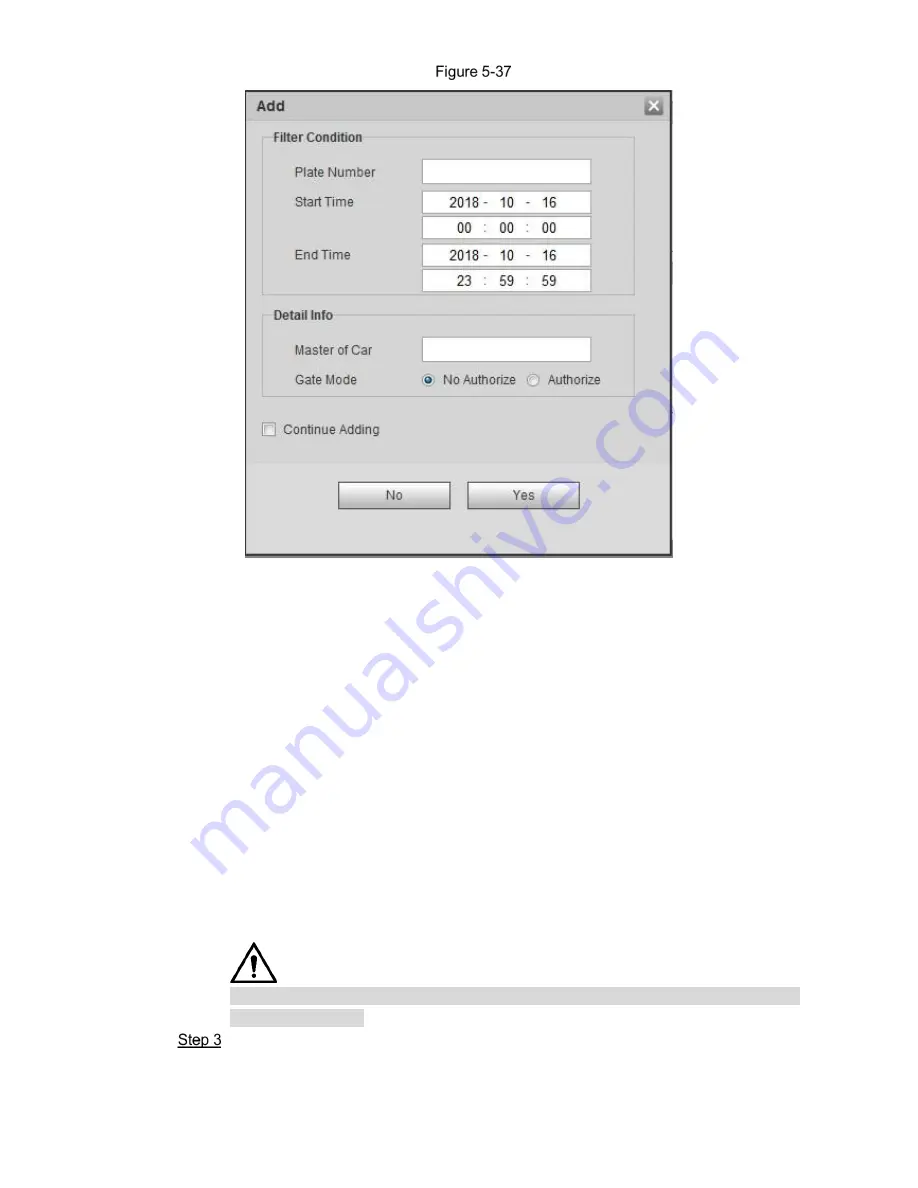
WEB Client 52
Add
4) Input complete plate No.
5) Set the start time and end time of the plate number which exists in white list.
The vehicle will be no longer considered as white list vehicle after it exceed s the
time range.
6) Input name of vehicle owner and select if barrier authority is given.
7) Select Continue Adding, click OK and the system will save white list plate number
info and directly enter the adding interface of next white list plate.
Not select
Continue Adding
. Click
OK
and complete adding.
The steps of importing white list in batch are shown as follows.
1) Click
Template
and download the template to local PC.
2) Open the template and fill in the white list data which needs to be imported
according to template format and save file.
3) Click
Browse
and select the path where template file exists. Click
Import
and you
can import the white list data of template file into the system in batch.
Export white list in batch. Click Export and it will pop up the dialog box of file
download. Click Save and select the path of storing files. Click Save and export
white list to local in form of table.
Please make sure the time format in list is in accordance with that of the camera when
importing white list.
Click
OK
to finish configuration.






























