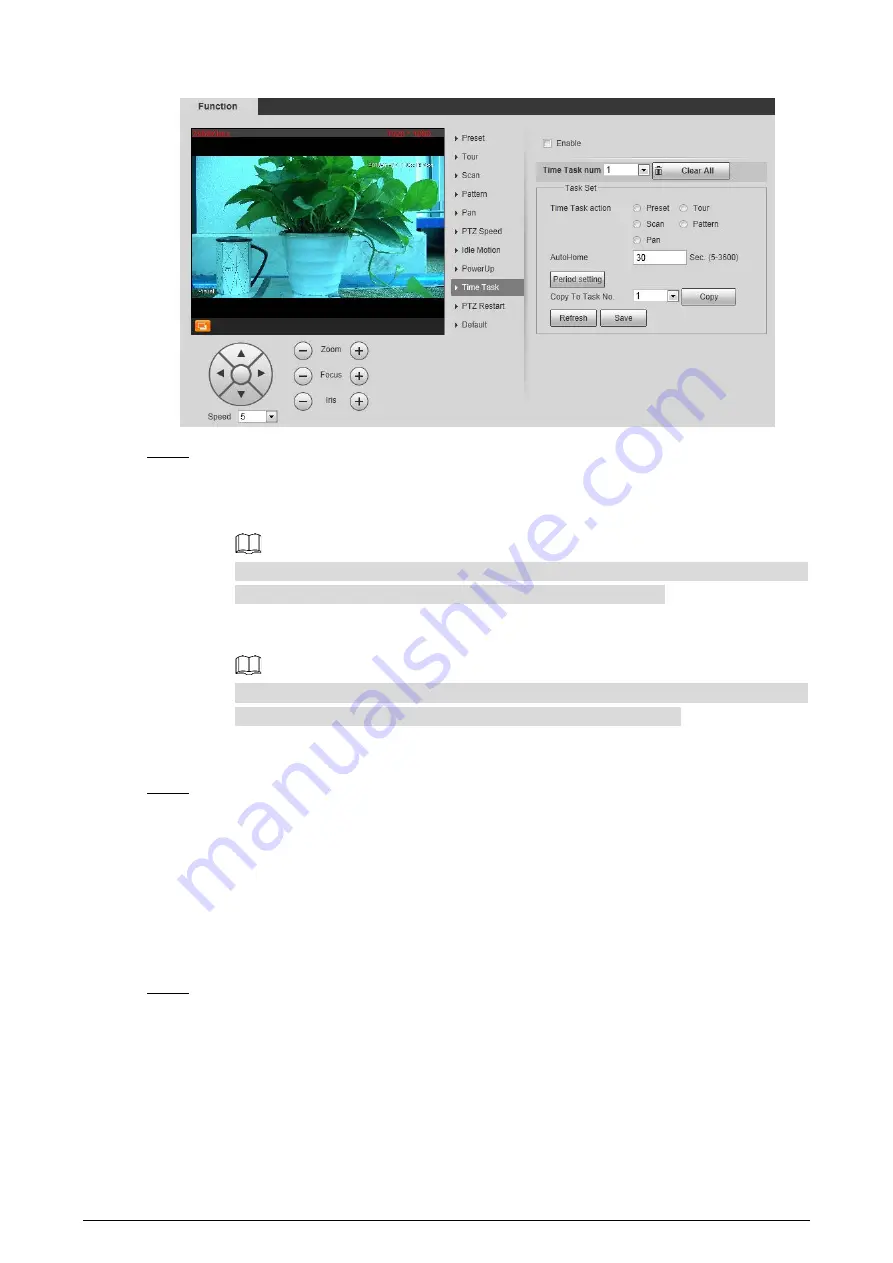
31
The time task interface
Figure 3-23
Configure time task.
Step 2
1)
Select the
Enable
check box to enable this function.
2)
Select a
Time Task Num
.
3)
Select a
Time Task Action
from
Preset
,
Tour
,
Scan
and
Pattern
.
When you set
Preset
as
Time Task Action
, the
Action Number
selection box is
displayed. You can select the action number based on your needs.
4)
In the
Auto Home
selection box, set the time for the camera to return to its previous
condition.
Auto home time: Time for your camera to return to its previous condition and continue
the time task when the time task is interrupted by human operation.
5)
Click
Period Setting
to set the detailed period for a time task.
6)
Click
Save
.
(Optional) Copy a time task.
Step 3
Copy task information you have configured to other tasks.
1)
Select a
Time Task Num
you have already configured.
2)
In
Copy To Task No.
, select a task number to be configured.
3)
Click
Copy
.
4)
Click
Save
to finish task copy.
3.2.2.2.10
Restarting PTZ Manually
Select
Setting > PTZ > Function > PTZ Restart
.
Step 1
The
PTZ Restart
interface is displayed. See Figure 3-24.






























