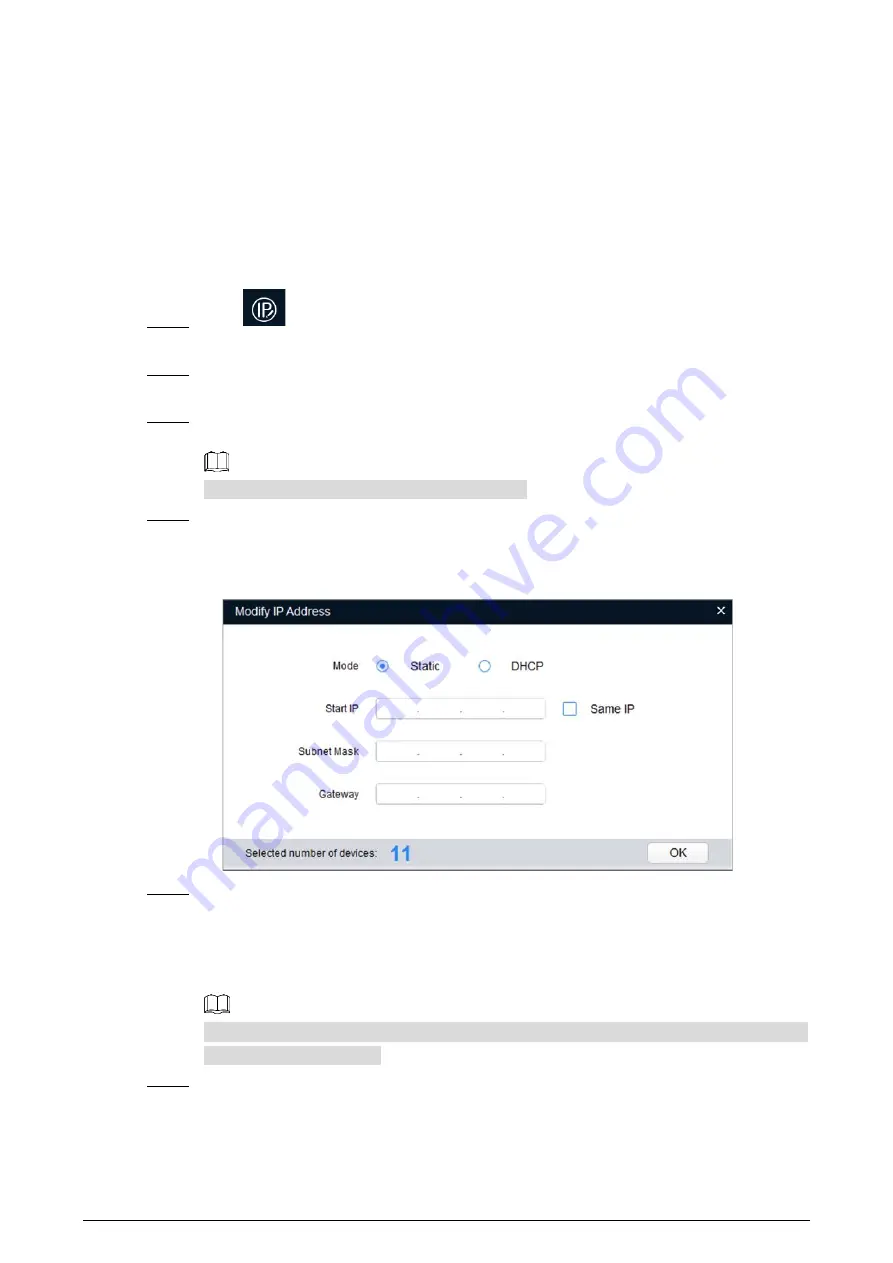
9
Preparation
You have obtained the installation package of ConfigTool. To obtain the installation package,
you can consult technical support staffs.
You have achieved network communication between PC (which is with ConfigTool) and the
Camera.
Procedure
Click
.
Step 1
The
Modify IP
interface is displayed.
Click
Search Settings.
Step 2
The dialog box named by "settings" is displayed.
Set the network segment of the Camera, admin and password. Then click
Save
.
Step 3
After the search, the system displays Cameras that have been searched.
Default user name and password are both admin.
Select Cameras whose IP address needs to be modified and click the icon indicating that you
Step 4
can modify several IP addresses at one time.
The dialog box of
Modify IP Address
is displayed. See Figure 2-3.
Modifying IP address
Figure 2-3
Select the mode of IP address based on the actuality.
Step 5
DHCP mode: When there is a DHCP server in the network, set the
Mode
as
DHCP
and
the Camera obtains IP addresses from the DHCP server automatically.
Manual mode: Set
Mode
as
Static
and enter
Starting IP
,
Subnet Mask
and
Gateway
.
Then, IP addresses of Cameras are incrementally modified from the start IP address.
Select the check box of
The Same IP
and set the IP addresses of the Cameras you have
picked up as the same one.
Click
Save
.
Step 6






























