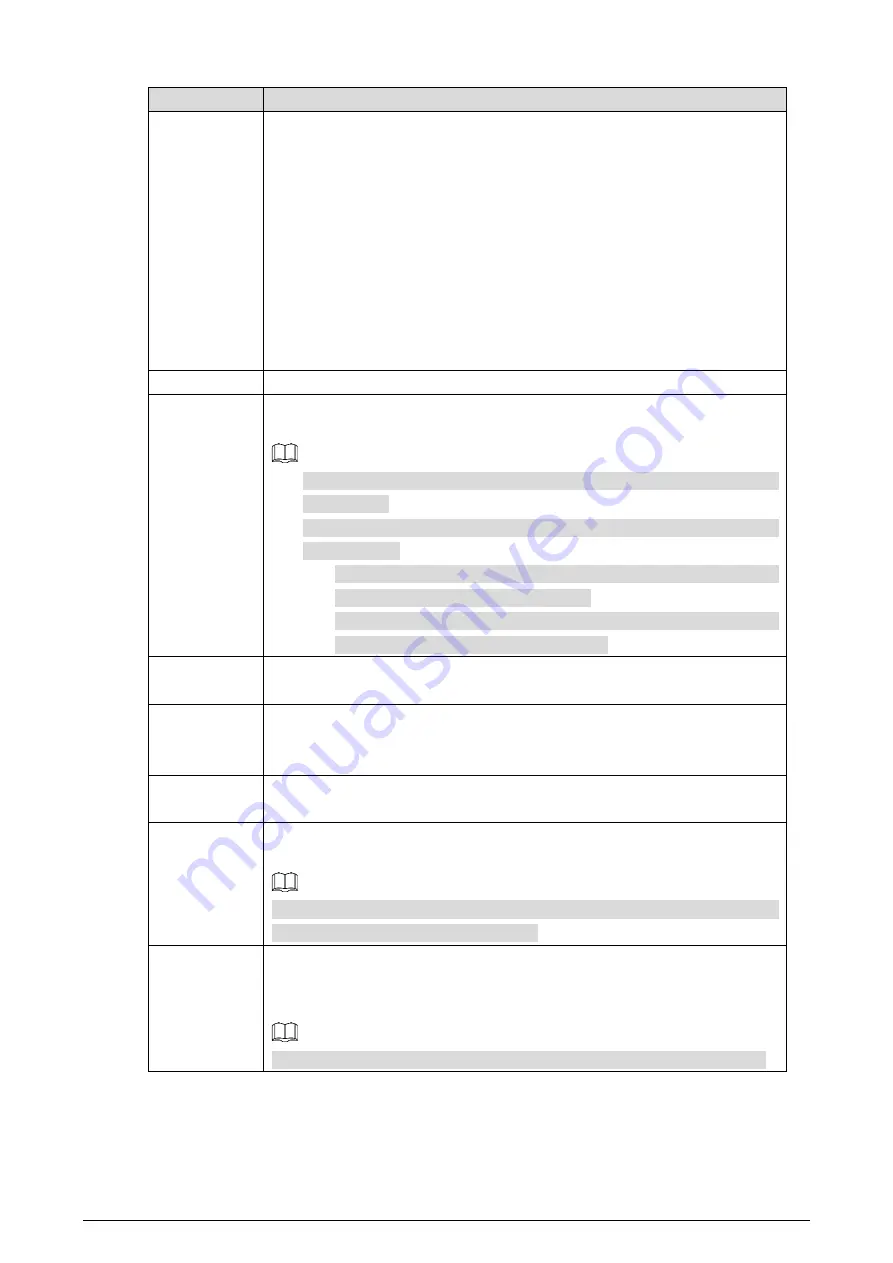
118
Table 4-34
Temperature alarm parameters
Parameter
Description
Period
Define a period during which the alarm settings are active.
1.
Click
Setting
, and the period setting interface is displayed.
2.
Configure period.
Method 1: Hold down and drag the left mouse button to select
working period you need.
Method 2: Select
Setting > Event > Video Detection
and click
Setting
on the right side of
Period
.
An interface
is displayed. In this interface,
there are seven
Setting
s altogether each of which corresponds to a
day in a week. Select a
Setting
you want and there are six periods
(period1-period6) below for you to pick up.
3.
Click
Save
of working period.
Anti-dither
Only one temperature alarm event is recorded within the time you have set.
Record
Enable this function and alarm recording will be triggered when there is an
alarm.
To view and set storage path of recorded videos, see "4.1.2.5 Configuring
Storage Path".
The following two conditions must be satisfied before alarm recording
function works:
You have enabled motion detection recording. See "4.7.1.1 Configuring
Video Recording" for detailed operations.
You have enabled auto recording. See "4.7.3 Configuring Record
Control Parameters" for detailed operations.
Record Delay
Set a length of time for the Camera to delay turning off recording after an alarm
is ended.
Relay-out
You can connect this relay-out port to such alarm Cameras as light and siren.
When an alarm is triggered, those alarm Cameras will work. Select the check box
to enable this function.
Alarm Delay
Set a length of time for the Camera to delay turning off alarm after an event is
actually ended.
Send Email
Select the
Send Email
check box and an e-mail will be delivered to the Camera
user once an alarm is triggered.
Set your e-mail first before enabling the
Send Email
function. See "4.2.5
Configuring SMTP" for detailed operations.
PTZ
Select the check box of
PTZ
and select an item from
None
,
Preset
,
Tour
, and
Pattern
in the
Activation
bar. Once an alarm is triggered, your PTZ will execute
the item you have selected in the
Activation
bar.
Set PTZ first before enabling this function. See "3.2 PTZ" for detailed operations.






























