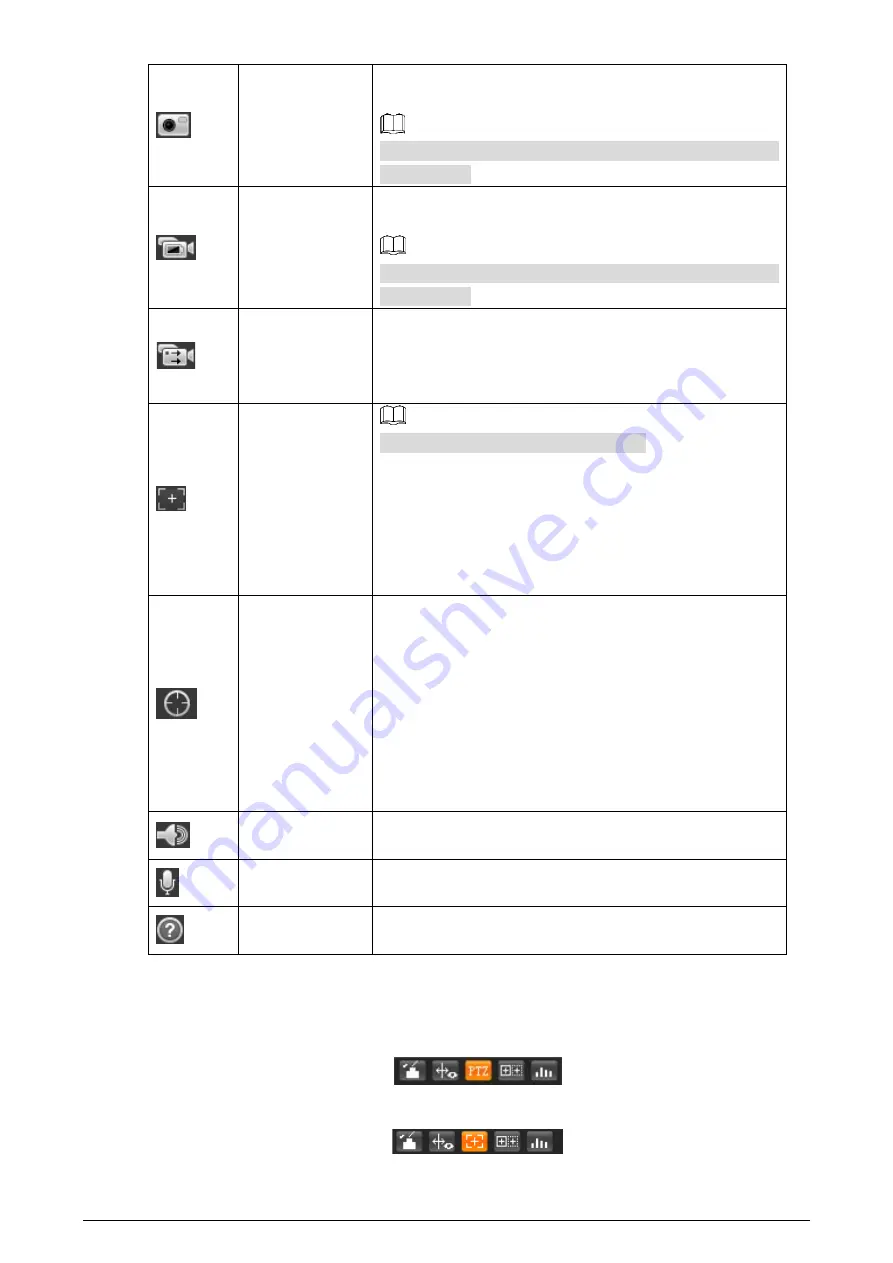
15
Snapshot
Click the icon to capture a live image and save it under the
path you have set.
To check or modify the storage path, see "4.7.2.1 Configuring
Storage Path."
Single-channel
video recording
Select visible image or thermal image. Then click this icon to
start video recording.
To check or modify the storage path, see "4.7.2.1 Configuring
Storage Path."
Double-channel
video recording
If you want to record both visible image and thermal image
at the same time, click this icon. And, when you play the
videos, videos of both visible image and thermal image will
be played.
Easy Focus
Only thermal image supports easy focus.
Click this icon. Then you can see the two parameters of AF
Peak and AF Max.
AF Peak: The live image clarity value.
AF Max: The best image clarity value.
The closer AF Peak is to AF Max, the better the focusing
effect. Easy focus will be disabled after five minutes.
Object Tracking
Refer to "4.4.2 Configuring Intelligent Video Surveillance
(IVS)" to configure smart rules. Then click the icon and draw a
box where the object you are interested in is located. Then
the box will follow the object to help you track the object.
For example, in a square crowded with people, decide a
people you are interested in and draw a box around the
people. Then the box will help you identify or track the
people when he/she is going through or trying to hide in the
crowd.
Audio
Click the icon to enable or disable audio output.
Voice Talk
Click this icon to enable or disable the intercom function.
Open stereo remix after enable the voice intercom function.
Help
Click to open help document.
3.1.3
Window Adjustment
Window adjustment (speed dome cameras and pan & tilt cameras)
Figure 3-3
Window adjustment (bullet cameras)
Figure 3-4






























