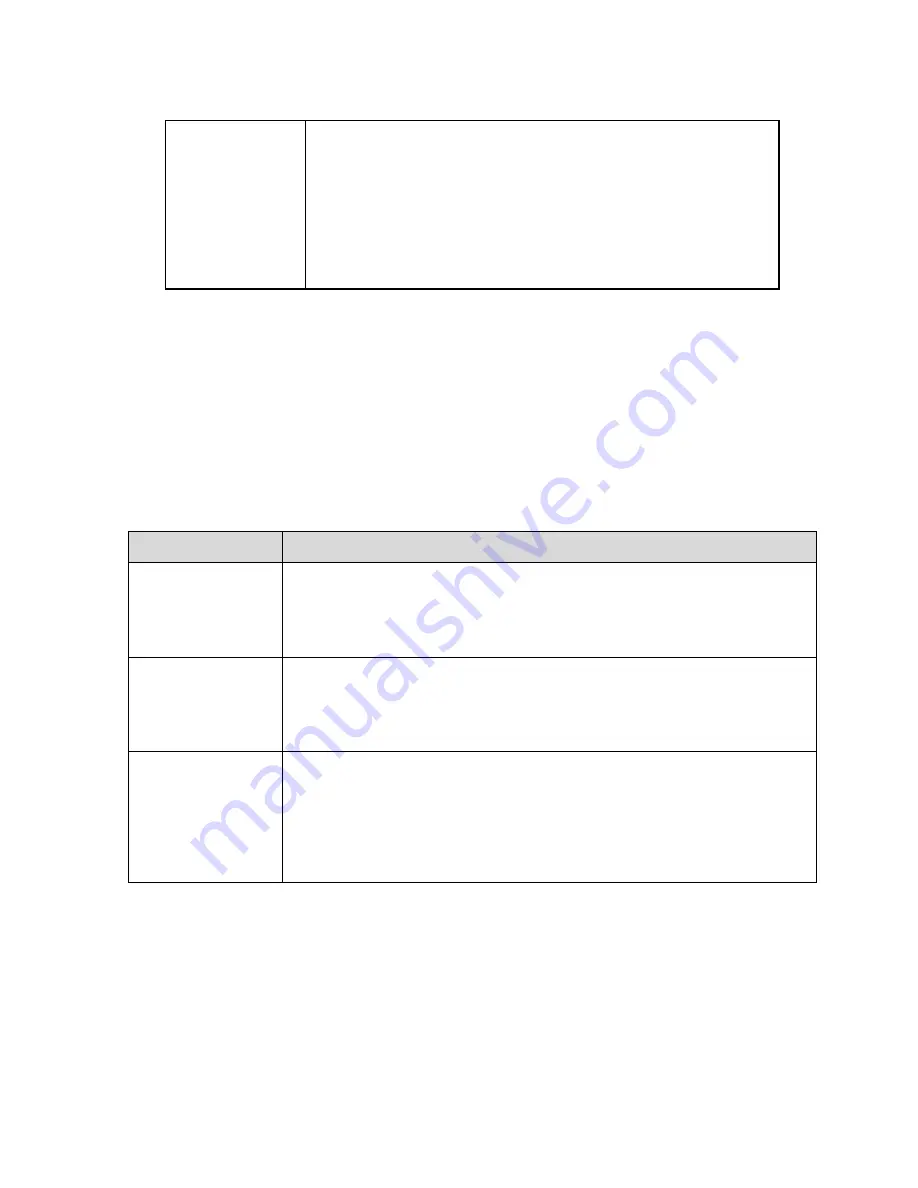
81
Enable
ARP/Ping to set
IP address
service
You can use ARP/Ping command to modify or set the device IP
address if you know the device MAC address after it is
enabled.
When the function is enabled by default, it can set device IP via
ping package with specific length within 2 minutes during
device reboot, the service will be closed after two minutes, and
the service will be closed immediately after successfully setting
IP. Ping package can
’t set IP when the function is not enabled.
Sheet 6-16
Step 3
Click
“Save” to make config valid.
An example of setting device IP via ARP/Ping
Step 1
Acquire unoccupied IP address, it needs to make sure the device and PC in the same LAN.
Step 2
Acquire physical address of the device from device label.
Step 3
Input following commands on the computer.
System
Command
Windows syntax
Arp -s <IP Address> <MAC>
Ping -l 480 -t < IP Address >
Example:
Arp -s 192.168.0.125 11-40-8c-18-10-11
Ping -l 480 -t 192.168.0.125
UNIX/Linux/Mac
syntax
Arp -s <IP Address> <MAC>
Ping -s 480 < IP Address >
Example:
Arp -s 192.168.0.125 11-40-8c-18-10-11
Ping -s 480 192.168.0.125
Win7 syntax
netsh i i show in
netsh -
c “i i” add neighbors ldx <IP Address> <MAC>
ping -l 480 -t < IP Address >
Example:
netsh i i show in
netsh -
c “i i” add neighbors 12 192.168.0.125 11-40-8c-18-10-11
ping -l 480 -t 192.168.0.125
Sheet 6-17
Step 4
Cut off the power and reboot the device or reboot the device via network.
Step 5
The setting is successful when there is similar info of
“
Reply from 192.168.0.125…
”
which is output from
computer command line. You can close the command line.
Step 6
Summary of Contents for DH-TPC-PT8320A
Page 1: ...i Multi spectral Thermal Camera Web3 0 Operation Manual Version 1 0 0 ...
Page 8: ...3 Figure 1 4 ...
Page 17: ...12 Figure 2 8 ...
Page 54: ...49 Figure 5 2 ...
Page 98: ...93 Figure 6 33 ...
Page 146: ...141 Figure 6 74 Figure 6 75 ...
Page 169: ...164 Figure 6 102 ...
















































