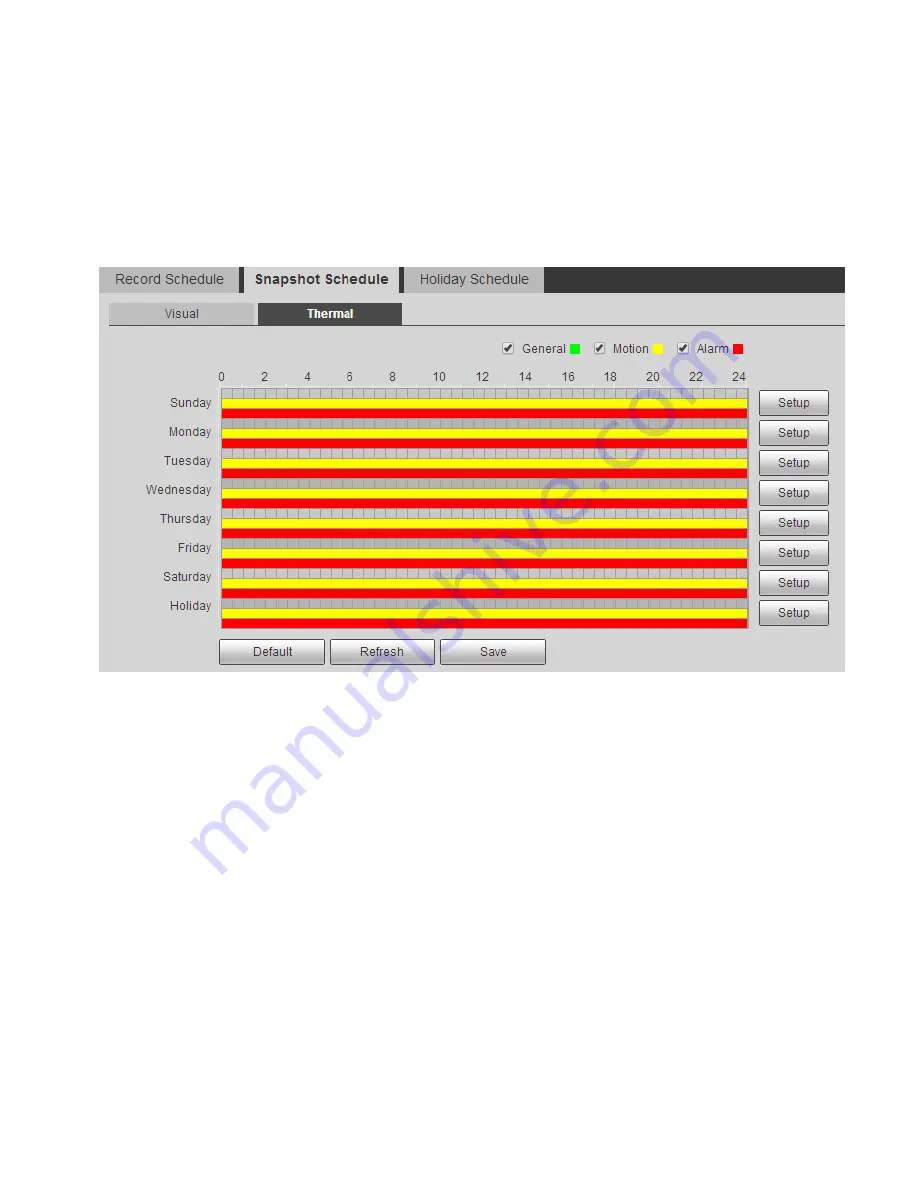
146
6.7.1.2
Snapshot Schedule
Snapshot schedule is divided into two parts of config which are visual and thermal, both config methods
are similar. Here we take thermal config as an example to introduce operation steps.
Step 1
Select
“Snapshot Schedule > Thermal” and the system will display the interface of “Thermal”, which is
shown in Figure 6-82.
Figure 6-82
Step 2
Select snapshot time from
“Monday to Sunday”, click “setup” on the right of the interface and the system
will display the interface of
“Setup”, which is shown in Figure 6-83.
It is to set snapshot period according to your needs, there are six periods available every day.
You can select or cancel snapshot schedule. Snapshot schedule includes: General, Motion and
Alarm.
Green: it means general snapshot.
Yellow: it means motion snapshot.
Red: it means alarm snapshot.
Note:
You can also set period by pressing the left mouse button and dragging directly in the
“Record
Schedule
” interface.
Summary of Contents for DH-TPC-PT8320A
Page 1: ...i Multi spectral Thermal Camera Web3 0 Operation Manual Version 1 0 0 ...
Page 8: ...3 Figure 1 4 ...
Page 17: ...12 Figure 2 8 ...
Page 54: ...49 Figure 5 2 ...
Page 98: ...93 Figure 6 33 ...
Page 146: ...141 Figure 6 74 Figure 6 75 ...
Page 169: ...164 Figure 6 102 ...






























