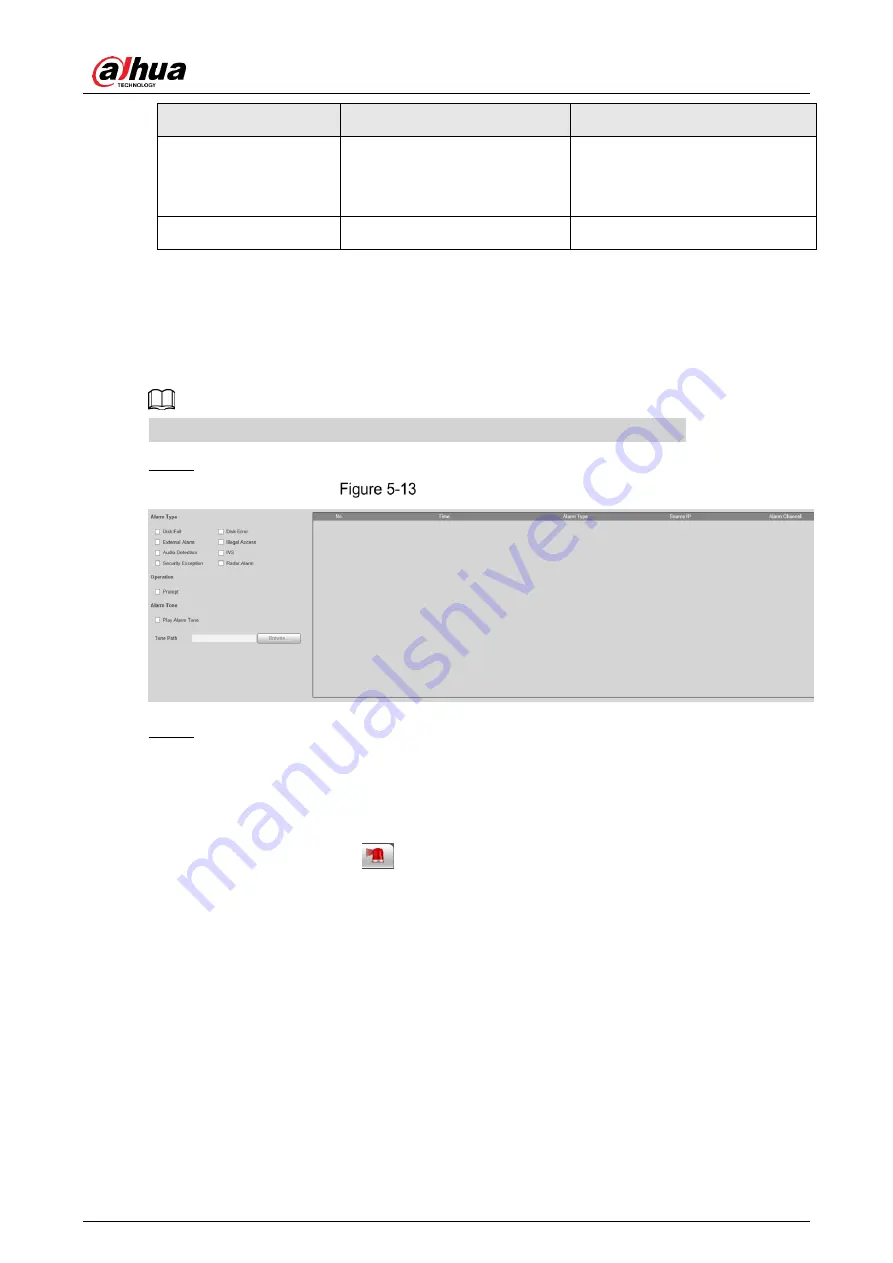
User’s Manual
88
Alarm Type
Description
Preparation
Security Exception
The alarm is triggered when
the device detects malicious
attack.
Voltage detection is enabled. For
details, see "5.3.4 Configuring
Security Exception".
Radar Alarm
The alarm triggered by radar.
Enable radar alarm function.
5.1.2.2
Subscribing Alarm Information
You can subscribe alarm event. When a subscribed alarm event is triggered, the system records
detailed alarm information at the right side of the interface.
Functions of different devices might vary, and the actual product shall prevail.
Step 1 Click the
Alarm
tab.
Alarm (subscription)
Step 2 Select
Alarm Type
according to the actual need.
● Select
Prompt
. The system prompts and records alarm information according to
actual conditions.
◇
When the subscribed alarm event is triggered and the
Alarm
interface is not
displayed, the
is displayed on the
Alarm
tab and the alarm information is
recorded automatically. Click the
Alarm
tab, and this icon disappears.
◇
When the subscribed alarm event is triggered and the
Alarm
interface is
displayed, the corresponding alarm information is displayed in the alarm list on
the right side of the
Alarm
interface.
● Select
Play Alarm Tone
, and select the tone path.
The system would play the selected audio file when the selected alarm is triggered.






























