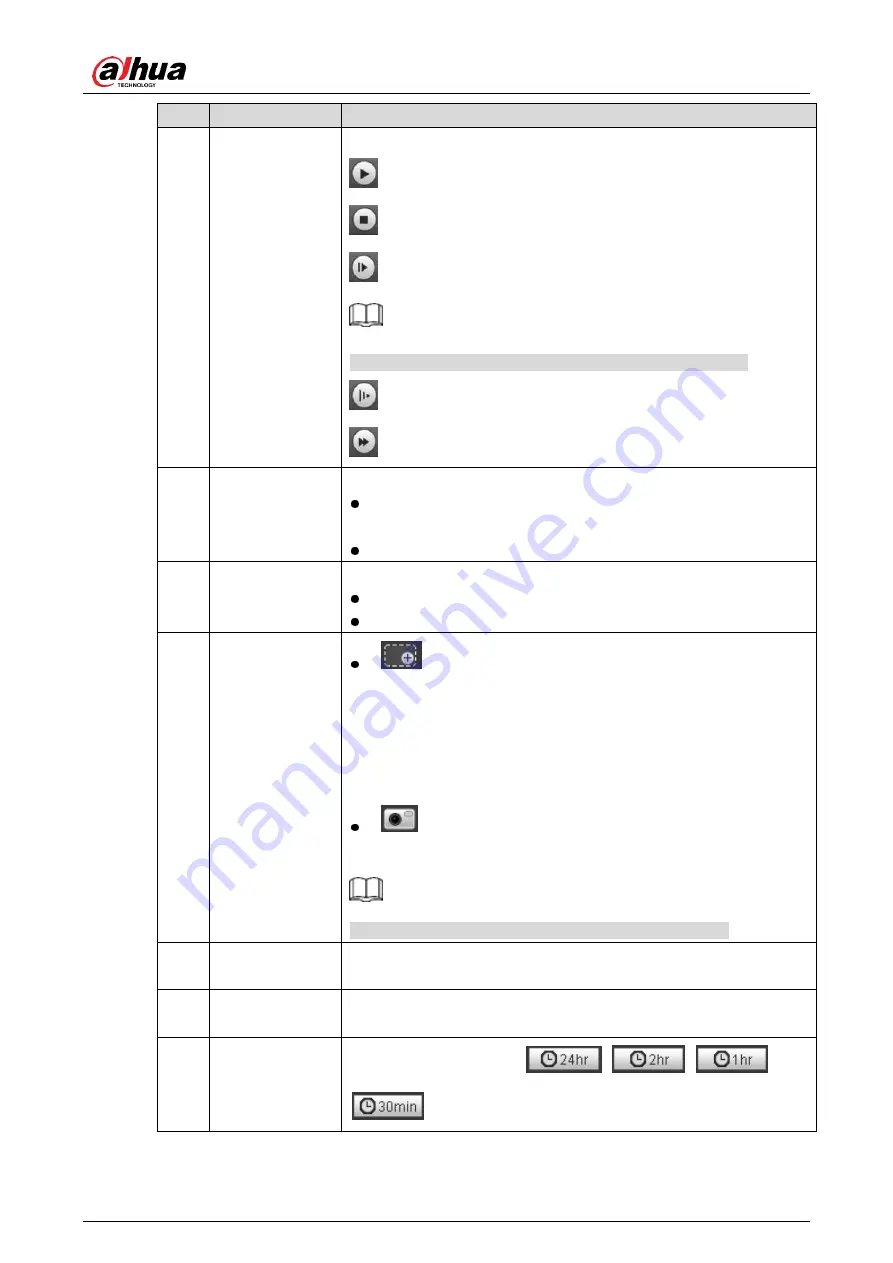
User’s Manual
12
No.
Function
Description
3
Play Control Bar
Controls playback.
: Click to play.
: Click to stop playing.
: Click to play the next frame.
You need to pause the playback before using play by frame.
: Click to slow down the playback.
: Click the icon to speed up the playback.
4
Progress Bar
Displays the record type and the corresponding period.
Click any point in the colored area, and the system will play back
the recorded video from the selected moment.
Each record type has its own color, see relations in
Record Type
.
5
Record/Snapshot
Type
Select the record type or snapshot type.
Record type includes
General
,
Event
,
Alarm
, and
Manual
.
Snapshot type includes
General
,
Event
, and
Alarm
.
6
Assistant
: Zoom video image of the selected area through two
operations.
Click the icon, and then select an area in the video image to
zoom in; right-click on the image to resume the original size.
Click the icon, and then scroll the mouse wheel in the video
image to zoom in or out.
: Click the icon to capture one picture of the current video,
and it will be saved to the configured storage path.
For viewing or changing storage path, see "3.3.2.4 Path".
7
Playback Video
You can select file type, data source and record date and downloaded
files.
8
Video Clip
Clip a certain recorded video and save it. For details, see "3.2.3
Clipping Video".
9
Time Format of
Progress Bar
Includes 4 time formats:
,
.
, and
.






























