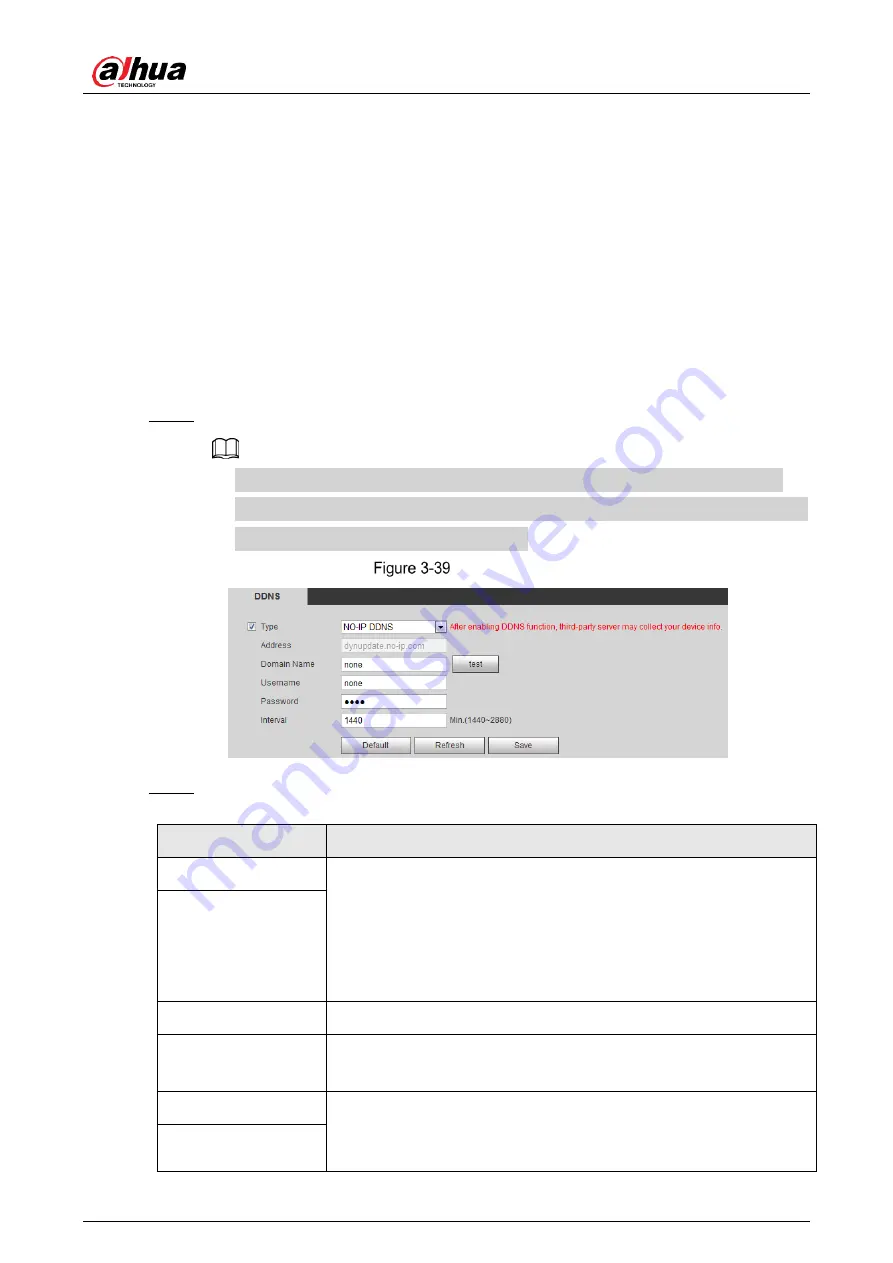
User’s Manual
39
3.4.4
DDNS
Properly configure DDNS, and then the domain name on the DNS server matches your IP
address and the matching relation refreshes in real time. You can always visit the camera with
the same domain name no matter how the IP address changes.
Prerequisites
Check the type of DNS server supported by the camera.
Procedure
Step 1 Select
Setting > Network > DDNS
.
● Third party server might collect your device information after DDNS is enabled.
● Register and log in to the DDNS website, and then you can view the information of
all the connected devices in your account.
DDNS (1)
Step 2 Select
Type
, and configure the parameters as needed.
Table 3-19
Description of DDNS parameters
Parameter
Description
Type
The name and web address of the DDNS service provider, see the
matching relationship below:
● CN99 DDNS web address: www.3322.org
● NO-IP DDNS web address: dynupdate.no-ip.com
● Dyndns DDNS web address: members.dyndns.org
Web Address
Domain Name
The domain name you registered on the DDNS website.
Test
Only when selecting
NO-IP DDNS
type, you can click
test
to check
whether the domain name registration is successful.
Username
Enter the username and password that you got from the DDNS
server provider. You need to register an account (includes username
and password) on the DDNS server provider's website.
Password






























