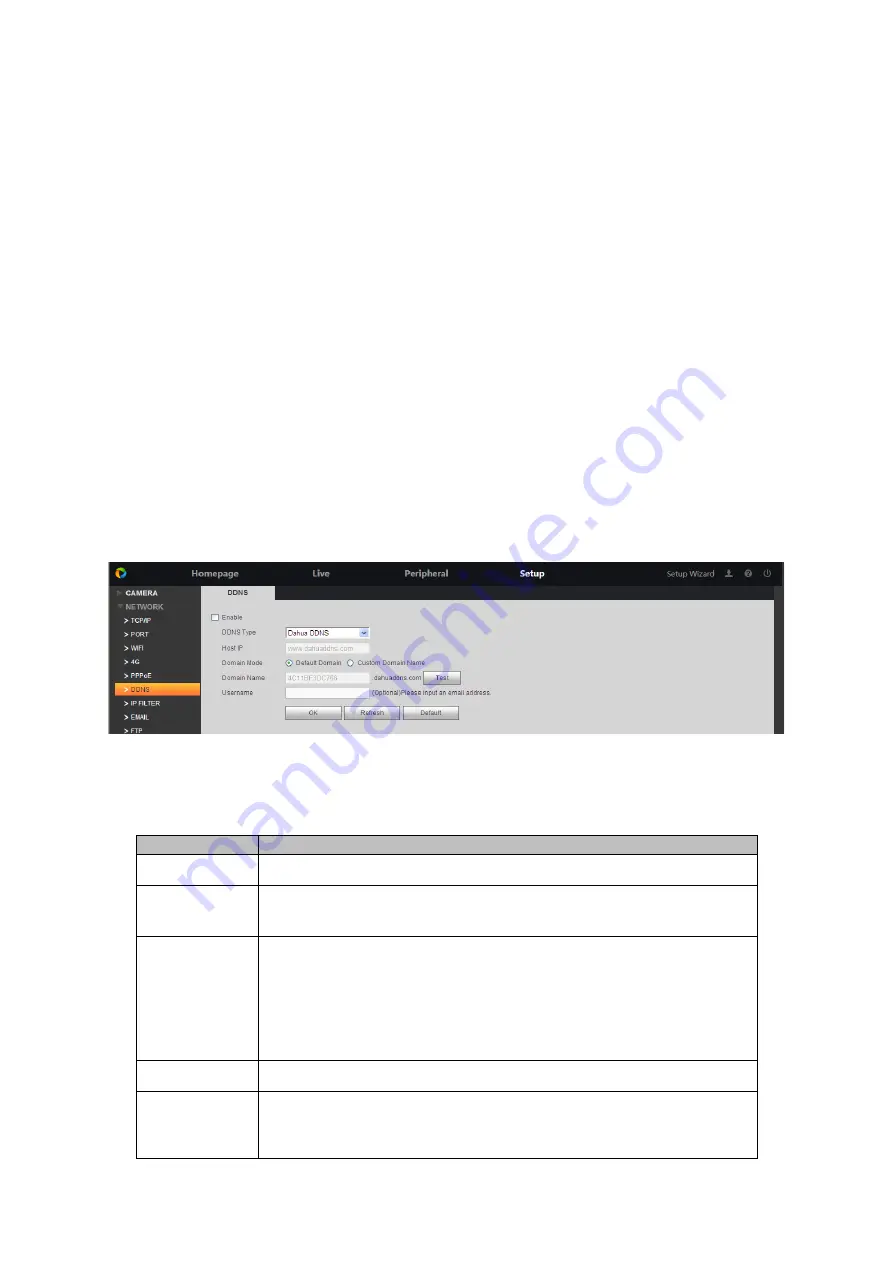
Step 3. Click OK.
The system prompts to save successfully and display the acquired public IP address in real time.
The user can access the device through the IP address.
6.2.6
DDNS
DDNS (Dynamic Domain Name Server) is used to dynamically update the relationship between
the domain name and IP address on the DNS server, so that users can access the device
through the domain name.
Note:
Before configuring, check whether the device supports the DNS server type and register the
domain name of the DDNS service provider provides on the WAN PC. After the registration
succeeds, you can view all the connected device information of the registered user.
If the DDNS type is Private DDNS or Quick DDNS, you do not need to register the domain
name.
If the DDNS type is other types, you need to register the corresponding DDNS website to
register the user name, password, domain name and other information.
Step 1. Select Setup>Network>DDNS. See Figure 6-17.
Figure 6-17
Step 2. Check Enable, according to actual condition, set DDNS config.
If you select DDNS type to be Dahua DDNS, then see Chart 6-6.
Parameter
Note
DDNS Type
DDNS server provider name.
Host IP
DDNS server provider address, default is www.quickddns.com
,
cannot change.
Domain Mode
Select domain mode, include default domain name or custom
domain name.
Default
domain
name
format
is
“MAC
address
(
without
’.’
)
.quickddns.com”.
Custom domain name is to set domain name by user, format is
“name.quickddns.com”.
Username
Fill in mail username to access DDNS server provider.
Test
Click "Test" to confirm whether the domain name can be registered
successfully. If the test is unsuccessful, check that the domain
information is correct and clean up your browser's cache.
Summary of Contents for ARC6416C series
Page 1: ...1 Video Field Surveillance Unit User s Manual V 1 0 0 For ARC6416C series...
Page 8: ...Figure 1 1...
Page 23: ...Figure 4 5 4 3 3 Add Peripheral Protocol Step 1 Click 3 Protocol Management see Figure 4 6...
Page 105: ...Figure 7 3 Click to view detailed alarm of each peripheral see Figure 7 4 Figure 7 4...






























