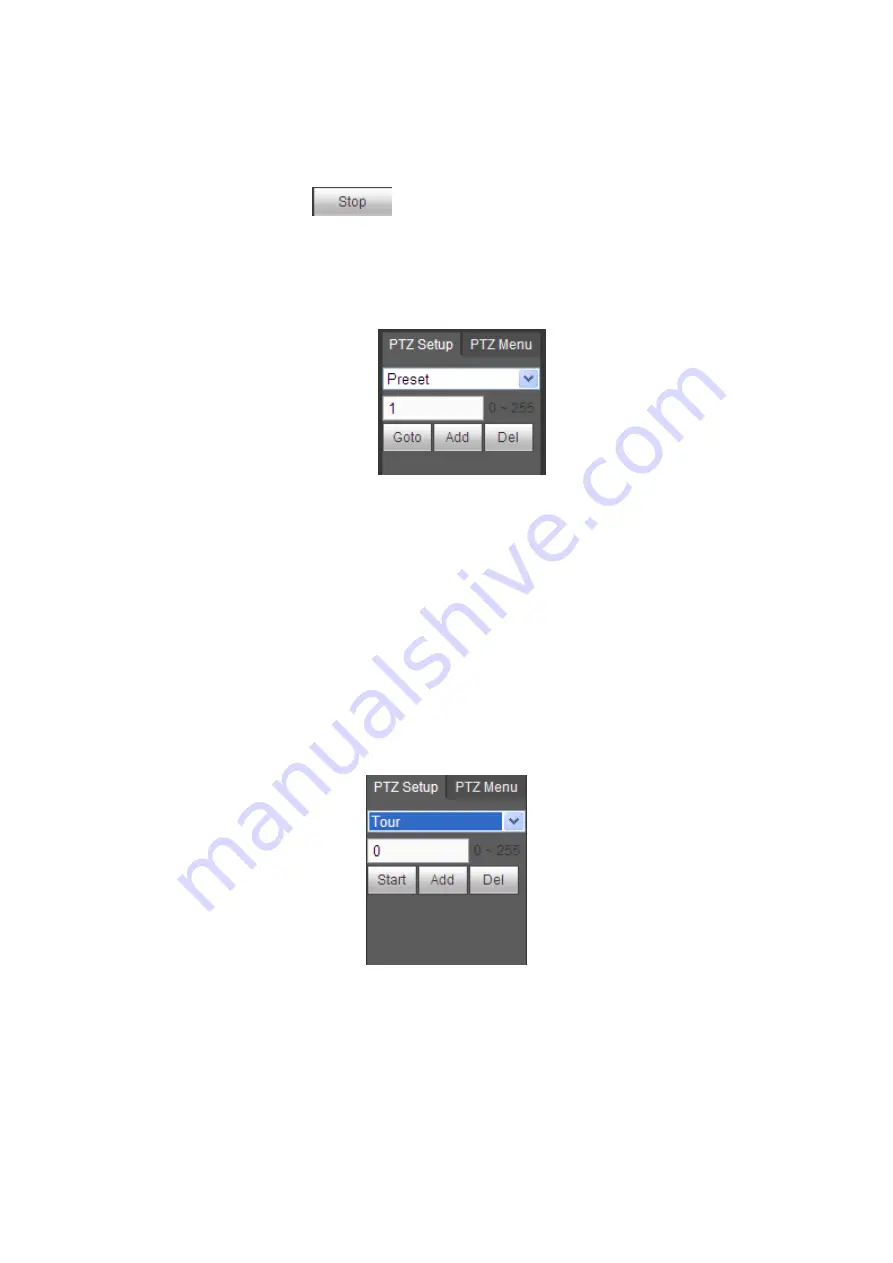
Step 4. Via direction buttons move video toward right border you want, and click Set Right to
confirm the position of right border.
Step 5. Complete scan path setup.
Step 6. Click Start to scan.
Now icon changes to
, click Stop to stop scanning.
8.7.2.2
Preset
Step 1. In dropdown list, select Preset, see Figure 8-7.
Figure 8-7
Step 2. In Preset box, enter preset value.
Step 3. Click Go to move the position of preset.
Step 4. Via direction button rotate camera to designated position, and enter preset value in box.
Step 5. Click Add to add next preset. Preset ranges depends on PTZ protocol.
8.7.2.3
Tour
Form several presets into one tour group.
Step 1. In dropdown list, select Tour, see Figure 8-8.
Figure 8-8
Step 2. In Tour box, enter tour value.
Step 3. Click Add. See Figure 8-9.
Note:
Setup ranges depends on PTZ protocol.
Summary of Contents for ARC6416C series
Page 1: ...1 Video Field Surveillance Unit User s Manual V 1 0 0 For ARC6416C series...
Page 8: ...Figure 1 1...
Page 23: ...Figure 4 5 4 3 3 Add Peripheral Protocol Step 1 Click 3 Protocol Management see Figure 4 6...
Page 105: ...Figure 7 3 Click to view detailed alarm of each peripheral see Figure 7 4 Figure 7 4...





















