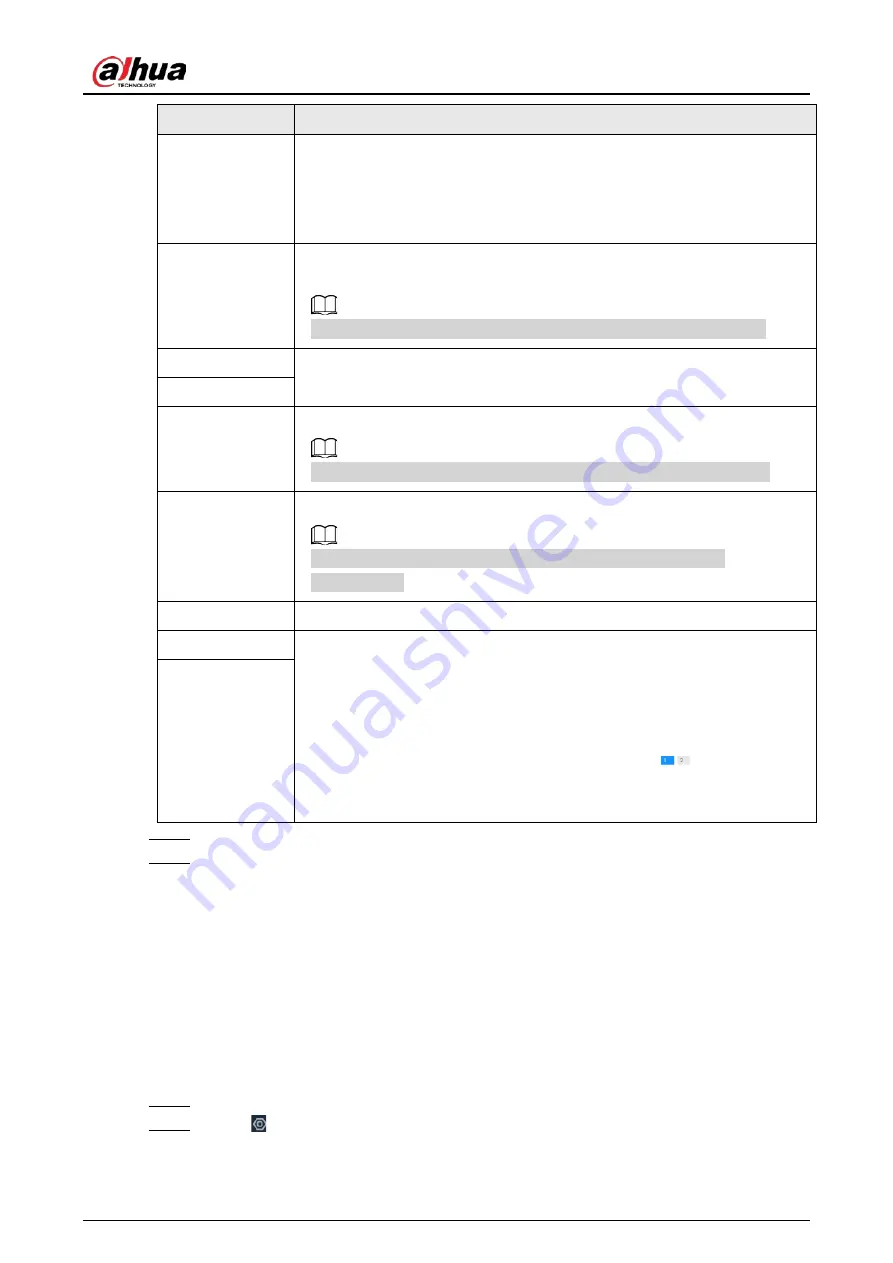
User's Manual
55
Parameters
Description
HTTP Port
Enter the HTTP port number. The default port number is 80. The value
ranges from 1 through 65535.
After changing the HTTP port number, you need to add the HTTP port
number to the IP address in the address bar of the browser so that you can
log in to the web interface of the remote device.
HTTPS Port
Enter the HTTP port number. The default port number is 80. The value
ranges from 1 through 65535.
When
Manufacturer
is
Onvifs
, you need to configure this parameter.
Username
Enter the username and password of the remote device.
Password
TCP Port
Enter the TCP port number of the remote device.
When
Manufacturer
is
Private
, you need to configure this parameter.
Connection Type
Select a connection type from
Self-adaptive
,
TCP
,
UDP
and
Multicast
.
The connection types available might differ depending on the
manufacturer.
Cache Method
Select a cache method from
Self-adaptive
,
Realtime
and
Fluent
.
Remote CH No.
When the remote device has multiple channels, you can select one or more
channels of the remote device that you want to add to the Device.
1. Click
Connect
to get the total number of channels of the remote
channel.
2. Enter the range of channels that you need, and then click
Select
to
select all the channels in the range. You can click
to select or
cancel the selection of specific channels.
3. Click
OK
.
Channel No.
Step 6
Select the remote device and then click
OK
.
Step 7
Click
Add more
or
Complete
.
●
Click
Add more
, the Device goes back to the
Quick Add
window and you can add
more remote devices.
●
Click
Complete
if you do not want to add more remote devices at the moment. The
Device goes back to the
Access Management
tab where you can view the added
remote devices.
5.5.2.3 RTSP
Procedure
Step 1
Log in to the PC client.
Step 2
Click on the upper-right corner of the page and then click
Access Management
.
You can also click
Access Management
from the configuration list on the home page.
Summary of Contents for IVSS
Page 1: ...IVSS User s Manual ZHEJIANG DAHUA VISION TECHNOLOGY CO LTD V6 0 0...
Page 30: ...User s Manual 10 2 2 3 Dimensions Figure 2 12 Dimensions mm inch...
Page 37: ...User s Manual 17 2 3 3 Dimensions Figure 2 21 Dimensions with LCD mm inch...
Page 38: ...User s Manual 18 Figure 2 22 Dimensions without LCD mm inch...
Page 45: ...User s Manual 25 2 4 3 Dimensions Figure 2 31 Dimensions with LCD mm inch...
Page 46: ...User s Manual 26 Figure 2 32 Dimensions without LCD mm inch...
Page 47: ...User s Manual 27...
Page 68: ...User s Manual 48 Figure 5 9 Login web 5 4 Home Page Figure 5 10 Home page...
Page 129: ...User s Manual 109 Figure 6 29 Human...
Page 309: ...User s Manual...
Page 310: ...IVSS User s Manual ZHEJIANG DAHUA VISION TECHNOLOGY CO LTD V5 0 2...
Page 351: ...User s Manual 22 Figure 2 32 Dimensions without LCD mm inch...
Page 670: ...User s Manual 341 Figure 11 2 Unlock the client...
Page 685: ...User s Manual...
Page 686: ...IVSS7008...
Page 687: ...2 3 1 1 1 2 1 4 1 3 1 2 2 1 2 1 2 2 IVSS7012...






























