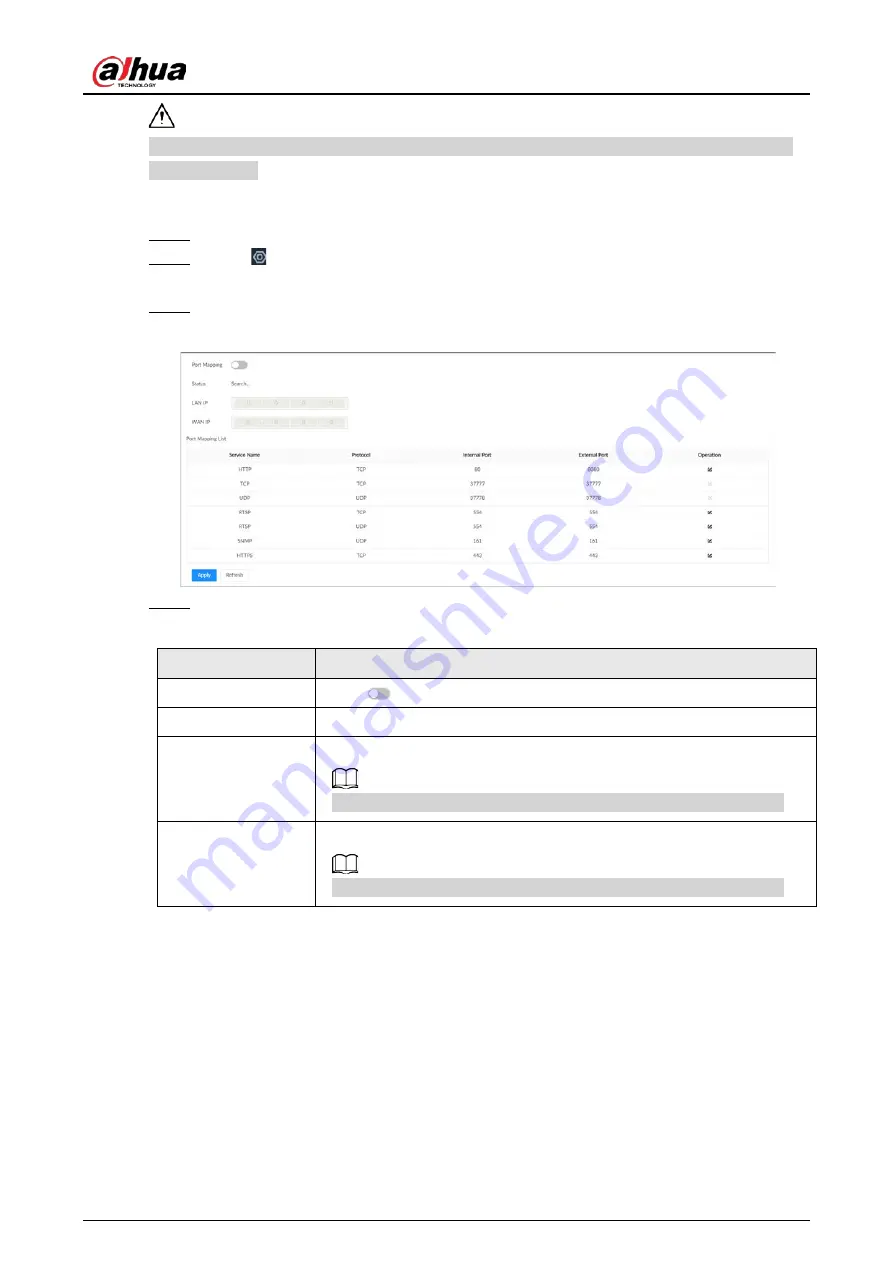
User's Manual
185
Please be advised that services and ports of the Device will be mapped to the public network after
UPnP is enabled.
Procedure
Step 1
Log in to the PC client.
Step 2
Click on the upper-right corner and then click
Network
.
You can also click
Network
from the configuration list on the home page.
Step 3
Select
NETWORK
>
Network Apps
>
UPnP
.
Figure 8-21 UPnP
Step 4
Set parameters.
Table 8-11 UPnP parameters
Parameter
Description
Port Mapping
Click
to enable port mapping.
Status
The status of port mapping.
LAN IP
The LAN IP address of the router.
The IP address is automatically obtained after the mapping succeeds.
WAN IP
The WAN IP address of router.
The IP address is automatically obtained after the mapping succeeds.
Summary of Contents for IVSS
Page 1: ...IVSS User s Manual ZHEJIANG DAHUA VISION TECHNOLOGY CO LTD V6 0 0...
Page 30: ...User s Manual 10 2 2 3 Dimensions Figure 2 12 Dimensions mm inch...
Page 37: ...User s Manual 17 2 3 3 Dimensions Figure 2 21 Dimensions with LCD mm inch...
Page 38: ...User s Manual 18 Figure 2 22 Dimensions without LCD mm inch...
Page 45: ...User s Manual 25 2 4 3 Dimensions Figure 2 31 Dimensions with LCD mm inch...
Page 46: ...User s Manual 26 Figure 2 32 Dimensions without LCD mm inch...
Page 47: ...User s Manual 27...
Page 68: ...User s Manual 48 Figure 5 9 Login web 5 4 Home Page Figure 5 10 Home page...
Page 129: ...User s Manual 109 Figure 6 29 Human...
Page 309: ...User s Manual...
Page 310: ...IVSS User s Manual ZHEJIANG DAHUA VISION TECHNOLOGY CO LTD V5 0 2...
Page 351: ...User s Manual 22 Figure 2 32 Dimensions without LCD mm inch...
Page 670: ...User s Manual 341 Figure 11 2 Unlock the client...
Page 685: ...User s Manual...
Page 686: ...IVSS7008...
Page 687: ...2 3 1 1 1 2 1 4 1 3 1 2 2 1 2 1 2 2 IVSS7012...






























