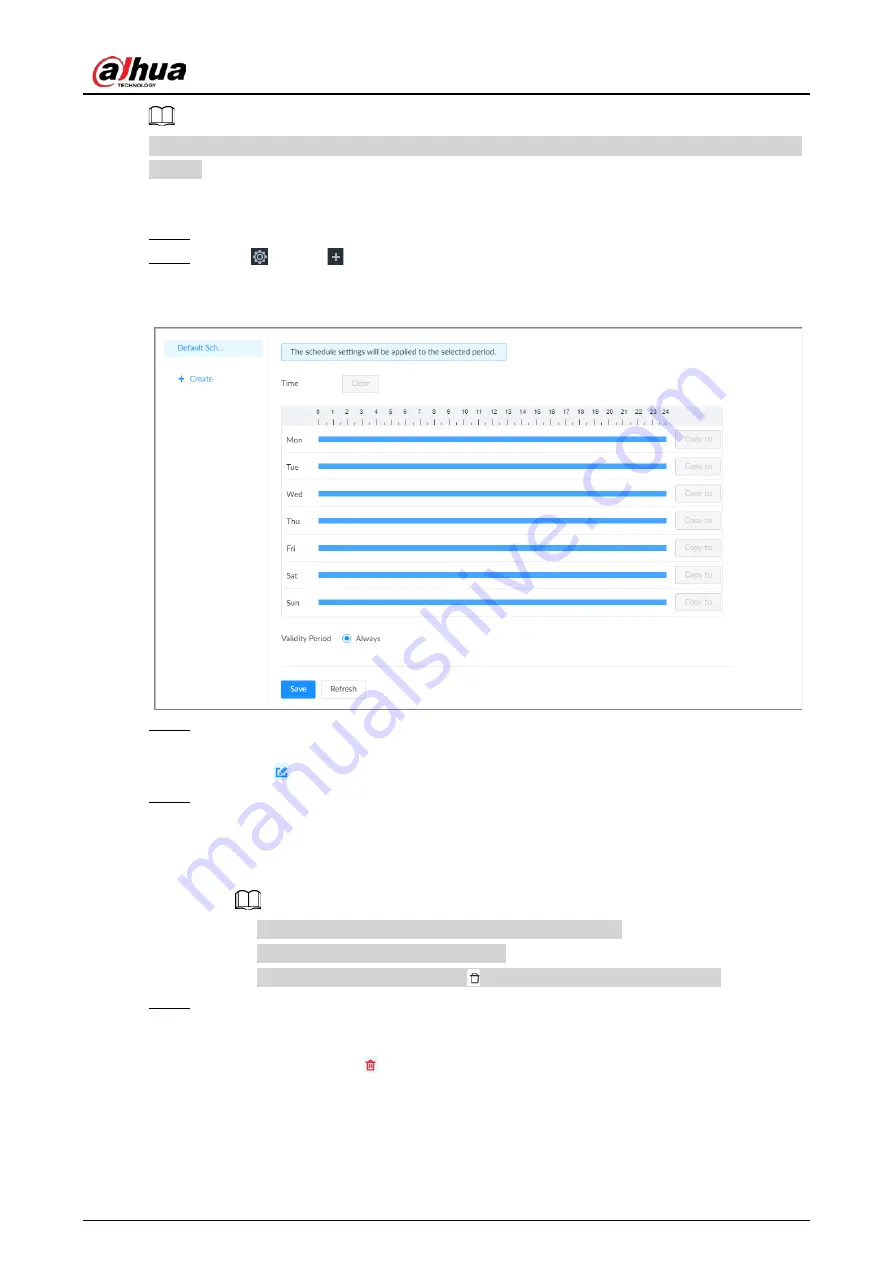
User's Manual
253
Default Schedule
has been created by default, which is always effective and cannot be modified or
deleted.
Procedure
Step 1
Log in to the PC client.
Step 2
Click
, or click
on the configuration page, and then select
SYSTEM
>
Schedule
>
Schedule
.
Figure 8-84 Schedule
Step 3
Add a schedule.
1) Click
Create
.
2) Click to edit the schedule name.
Step 4
Set the validity periods.
●
Always
: The schedule is always effective.
●
Custom
: Customize validity periods for the schedule. Click the time bar and then drag
the blue strip to set a period.
◇
You can add up to 50 validity periods for each schedule.
◇
Click
Clear
to clear all validity periods.
◇
Click a blue strip and then click to delete the corresponding period.
Step 5
Click
Save
.
Related Operations
Select a schedule and then click to delete it.
Summary of Contents for IVSS
Page 1: ...IVSS User s Manual ZHEJIANG DAHUA VISION TECHNOLOGY CO LTD V6 0 0...
Page 30: ...User s Manual 10 2 2 3 Dimensions Figure 2 12 Dimensions mm inch...
Page 37: ...User s Manual 17 2 3 3 Dimensions Figure 2 21 Dimensions with LCD mm inch...
Page 38: ...User s Manual 18 Figure 2 22 Dimensions without LCD mm inch...
Page 45: ...User s Manual 25 2 4 3 Dimensions Figure 2 31 Dimensions with LCD mm inch...
Page 46: ...User s Manual 26 Figure 2 32 Dimensions without LCD mm inch...
Page 47: ...User s Manual 27...
Page 68: ...User s Manual 48 Figure 5 9 Login web 5 4 Home Page Figure 5 10 Home page...
Page 129: ...User s Manual 109 Figure 6 29 Human...
Page 309: ...User s Manual...
Page 310: ...IVSS User s Manual ZHEJIANG DAHUA VISION TECHNOLOGY CO LTD V5 0 2...
Page 351: ...User s Manual 22 Figure 2 32 Dimensions without LCD mm inch...
Page 670: ...User s Manual 341 Figure 11 2 Unlock the client...
Page 685: ...User s Manual...
Page 686: ...IVSS7008...
Page 687: ...2 3 1 1 1 2 1 4 1 3 1 2 2 1 2 1 2 2 IVSS7012...






























