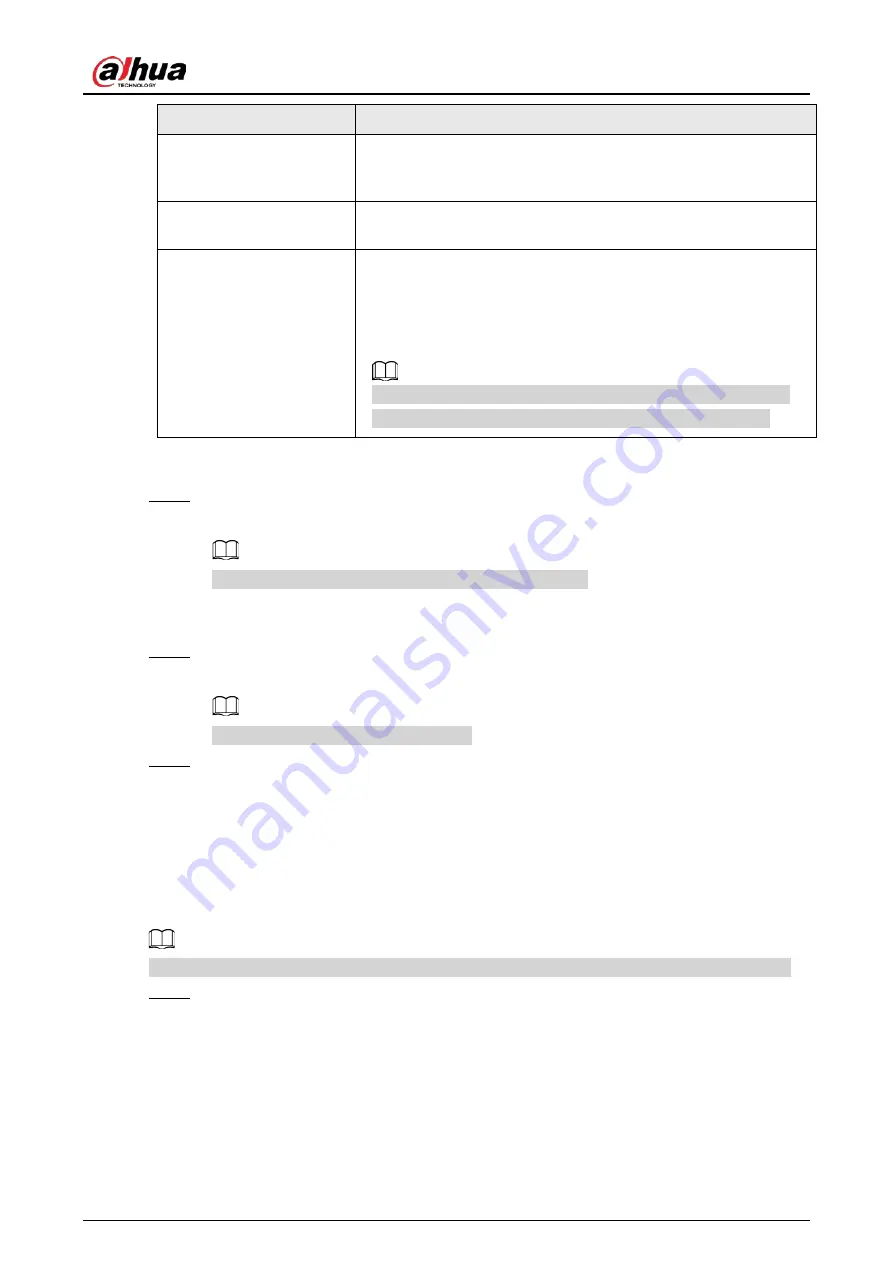
User's Manual
39
Parameters
Description
Use dynamic IP address
When there is a DHCP server on the network, check Use Dynamic
IP Address, system can allocate a dynamic IP address to the device.
There is no need to set IP address manually.
Use static IP address
Check Use Static IP Address, and then set static IP address, subnet
mask and gateway to set a static IP address for the device.
MTU
Set NIC MTU value. The default setup is 1500 Byte.
We recommend you to check the MTU value of the gateway first
and then set the device MTU value equal to or smaller than the
gateway value. It is to reduce the packets slightly and enhance
network transmission efficiency.
Please be advised that changing MTU value might result in NIC
reboot, network offline and affect current running operation.
3) Click OK.
Device goes back to IP Set page.
Step 3
Set DNS server information.
You can select to get DNS server manually or input DNS server information.
This step is compulsive if you want to use domain service.
1) Select an IP type for DNS server. You can select IPv4 or IPv6.
2) Select the way of setting DNS IP address.
Step 4
Set default NIC.
Select default NIC from the drop-down list.
Make sure that the default NIC is online.
Step 5
Click Next to save settings.
5.2.2 Configuring P2P Settings
P2P is a peer to peer technology. You can scan the QR code to download cellphone APP without
DDNS service or the port mapping or installing the transmission server. After register the device to
the APP, you can view the remote video, playback record file and so on.
Make sure that the system has been connected to the network. Otherwise, the P2P function is null.
Step 1
On IP Set page, click Next, and then scan the QR code on the actual page.
Summary of Contents for IVSS
Page 1: ...IVSS User s Manual ZHEJIANG DAHUA VISION TECHNOLOGY CO LTD V6 0 0...
Page 30: ...User s Manual 10 2 2 3 Dimensions Figure 2 12 Dimensions mm inch...
Page 37: ...User s Manual 17 2 3 3 Dimensions Figure 2 21 Dimensions with LCD mm inch...
Page 38: ...User s Manual 18 Figure 2 22 Dimensions without LCD mm inch...
Page 45: ...User s Manual 25 2 4 3 Dimensions Figure 2 31 Dimensions with LCD mm inch...
Page 46: ...User s Manual 26 Figure 2 32 Dimensions without LCD mm inch...
Page 47: ...User s Manual 27...
Page 68: ...User s Manual 48 Figure 5 9 Login web 5 4 Home Page Figure 5 10 Home page...
Page 129: ...User s Manual 109 Figure 6 29 Human...
Page 309: ...User s Manual...
Page 310: ...IVSS User s Manual ZHEJIANG DAHUA VISION TECHNOLOGY CO LTD V5 0 2...
Page 351: ...User s Manual 22 Figure 2 32 Dimensions without LCD mm inch...
Page 670: ...User s Manual 341 Figure 11 2 Unlock the client...
Page 685: ...User s Manual...
Page 686: ...IVSS7008...
Page 687: ...2 3 1 1 1 2 1 4 1 3 1 2 2 1 2 1 2 2 IVSS7012...






























