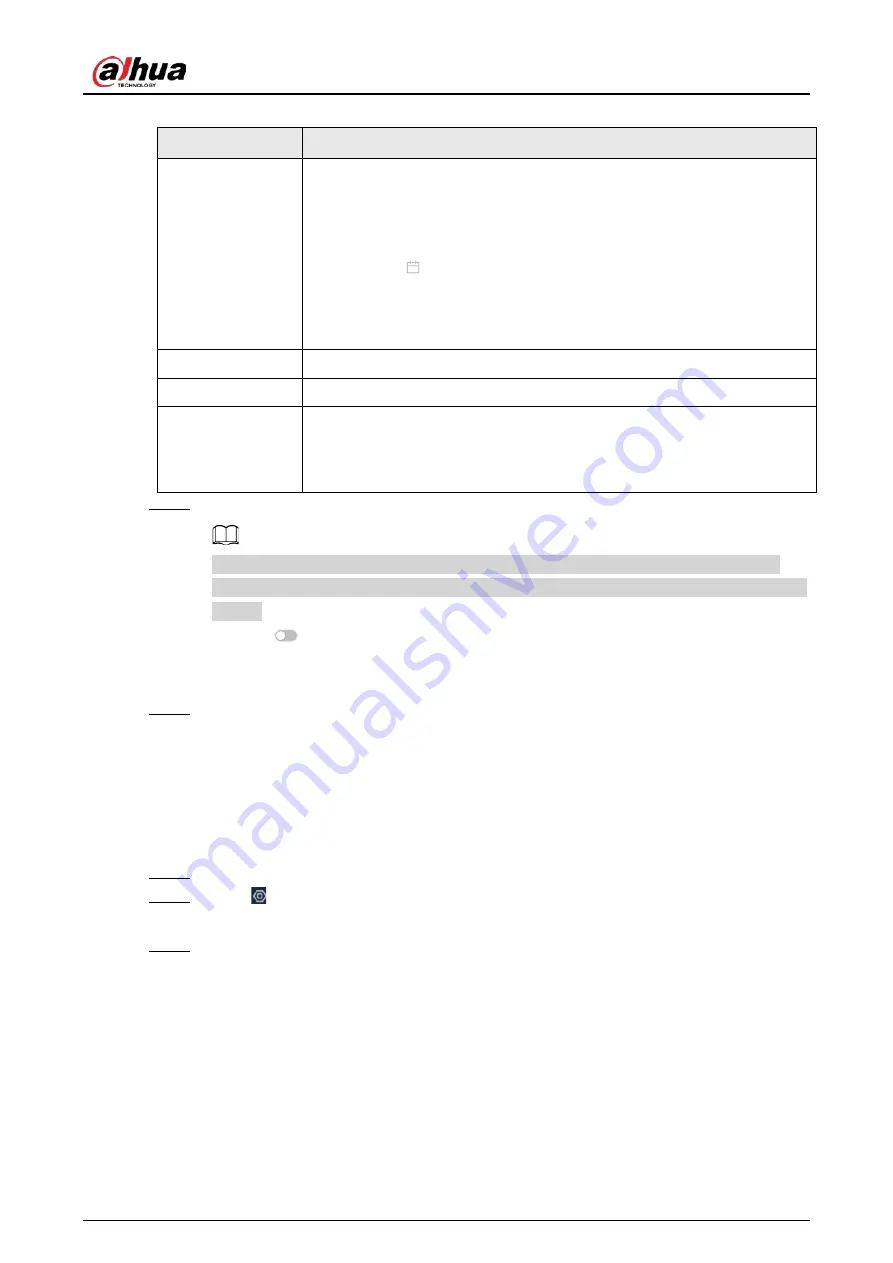
User's Manual
251
Table 8-35 Time parameters description
Parameters
Description
Time
Set system date and time. You can set the time manually or enable NTP so
that the Device can automatically synchronize time with the NTP server.
●
Manual Settings
: Set the actual date and time in either of the
following ways.
◇
Click
, and then select the time and date in the calendar.
◇
Click
Sync PC
to synchronize system time with your computer.
●
NTP
: Enter the IP address or domain of the NTP server, and then set the
time synchronization interval.
Time Format
Set the time and date format.
Time Zone
Select a time zone.
CAM Time Sync
After you enable this function, IVSS detects the system time of remote
devices once in every interval. When the time of a remote device is
inconsistent with IVSS time, IVSS will calibrate the time of the remote
device automatically.
Step 5
(Optional) Set DST.
DST is a system to stipulate local time, in order to save energy. If the country or region
where the Device is located follows DST, you can enable DST to ensure that system time is
correct.
1) Click
to enable DST.
2) Select a DST mode from
Date
and
Week
.
3) Set DST start time and end time.
Step 6
Click
Apply
.
8.7.3 Display
Set the resolution and refresh rate of connected monitors.
Procedure
Step 1
Log in to the PC client.
Step 2
Click on the upper-right corner and then click
System
.
You can also click
System
from the configuration list on the home page.
Step 3
Select
General
>
Display
.
Summary of Contents for IVSS
Page 1: ...IVSS User s Manual ZHEJIANG DAHUA VISION TECHNOLOGY CO LTD V6 0 0...
Page 30: ...User s Manual 10 2 2 3 Dimensions Figure 2 12 Dimensions mm inch...
Page 37: ...User s Manual 17 2 3 3 Dimensions Figure 2 21 Dimensions with LCD mm inch...
Page 38: ...User s Manual 18 Figure 2 22 Dimensions without LCD mm inch...
Page 45: ...User s Manual 25 2 4 3 Dimensions Figure 2 31 Dimensions with LCD mm inch...
Page 46: ...User s Manual 26 Figure 2 32 Dimensions without LCD mm inch...
Page 47: ...User s Manual 27...
Page 68: ...User s Manual 48 Figure 5 9 Login web 5 4 Home Page Figure 5 10 Home page...
Page 129: ...User s Manual 109 Figure 6 29 Human...
Page 309: ...User s Manual...
Page 310: ...IVSS User s Manual ZHEJIANG DAHUA VISION TECHNOLOGY CO LTD V5 0 2...
Page 351: ...User s Manual 22 Figure 2 32 Dimensions without LCD mm inch...
Page 670: ...User s Manual 341 Figure 11 2 Unlock the client...
Page 685: ...User s Manual...
Page 686: ...IVSS7008...
Page 687: ...2 3 1 1 1 2 1 4 1 3 1 2 2 1 2 1 2 2 IVSS7012...






























