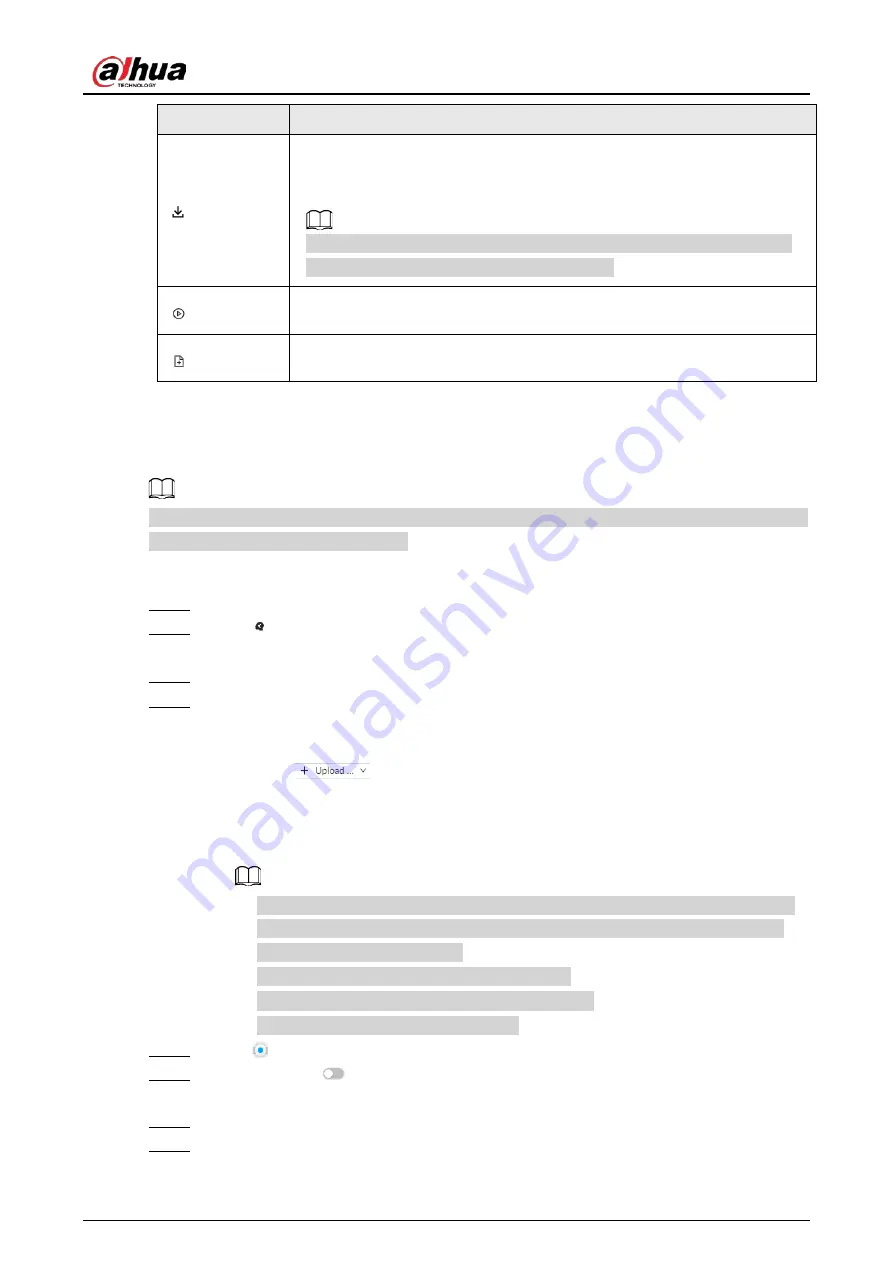
User's Manual
101
Icon
Operation
Export the snapshot, video and video player.
To export in batches, select multiple records, and then click
Export
to export
snapshots, videos or excel.
After you set alarm linkage snapshot, the system exports detected images
and panoramic images at the time of snapshot.
Click the icon or double-click the record to play back the 10 seconds of video
before and after the snapshot.
Add this image to the face database. See "6.8.3.2.3 Adding from Detection
Results" for detailed information.
6.5.4.1.2 Searching by Image
Upload human body pictures to search for similar targets.
The search by image function is only available when feature vector extraction is enabled. For details,
see "6.5.2 Configuring Video Metadata".
Procedure
Step 1
Log in to the PC client.
Step 2
Click
on the upper-right corner of the
Live
page, or select
AI Search
on the home
page.
Step 3
Select
Search by Human
>
Search by Image
.
Step 4
Upload human images.
You can upload up to 50 images. After uploading face images, you can select up to 10
images for search at one time.
1) Point to
, and then select
Local Image
.
2) Select one or more images, and then click
Open
.
The uploaded face images are displayed on the upper-left corner. The latest 10 images
are selected by default.
●
When there are multiple humans in an image, the system automatically identifies
the humans in the image and uploads multiple human images according to the
number of humans recognized.
●
Click
Reselect
to cancel the selection of images.
●
Select
Selected only
to show selected images only.
●
Click
Clear
to clear all uploaded images.
Step 5
Drag
to set similarity.
Step 6
(Optional) Click
to enable related search. If related search is enabled, the system
searches for both face detection results and human detection results.
Step 7
Select one or more remote devices on the device list and then set the search period.
Step 8
Click
Search
.
You can view the search results.
Summary of Contents for IVSS
Page 1: ...IVSS User s Manual ZHEJIANG DAHUA VISION TECHNOLOGY CO LTD V6 0 0...
Page 30: ...User s Manual 10 2 2 3 Dimensions Figure 2 12 Dimensions mm inch...
Page 37: ...User s Manual 17 2 3 3 Dimensions Figure 2 21 Dimensions with LCD mm inch...
Page 38: ...User s Manual 18 Figure 2 22 Dimensions without LCD mm inch...
Page 45: ...User s Manual 25 2 4 3 Dimensions Figure 2 31 Dimensions with LCD mm inch...
Page 46: ...User s Manual 26 Figure 2 32 Dimensions without LCD mm inch...
Page 47: ...User s Manual 27...
Page 68: ...User s Manual 48 Figure 5 9 Login web 5 4 Home Page Figure 5 10 Home page...
Page 129: ...User s Manual 109 Figure 6 29 Human...
Page 309: ...User s Manual...
Page 310: ...IVSS User s Manual ZHEJIANG DAHUA VISION TECHNOLOGY CO LTD V5 0 2...
Page 351: ...User s Manual 22 Figure 2 32 Dimensions without LCD mm inch...
Page 670: ...User s Manual 341 Figure 11 2 Unlock the client...
Page 685: ...User s Manual...
Page 686: ...IVSS7008...
Page 687: ...2 3 1 1 1 2 1 4 1 3 1 2 2 1 2 1 2 2 IVSS7012...






























