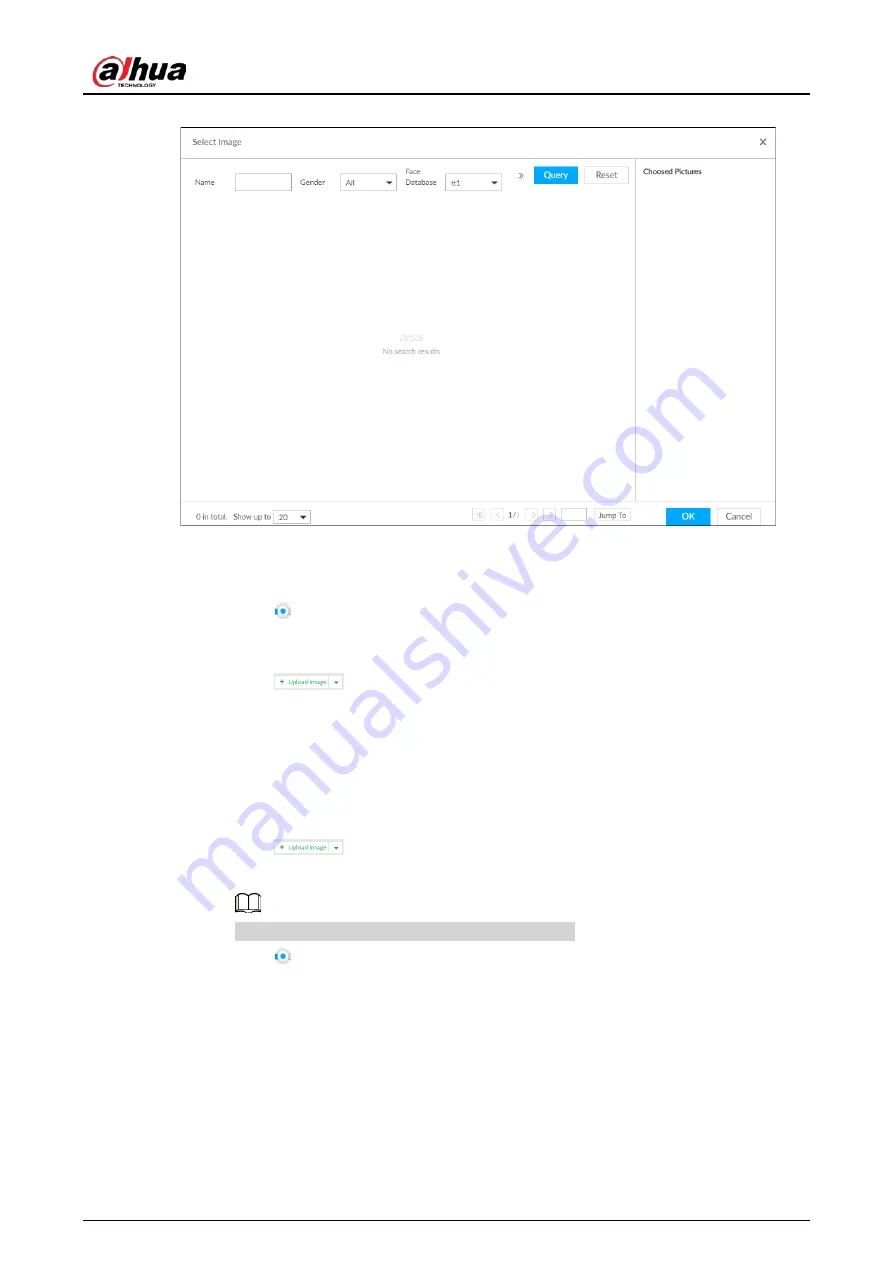
User's Manual
67
Figure 6-12 Choose picture from face database
2) Specify search conditions.
3) Click Query.
4) Select a face image.
5) Drag
to set similarity.
6) Click OK to upload face image.
●
Upload the image from the passerby database.
1) Click
and select Passerby Database.
2) Specify search conditions.
3) Click Query.
4) Select a face image.
5) Click OK to upload face image.
●
Local image: Upload images from the client PC or USB storage device connected to the
Device.
1) Click
and select Local.
2) Select the face image you want to upload.
You can select several face images at the same time.
3) Drag
to set similarity.
4) Click OK to upload face image.
After uploading the images, device displays the face images on the upper-left corner. The
latest 10 images are selected.
Summary of Contents for IVSS
Page 1: ...IVSS User s Manual ZHEJIANG DAHUA VISION TECHNOLOGY CO LTD V6 0 0...
Page 30: ...User s Manual 10 2 2 3 Dimensions Figure 2 12 Dimensions mm inch...
Page 37: ...User s Manual 17 2 3 3 Dimensions Figure 2 21 Dimensions with LCD mm inch...
Page 38: ...User s Manual 18 Figure 2 22 Dimensions without LCD mm inch...
Page 45: ...User s Manual 25 2 4 3 Dimensions Figure 2 31 Dimensions with LCD mm inch...
Page 46: ...User s Manual 26 Figure 2 32 Dimensions without LCD mm inch...
Page 47: ...User s Manual 27...
Page 68: ...User s Manual 48 Figure 5 9 Login web 5 4 Home Page Figure 5 10 Home page...
Page 129: ...User s Manual 109 Figure 6 29 Human...
Page 309: ...User s Manual...
Page 310: ...IVSS User s Manual ZHEJIANG DAHUA VISION TECHNOLOGY CO LTD V5 0 2...
Page 351: ...User s Manual 22 Figure 2 32 Dimensions without LCD mm inch...
Page 670: ...User s Manual 341 Figure 11 2 Unlock the client...
Page 685: ...User s Manual...
Page 686: ...IVSS7008...
Page 687: ...2 3 1 1 1 2 1 4 1 3 1 2 2 1 2 1 2 2 IVSS7012...






























