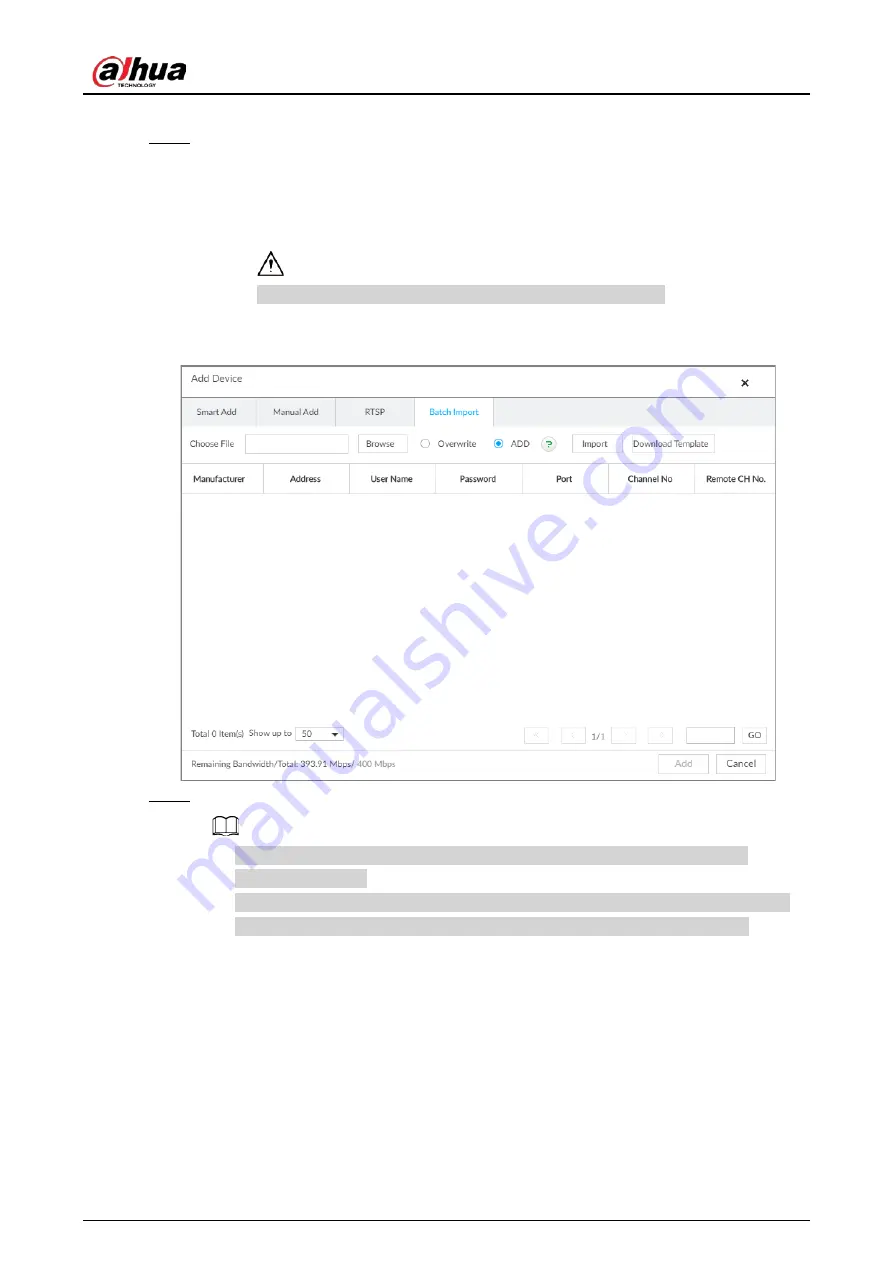
User's Manual
55
2) Fill in and save the template file.
Step 4
Import template file.
1) Click Browse to select the file that you have filled in.
2) Select an import mode and then click Import.
●
Overwrite: The system removes the added remote devices before importing new
devices.
If you select Overwrite, all the existing devices will be deleted.
●
ADD: The system imports remote devices without deleting the existing ones.
Figure 5-22 Batch import
Step 5
Select the remote device and then click Add.
●
If information about remote device is not filled in completely, improve it after
importing template.
●
If the system fails to add the remote device, check the reason on the Status column,
change the remote device information and then click Retry to try to add again.
Summary of Contents for IVSS
Page 1: ...IVSS User s Manual ZHEJIANG DAHUA VISION TECHNOLOGY CO LTD V6 0 0...
Page 30: ...User s Manual 10 2 2 3 Dimensions Figure 2 12 Dimensions mm inch...
Page 37: ...User s Manual 17 2 3 3 Dimensions Figure 2 21 Dimensions with LCD mm inch...
Page 38: ...User s Manual 18 Figure 2 22 Dimensions without LCD mm inch...
Page 45: ...User s Manual 25 2 4 3 Dimensions Figure 2 31 Dimensions with LCD mm inch...
Page 46: ...User s Manual 26 Figure 2 32 Dimensions without LCD mm inch...
Page 47: ...User s Manual 27...
Page 68: ...User s Manual 48 Figure 5 9 Login web 5 4 Home Page Figure 5 10 Home page...
Page 129: ...User s Manual 109 Figure 6 29 Human...
Page 309: ...User s Manual...
Page 310: ...IVSS User s Manual ZHEJIANG DAHUA VISION TECHNOLOGY CO LTD V5 0 2...
Page 351: ...User s Manual 22 Figure 2 32 Dimensions without LCD mm inch...
Page 670: ...User s Manual 341 Figure 11 2 Unlock the client...
Page 685: ...User s Manual...
Page 686: ...IVSS7008...
Page 687: ...2 3 1 1 1 2 1 4 1 3 1 2 2 1 2 1 2 2 IVSS7012...






























