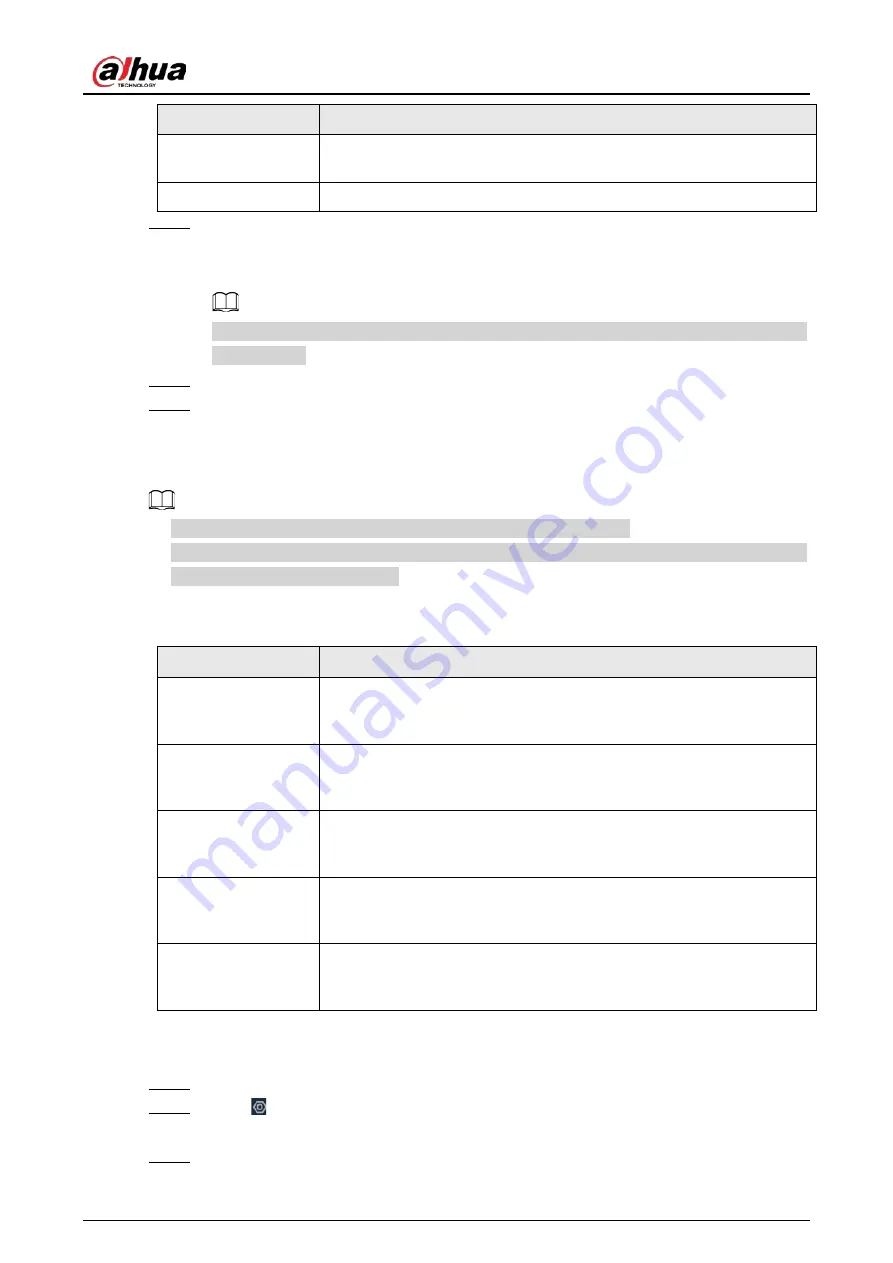
User's Manual
213
Parameter
Description
Type
Select the type of the alarm input device. Both NO and NC are
supported.
Anti-dither
The system records only one event during this period.
Step 7
Click
Schedule
to select a schedule from the drop-down list.
The system triggers corresponding alarm actions only during the alarm deployment
period.
You can select an existing schedule from the
Schedule
drop-down list. You can also add a
new schedule.
Step 8
Click
Select
next to
Event Linkage
to set alarm actions.
Step 9
Click
Save
.
8.3.3.4 Thermal Alarm
●
Alarm types might vary depending on the models of thermal cameras.
●
Make sure that thermal detections such as heat detection and temperature detection have been
configured on the thermal camera.
Support the following thermal camera alarms.
Table 8-21 Thermal alarms
Function
Description
Heat alarm
When the thermal camera detects a heat source, the alarm signal is
transmitted to the Device, and the Device will perform an alarm linkage
action.
Temperature alarm
When the thermal camera detects that the temperature is above or
below the threshold value, the alarm signal is transmitted to the Device,
and the Device will perform an alarm linkage action.
Temperature
difference alarm
When the thermal camera detects a temperature difference greater than
the set value, the alarm signal is transmitted to the Device, and the
Device will perform an alarm linkage action.
Hot spot alarm
When the maximum temperature detected by the thermal camera is
higher than the set value, the alarm signal is transmitted to the Device,
and the Device will perform an alarm linkage action.
Cold spot alarm
When the lowest temperature detected by the thermal camera is below
the set value, the alarm signal is transmitted to the Device, and the
Device will perform an alarm linkage action.
This section uses the configuration of temperature alarm as an example.
Procedure
Step 1
Log in to the PC client
Step 2
Click on the upper-right corner and then click
Event
.
You can also click
Event
from the configuration list on the home page.
Step 3
Select a thermal channel from the device tree.
Summary of Contents for IVSS
Page 1: ...IVSS User s Manual ZHEJIANG DAHUA VISION TECHNOLOGY CO LTD V6 0 0...
Page 30: ...User s Manual 10 2 2 3 Dimensions Figure 2 12 Dimensions mm inch...
Page 37: ...User s Manual 17 2 3 3 Dimensions Figure 2 21 Dimensions with LCD mm inch...
Page 38: ...User s Manual 18 Figure 2 22 Dimensions without LCD mm inch...
Page 45: ...User s Manual 25 2 4 3 Dimensions Figure 2 31 Dimensions with LCD mm inch...
Page 46: ...User s Manual 26 Figure 2 32 Dimensions without LCD mm inch...
Page 47: ...User s Manual 27...
Page 68: ...User s Manual 48 Figure 5 9 Login web 5 4 Home Page Figure 5 10 Home page...
Page 129: ...User s Manual 109 Figure 6 29 Human...
Page 309: ...User s Manual...
Page 310: ...IVSS User s Manual ZHEJIANG DAHUA VISION TECHNOLOGY CO LTD V5 0 2...
Page 351: ...User s Manual 22 Figure 2 32 Dimensions without LCD mm inch...
Page 670: ...User s Manual 341 Figure 11 2 Unlock the client...
Page 685: ...User s Manual...
Page 686: ...IVSS7008...
Page 687: ...2 3 1 1 1 2 1 4 1 3 1 2 2 1 2 1 2 2 IVSS7012...






























