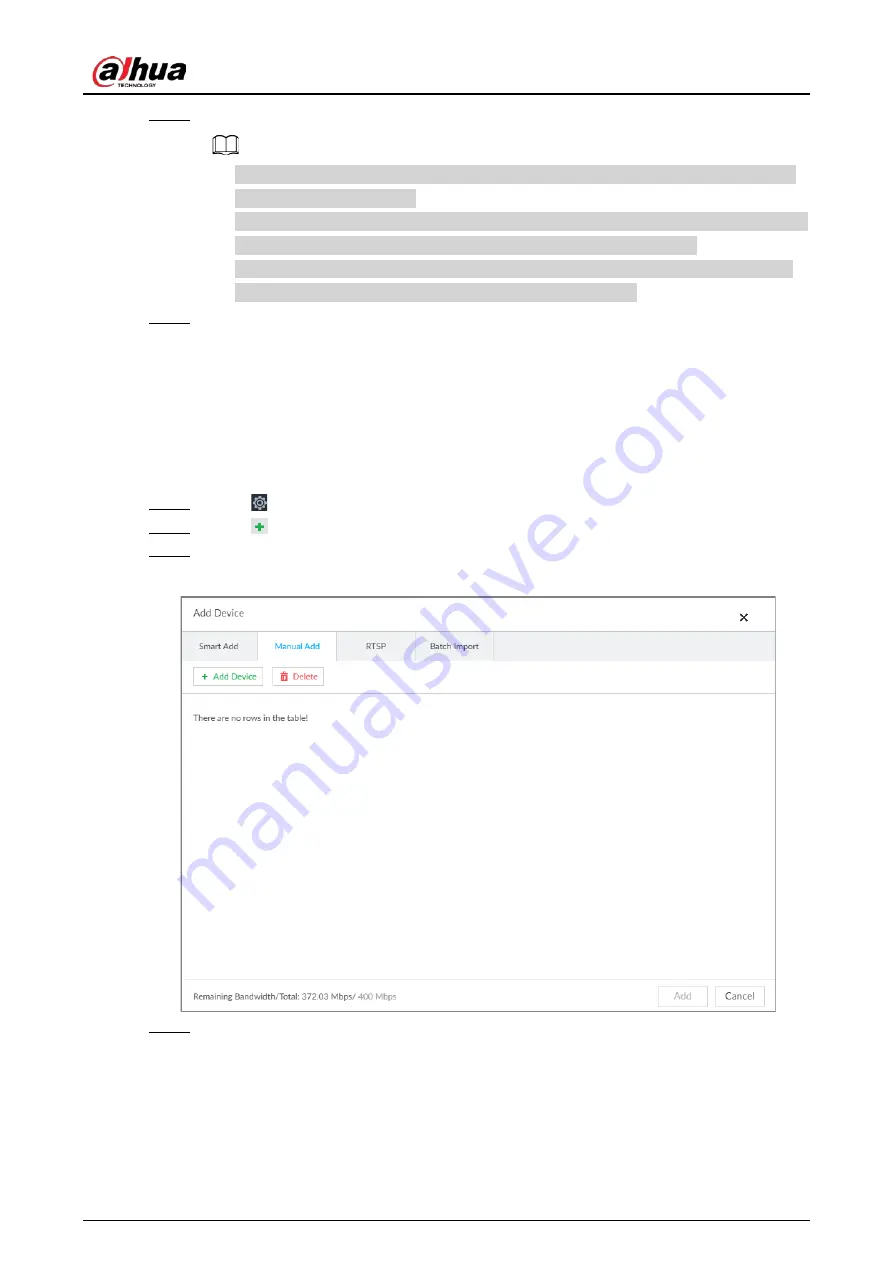
User's Manual
51
Step 5
Click Add.
●
Click remote device IP address, username, password, SN, channel and port to change
corresponding information.
●
If system fails to add the remote device, see the reason on the Status column to change
the remote device information and then click Retry to try to add again.
●
If a remote device is in exception due to network disconnection other reasons, it can
also be added. It comes online after the exception is resolved.
Step 6
Click Continue to add or Finish.
●
Click Continue to add, device goes back to the Smart Add page to add more remote
device.
●
Click Finish to complete adding remote device process. You can view the newly added
remote device information on the device list.
5.4.2.2 Manual Add
Step 1
Click
, and then select DEVICE.
Step 2
Click
and then select Manual add.
Step 3
Click Add Device.
Figure 5-18 Add device
Step 4
Set parameters and then click OK.
Summary of Contents for IVSS
Page 1: ...IVSS User s Manual ZHEJIANG DAHUA VISION TECHNOLOGY CO LTD V6 0 0...
Page 30: ...User s Manual 10 2 2 3 Dimensions Figure 2 12 Dimensions mm inch...
Page 37: ...User s Manual 17 2 3 3 Dimensions Figure 2 21 Dimensions with LCD mm inch...
Page 38: ...User s Manual 18 Figure 2 22 Dimensions without LCD mm inch...
Page 45: ...User s Manual 25 2 4 3 Dimensions Figure 2 31 Dimensions with LCD mm inch...
Page 46: ...User s Manual 26 Figure 2 32 Dimensions without LCD mm inch...
Page 47: ...User s Manual 27...
Page 68: ...User s Manual 48 Figure 5 9 Login web 5 4 Home Page Figure 5 10 Home page...
Page 129: ...User s Manual 109 Figure 6 29 Human...
Page 309: ...User s Manual...
Page 310: ...IVSS User s Manual ZHEJIANG DAHUA VISION TECHNOLOGY CO LTD V5 0 2...
Page 351: ...User s Manual 22 Figure 2 32 Dimensions without LCD mm inch...
Page 670: ...User s Manual 341 Figure 11 2 Unlock the client...
Page 685: ...User s Manual...
Page 686: ...IVSS7008...
Page 687: ...2 3 1 1 1 2 1 4 1 3 1 2 2 1 2 1 2 2 IVSS7012...






























