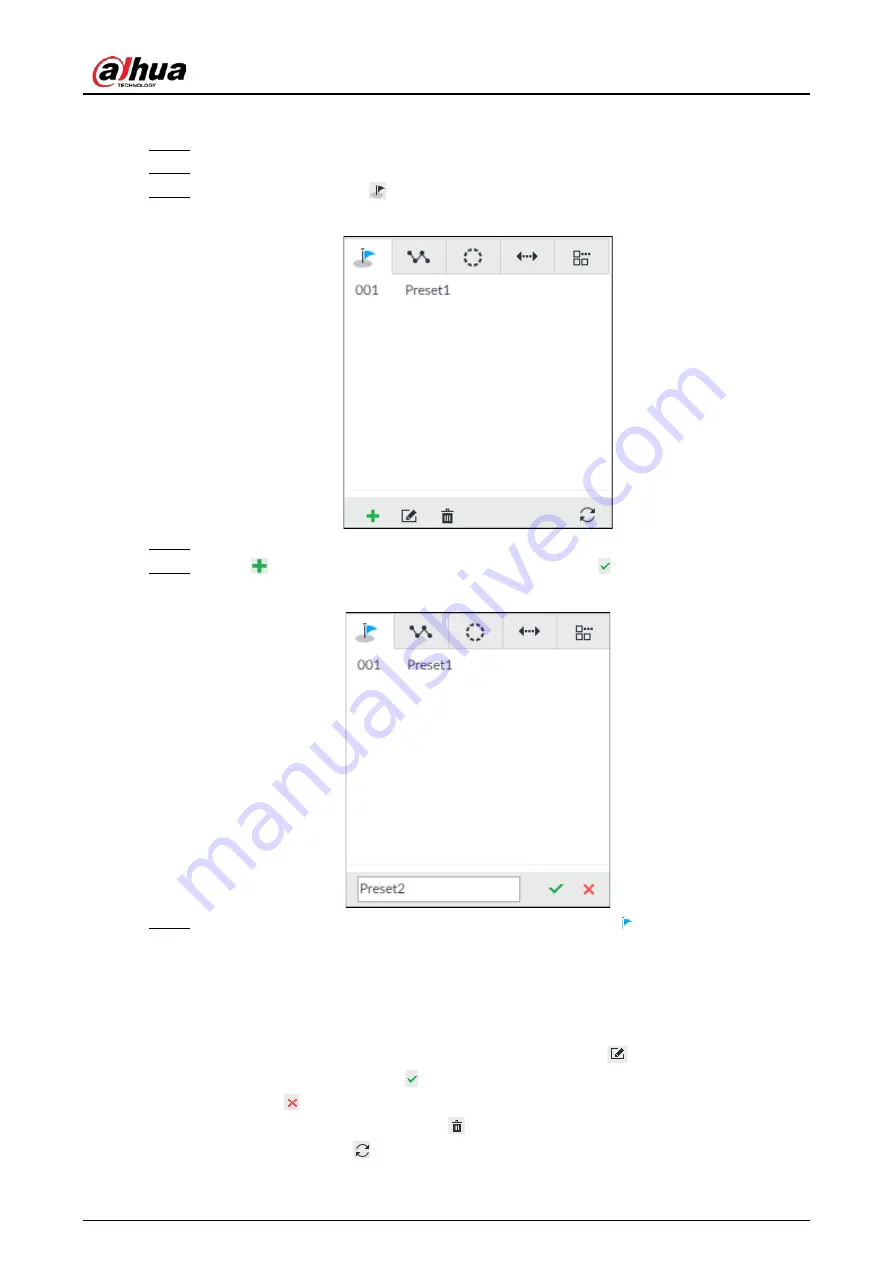
User's Manual
188
Procedure
Step 1
Log in to PCAPP.
Step 2
Select a PTZ camera from the views.
Step 3
On the PTZ panel, click
.
Figure 7-23 Call a preset
Step 4
Click the direction icons to rotate the camera to a specific position.
Step 5
Click
, enter the name of the new preset, and then click to save the preset.
Figure 7-24 Add a preset
Step 6
To call the preset, hover over the preset name, and then click
.
Related Operations
●
Edit a preset:
◇
To edit preset name, double-click the name. The camera rotates to the preset after the
double-click.
◇
To modify the preset position, select the preset, and then click
, rotate the camera to the
desired position, and then click .
◇
To quit, click
.
●
To delete a preset, select it and then click
.
●
To refresh presets list, click
.
Summary of Contents for IVSS
Page 1: ...IVSS User s Manual ZHEJIANG DAHUA VISION TECHNOLOGY CO LTD V6 0 0...
Page 30: ...User s Manual 10 2 2 3 Dimensions Figure 2 12 Dimensions mm inch...
Page 37: ...User s Manual 17 2 3 3 Dimensions Figure 2 21 Dimensions with LCD mm inch...
Page 38: ...User s Manual 18 Figure 2 22 Dimensions without LCD mm inch...
Page 45: ...User s Manual 25 2 4 3 Dimensions Figure 2 31 Dimensions with LCD mm inch...
Page 46: ...User s Manual 26 Figure 2 32 Dimensions without LCD mm inch...
Page 47: ...User s Manual 27...
Page 68: ...User s Manual 48 Figure 5 9 Login web 5 4 Home Page Figure 5 10 Home page...
Page 129: ...User s Manual 109 Figure 6 29 Human...
Page 309: ...User s Manual...
Page 310: ...IVSS User s Manual ZHEJIANG DAHUA VISION TECHNOLOGY CO LTD V5 0 2...
Page 351: ...User s Manual 22 Figure 2 32 Dimensions without LCD mm inch...
Page 670: ...User s Manual 341 Figure 11 2 Unlock the client...
Page 685: ...User s Manual...
Page 686: ...IVSS7008...
Page 687: ...2 3 1 1 1 2 1 4 1 3 1 2 2 1 2 1 2 2 IVSS7012...















































