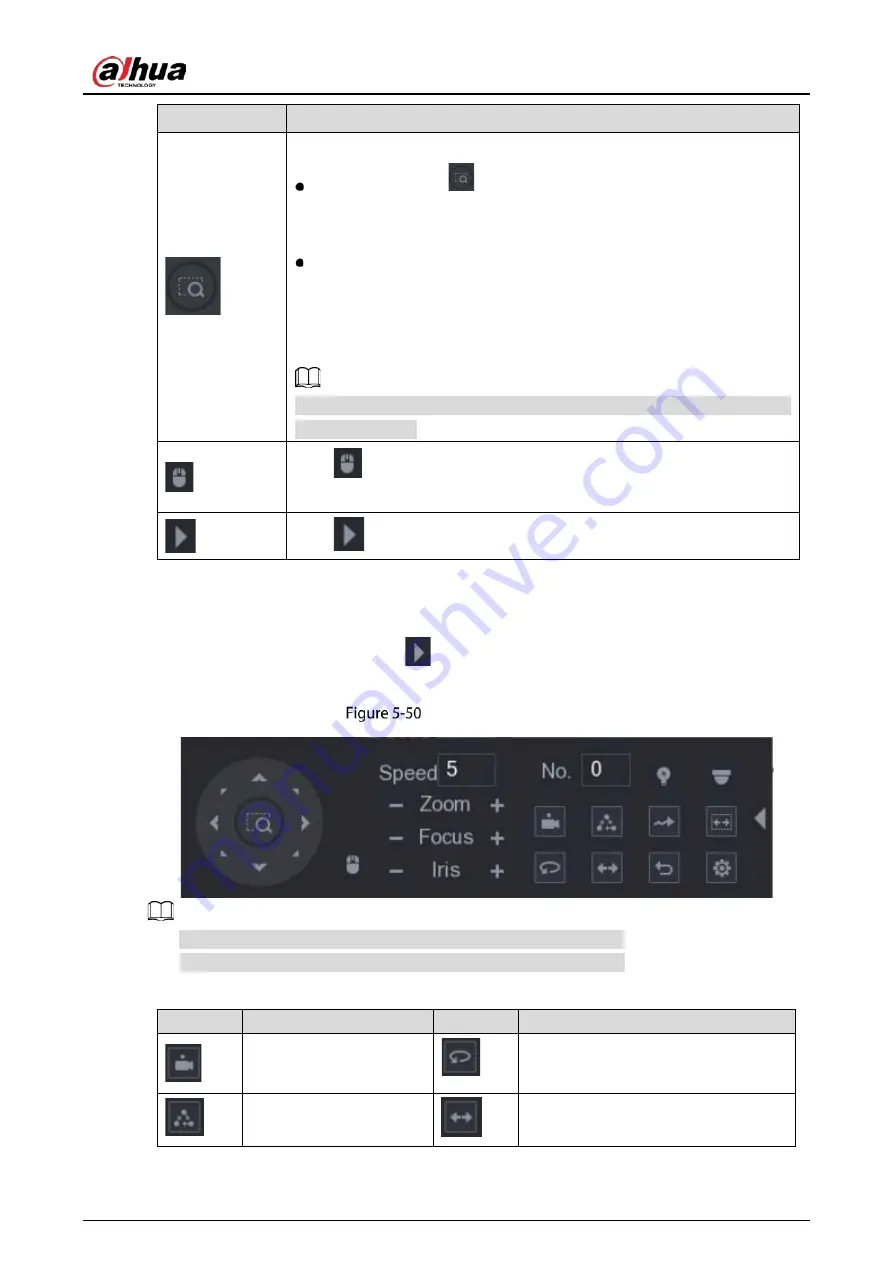
User's Manual
85
Parameter
Description
Fast positioning button.
Positioning: Click
to enter the fast positioning screen, and then
click anywhere on the live view screen, the PTZ will turn to this point
and move it to the middle of the screen.
Zooming: On the fast positioning screen, drag to draw a square on the
view. The square supports zooming.
Dragging upward is to zoom out, and dragging downward is to zoom
in.
The smaller the square, the larger the zoom effect.
Not all models support this function and can only be controlled through
mouse operations.
Click
, you can control the four directions (left, right, up, and down) PTZ
movement through mouse operation.
Click
to open the expanded PTZ control panel.
Expanded PTZ Control Panel
On the basic PTZ control panel, click
to open the expanded PTZ control panel to find more
options.
Expanded PTZ control panel
The functions with buttons in gray are not supported by the system.
Right-click once to return to the interface of PTZ basic control panel.
Table 5-22
PTZ control panel description
Icon
Function
Icon
Function
Preset
Auto Pan
Tour
Flip
Summary of Contents for DHI-XVR5108HS-4K
Page 1: ...HDCVI DVR User s Manual V1 1 0 ZHEJIANG DAHUA VISION TECHNOLOGY CO LTD...
Page 21: ...User s Manual 13 Put back cover...
Page 86: ...User s Manual 78 Main screen Extra screen...
Page 203: ...User s Manual 195 List For the data displayed in graph see the following figure Graph...
Page 247: ...User s Manual 239 Main stream Sub stream...
Page 252: ...User s Manual 244 Details S M A R T...
Page 312: ...User s Manual 304 Check neutral cable...
Page 318: ...User s Manual...






























